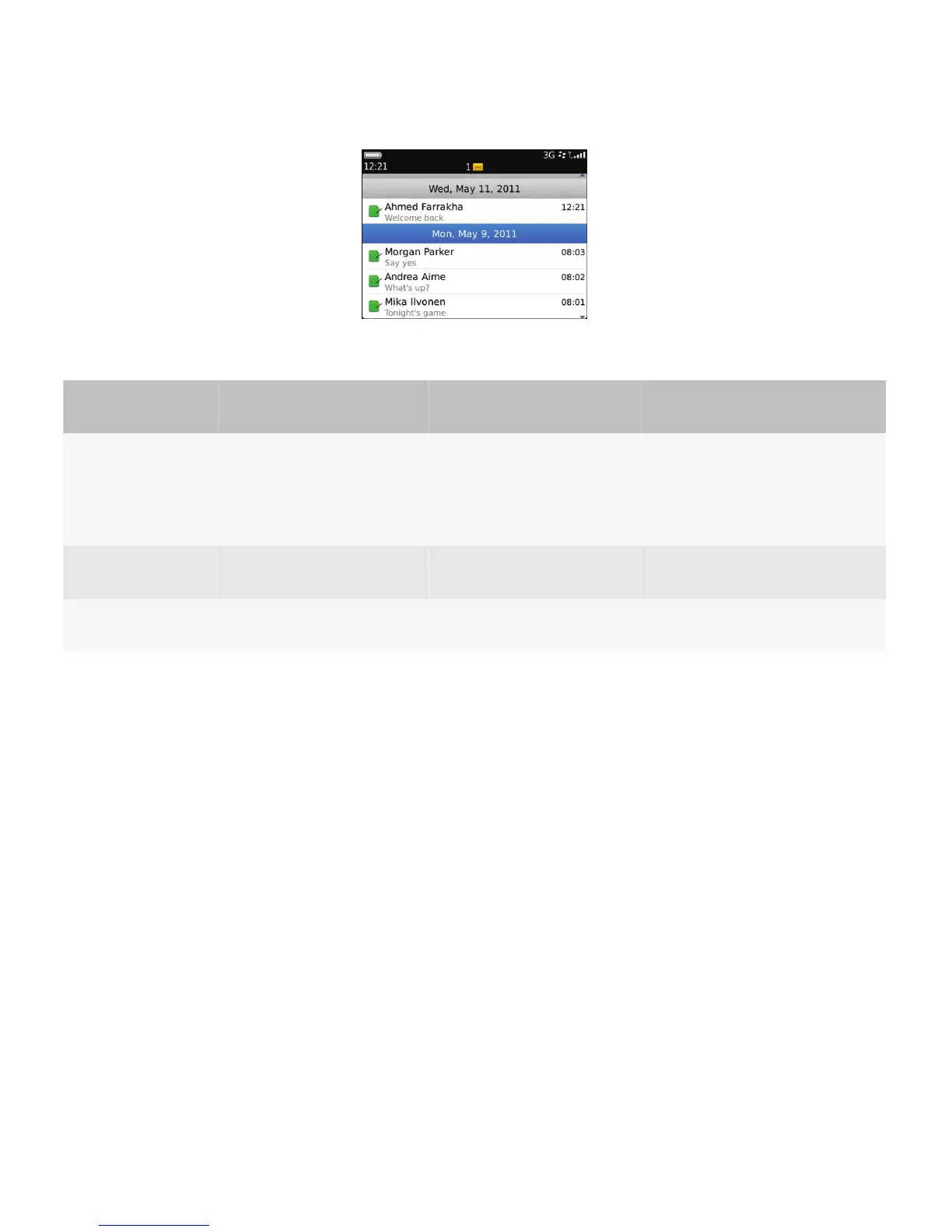Users can perform the following actions in lists and tables:
User goal
Action using the navigation
keys
Action using a touch screen Action using a physical keyboard
Scroll through items
in the list.
Move a finger vertically on the
trackpad.
• Drag a finger vertically on
the screen.
• Swipe up or down on the
screen.
—
Highlight an item in
the list.
Move a finger vertically on the
trackpad.
Touch the item lightly. —
Open an item in the
list.
Click the trackpad. Tap the item. Press the Enter key.
Best practice: Implementing lists and tables
• If the list is long and you want to display the items on separate screens, include Next and Previous buttons at the
bottom of the screen. Alternatively, if the list is very long (for example, thousands of items), provide screen numbers
instead.
• If you expect users to move through the items in the list (for example, in a message list or a feed), assign shortcut keys
for moving to the next or previous item in the list. Where possible, in English, allow users to press "N" to move to the
next item in the list and "P" to move to the previous item in the list.
UI Guidelines Containers and components
91
