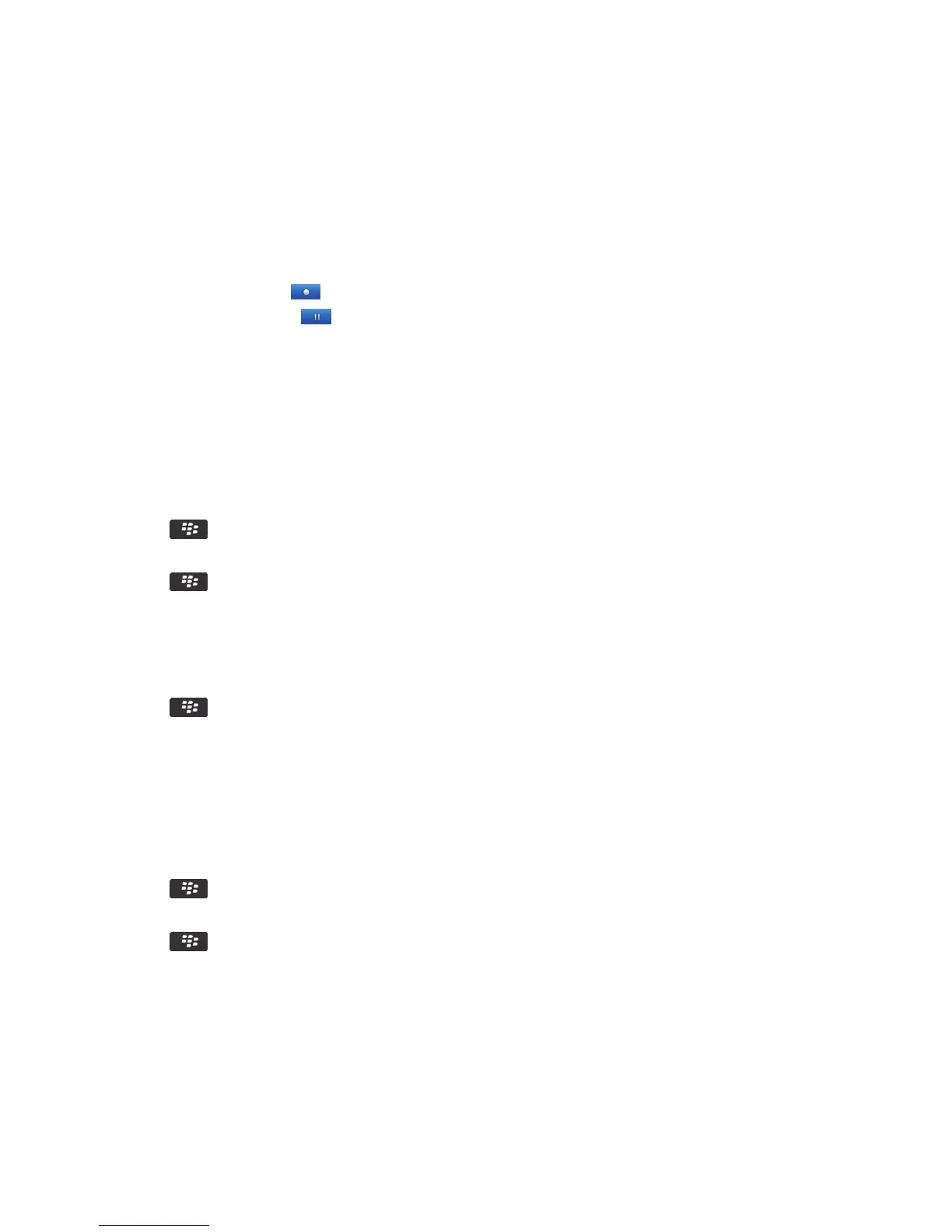Record a video
Before you begin: To perform this task, you might need to have a media card inserted in your BlackBerry smartphone.
1. On the home screen, click the Media icon > Video Camera icon.
2.
To start recording, click the icon.
3.
To pause recording, click the icon.
Note: The approximate amount of storage space available for saving videos appears on the lower part of the screen when
video recording is paused.
Turn on or turn off video lighting
In low lighting conditions, the video light can improve the quality of videos that you record.
1. On the home screen, click the Media icon > Video Camera icon.
2.
Press the key > Options.
3. Select or clear the Video Light checkbox.
4.
Press the key > Save.
Turn on or turn off auto focus
1. On the home screen, click the Media icon > Video Camera icon.
2.
Press the key.
3. Select or clear the Auto focus option.
Change the video camera scene mode
You can change the scene mode in the video camera to optimize the settings for different environments.
1. On the home screen, click the Media icon > Video Camera icon.
2.
Press the key > Options.
3. Change the Scene Mode field.
4.
Press the key > Save.
Change the video size and format
The larger the video, the more storage space the video requires.
1. On the home screen, click the Media icon > Video Camera icon.
2.
User Guide Media
142
