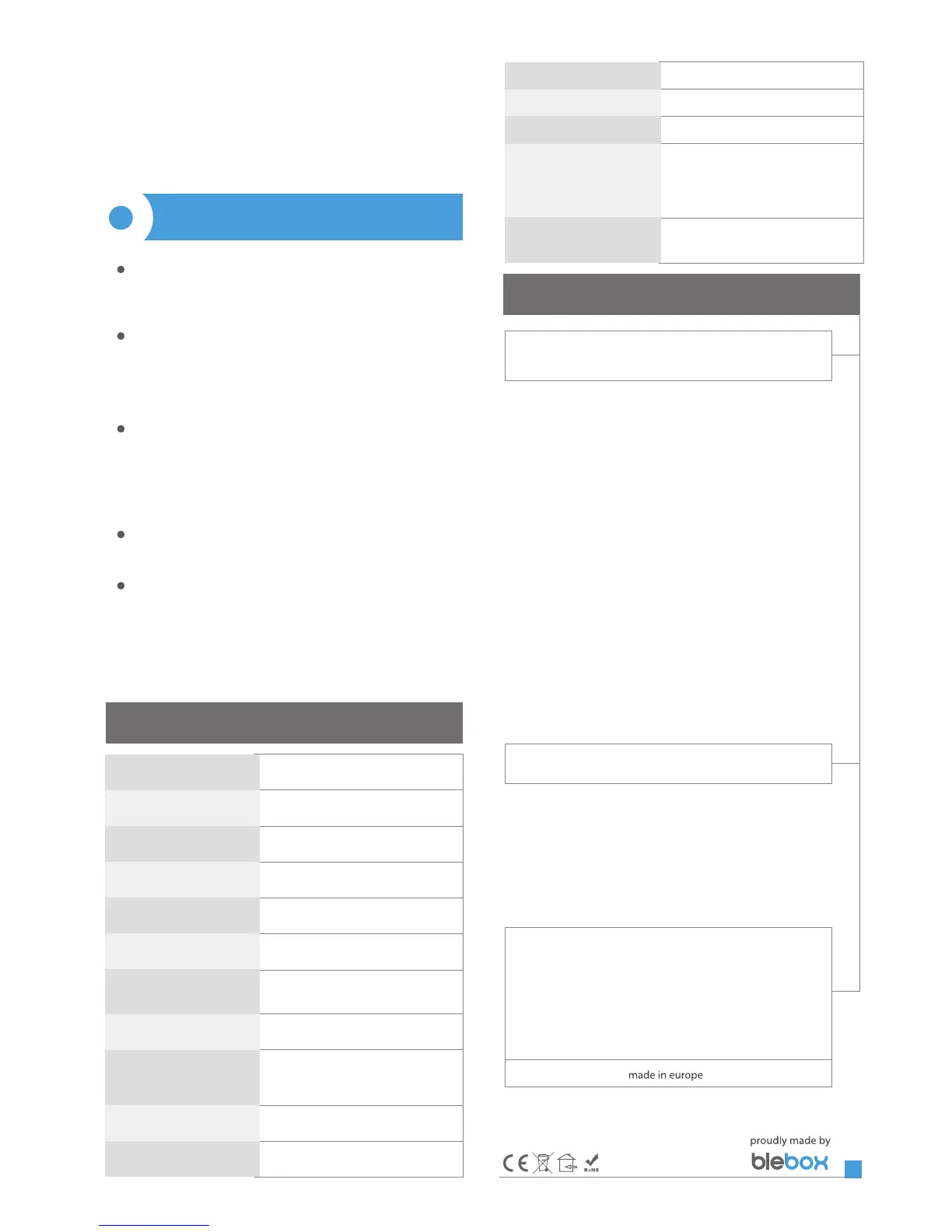3
ACCESS POINT AND WIFI NETWORK SETTINGS
Once you turn on the controller for the rst time, you can proceed to its
further conguration. Being connected to the WiFi network emitted by the
device, in the control panel of the wBox application select the device, then go
to “Settings” (icon at the top-right corner of the screen).
You can change the name of the device that is displayed in the wBox
application. In addition, you can change the name and password of its
generated WiFi network. Remember that changing the network name or
password will disconnect the device immediately after you click the "Save"
button, so re-connect to the device using the newly assigned network name
and password.
You can add the controller to your home WiFi network to control it through
this home network or from anywhere in the World. To do this, in the "Connect"
settings section, select a network name from the list and press "Connect". If is
required, enter the WiFi network password. During the connection of the
controller to your home network, the phone / tablet may disconnected from
the network. In this case, you will need to reconnect your phone / tablet to the
controller network.
Please remember that in order to control the device outside the local WiFi
network, from anyplace in the World by using the wBox application, the
option "Remote access enabled" in the controller settings must be set to "Yes".
Once you've nished conguring the WiFi network, you can disconnect your
phone/tablet from the controller network and connect your mobile device
directly to your home WiFi network. The control from the wBox application
will work the same way as when the phone / tablet is connected to the
controller network. If the user leaves the local network, for example, leaving
home or using the mobile data, the wBox application will signal this state as
"Remote mode". In this case, the devices can be controlled, but for security
reasons settings are not available.
made of polyurethane composition not
containing halogens, self-extinguishing for
thermal class B (130 °C)
230V AC
5A
2
logical, pushbutton, short circuited
to N, congurable
230V
< 1W
2
relay, push-pull, NO
direct connection (as Access Point), Wi-Fi
connection via a standard router,
connection with access from any location
in the world (requires only access
to the Internet)
Apple iPhone, Apple iPad, iPad
Mini, Android, computers and
mobile devices supporting HTML5
IP20
mode
compatible devices
39 x 42 x 24 mm
TECHNICAL SPECIFICATIONS
for more information visit our website
www.blebox.eu
or send us an email to: info@blebox.eu
support is available at support@blebox.eu
ADDITIONAL INFORMATION
SOFTWARE UPDATE
LOCATION AND TIME OF THE DEVICE,
SCHEDULE
To update the software in the controller, connect it to your home WiFi network
(see "Access Point and WiFi Network Settings" section) which is connected to
the Internet. Go to “Settings” (icon at the top-right corner of the screen) and
click the "Get new rmware" button in the nal section on settings. Wait about
1 minute, do not close the interface and don’t perform other actions. The
device will download the latest software. The software version number,
hardware version and device identier can be read at the bottom of the
settings screen.
The controller has the ability to work according to a given schedule. To make
this possible, set the device's time. Go to settings in the "Device time" section,
click "Change timezone". Then select your region and location from the list,
conrm your selection clicking the "Save" button. The device will synchronize
its time with the server time (if the controller is in a WiFi network with access
to Internet) or it will download time from the phone / tablet. It is recommen-
ded that the controller is always connected to a WiFi network with Internet
access so that it can automatically synchronize its clock.
To be able to control devices using the local sunrise and sunset, you must also
select the location of the controller. You can specify the location of the device
using a smartphone or tablet. In the section "Device location", click "Set
locations". Browser will ask whether to share locations - allow. In the "Coordi-
nates" eld,should appear the approximate coordinates of your location. If the
"Set locations" button blinks red with the word "Error", or the "Coordinates"
eld did not change the value from "Not set" to numeric data, a failurehas
occurred during the location download. You should make sure that the phone
/ tablet has a GPS module and that the sharinglocation service is enabled on
the phone.
Adding schedule entries can be performed by clicking the "Add item" button
in the "Schedule" section of settings. You can select the days in which the task
will be performed, the type of entry (at a specic time, or relative to sunrise /
sunset - only having a correctly set location) and set the parameters of the
task. The set tasks will be visible as a list, individual entries can be edited or
deleted.
the work of the control to a certain point, go to the main panel by clicking the
arrow at the top-left corner and then by moving the nger several times over
the area showing the window in extreme and intermediate positions, verify if
the electric shutter moves to the selected position in the animation. You can
also set your electric shutter position - to do this, set the electric shutter in the
desired position and then hold the heart icon for about 4 seconds. Then verify
the functionality - moving the electric shutter to another position, then click
on the heart icon. The electric shutter should be placed in your favorite
position.
bi-directional, encrypted
radio frequency 2.4GHz
μWiFi, compatible with WiFi, 802.11gcommunication standard
transmission type
supply voltage
maximum load
number of inputs
input type
inputs voltage
housing
power consumption
number of control outputs
type of control outputs
protection level
dimensions
