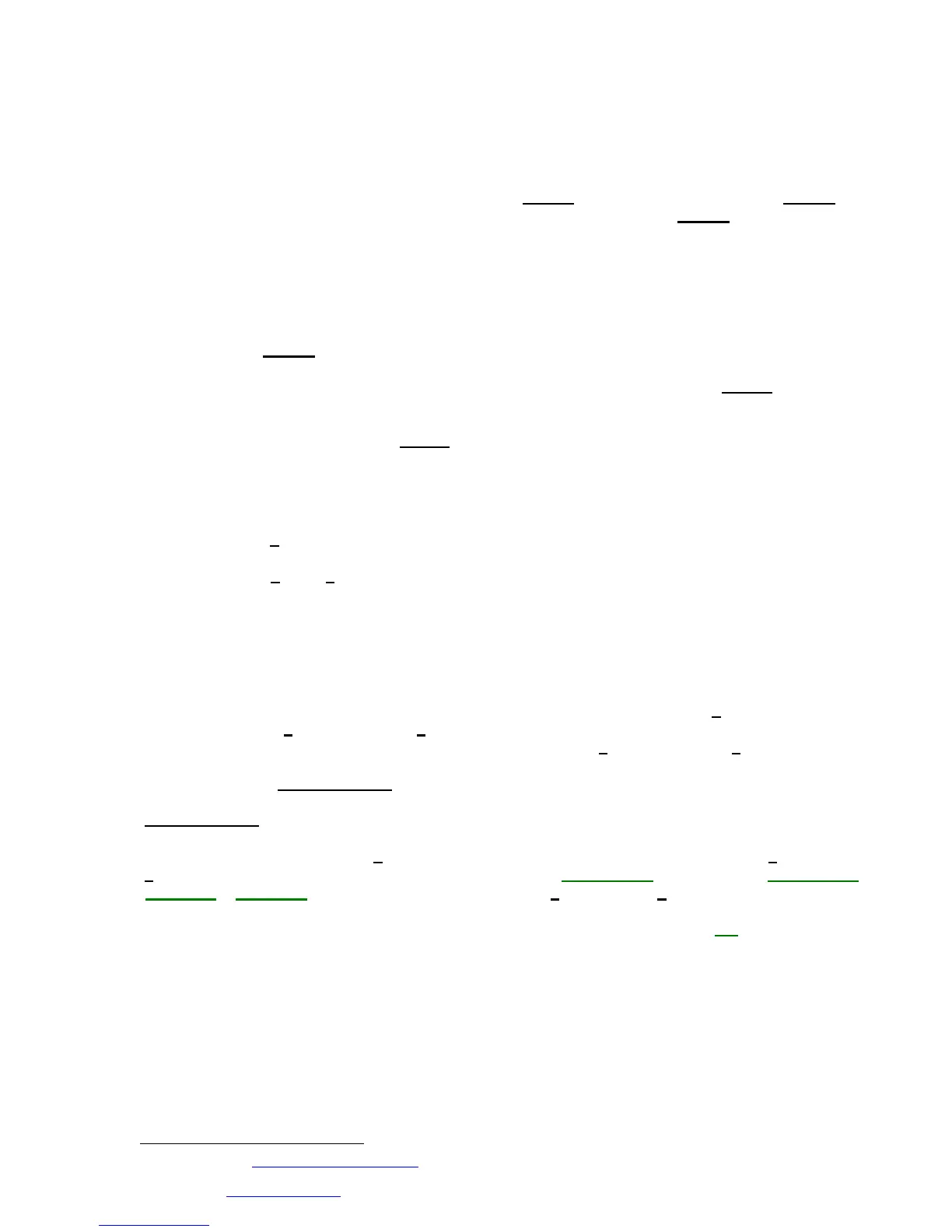The Unofficial GT-3 Owner’s Manual Supplement
Stephen M. Golden
forsmg-gt3@yahoo.com
Copyright © January 2001, December 2008
9
Editing a patch
Direct editing
Perhaps the easiest way to edit a patch is to start by pressing one of the Effect Select Buttons. For
example, to modify the delay effect in the patch, press [DELAY]. You will be able to turn the [VALUE] dial
to set the effect either on or off. From that point, if you continue turning the [VALUE] dial clockwise, you
will see first the current USER settings in the display, (labeled U1 - U4) and then the preset Quick Setting
options (labeled P1 - P10) for the effect. (O. M. p.21)
Quick Setting Method:
If you choose to use one of the Quick Setting options, you do not need to manually set the effect
parameters.
Turn the [VALUE] dial clockwise or counterclockwise until the function to be controlled is shown in
the display. This sets the effect for the patch using preset values. At this point, if you want to edit
another effect, press the corresponding effect button, otherwise, press [WRITE] to save the
settings.
NOTE: If you forget to press [WRITE] after your final edit for the patch, not only will you lose these
edits, but you will also lose any other settings changed since the last time you saved the
patch.
Normal Setting Method:
Press the [>] parameter button once.
You will see the first value that can be edited for the effect in the display. From here, you can
press the [<] and [>] parameter buttons as desired to modify the effect parameters. Since each
effect has many different parameters, they will not be discussed in detail here. (O. M. p.22-24)
Jumping through the parameters:
2
The jump feature allows you to jump from the Start to the End of each effect parameter group and the
Next and Previous assigns without having to key through each parameter
To jump to the end of a parameter string for a given effect, instead of hitting the [>] button repeatedly, if
you press and hold [>] and then press [<], you will arrive at the last parameter of the group or the “right”
end of the string of parameters. Likewise, if you press and hold [<] and then press [>], you will arrive at
the first parameter of the group or the “left” end of the string of parameters. The Jump feature works in a
similar way for the [PEDAL/ASSIGN] settings however, instead of the Jump taking you to either the “left”
or the “right” end of a parameter string, the jump takes you to the label or header of each
[PEDAL/ASSIGN] area.
For example: Rather than hitting [>] 25 times or more to get to Assign #4, press and hold [>] and then hit
[<] 5 times and you’ll be at ASSIGN 4. Starting from {EXP PEDAL}, you’ll go to {CTL PEDAL},
{ASSIGN 1}, {ASSIGN 2}, etc. To go back, press and hold [<] and then hit [>].
NOTE: When editing an effect for a patch, if that particular effect is not turned {ON}, the name of the
effect in the display as well as the light on the effect button will blink.
2
From Jeff Brown <you_enjoy_myself@hotmail.com>
