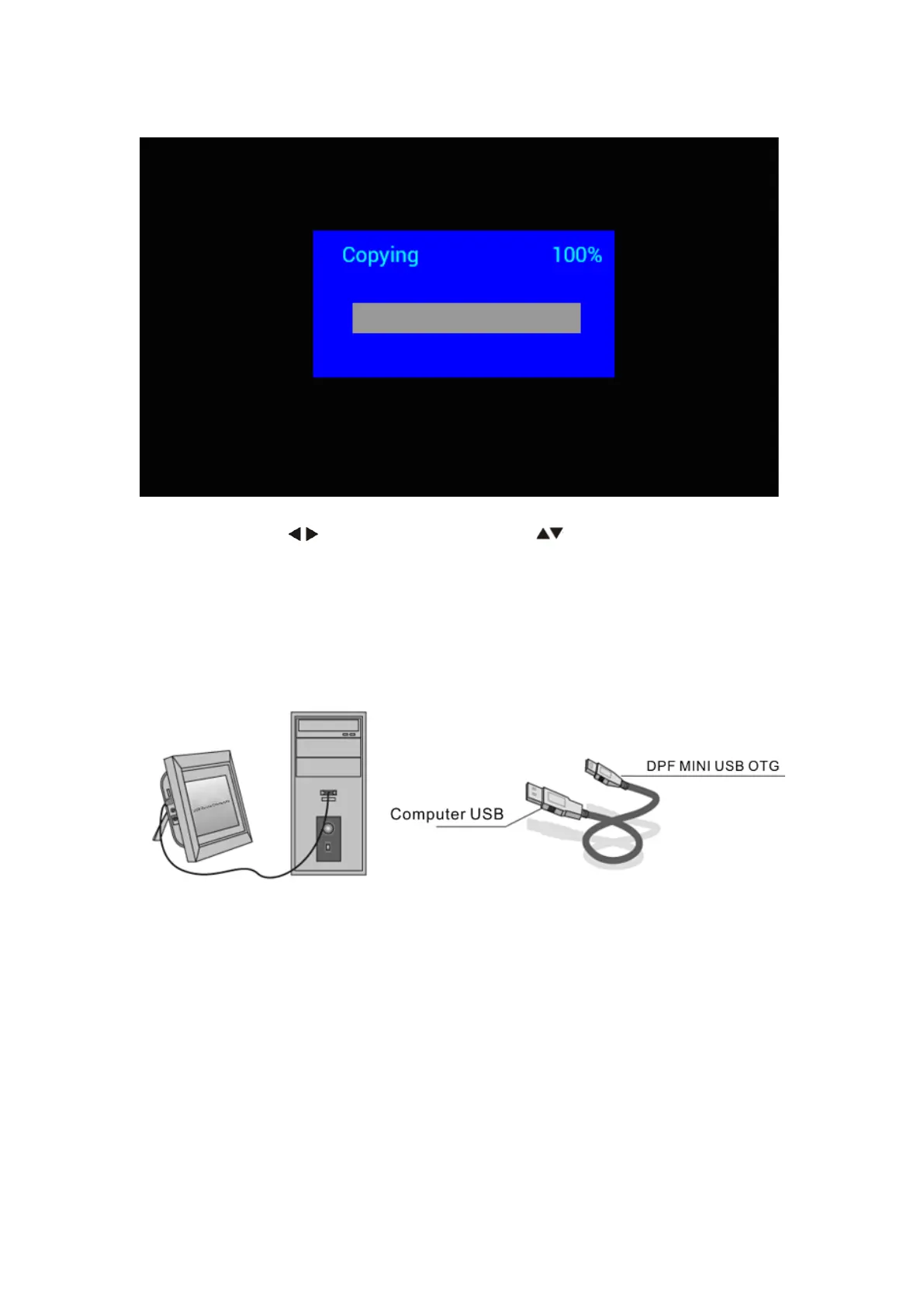16 / 72
Copy Function for Image, Music and Video Files:
Copying all files from USB device to SD Card is supported. Highlight Setting and press OK to
Settings menu, press to select Setting option, press to select and set the Auto Copy
in the list, and set the value to On. The progress is displayed.
After successfully copying all files, the slideshow will start automatically.
Note: Make sure the photo/music/videos files are saved in the root directory of the USB device,
not in any folder of the USB. Otherwise copying will fail.
PC Connection:
You can connect the unit to external equipment using USB Cable for file copying, deleting and
editing operations.
A. Turn on the digital photo frame, connect it with your Windows2000/XP/Vista/WIN7 PC using
a USB cable
B. The unit will be detected automatically and a "Connecting" icon will be displayed. You can
then copy, delete, or edit files in the built-in memory or other storage devices. You need to
restart the digital photo frame after you finished copying, deleting, editing or inserting a memory
card.