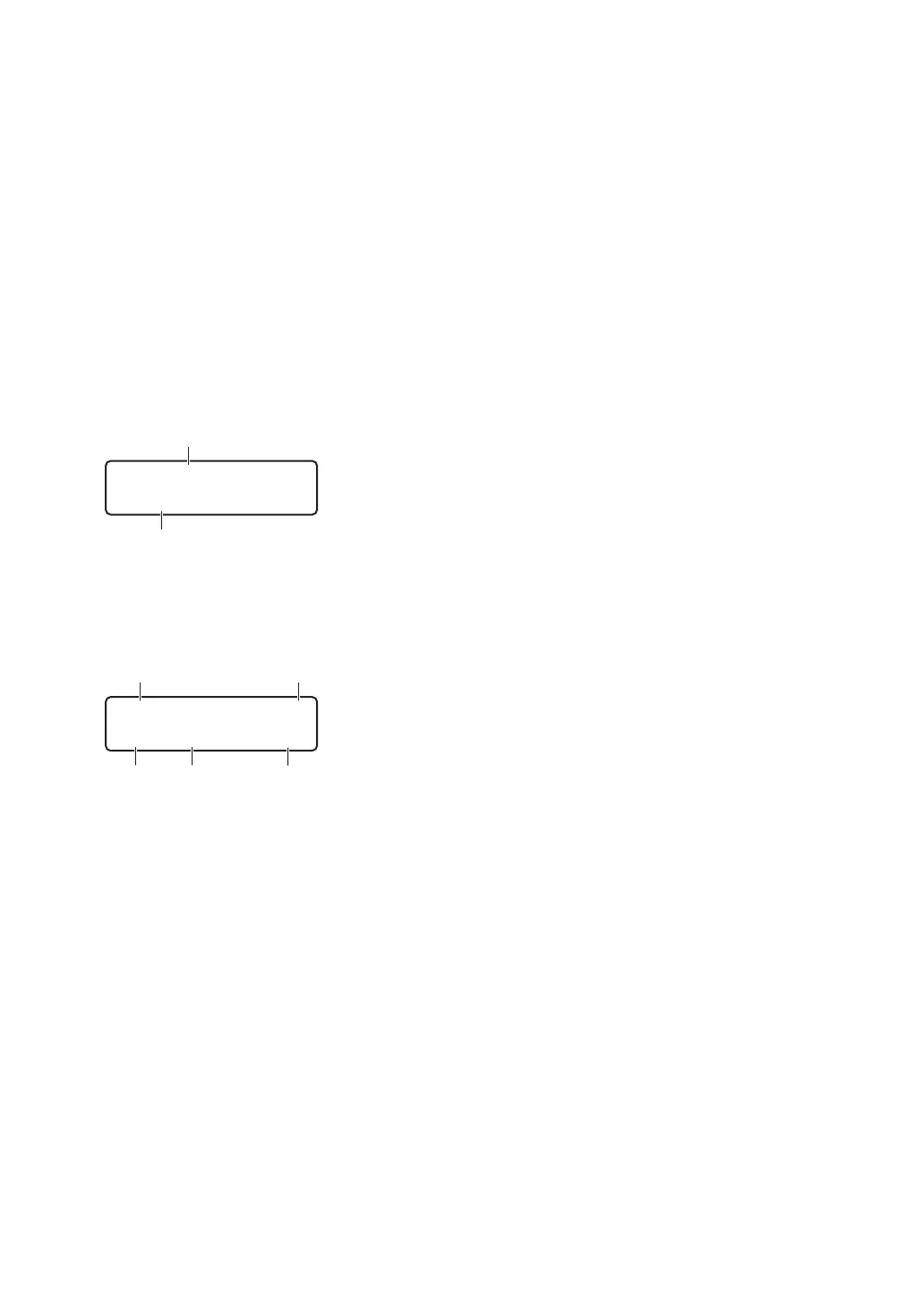3. WiFi
Press the WiFi button and launch the wireless installer on your computer. Follow the on-
screen instructions to set up a wireless connection between your machine and your network.
When the WiFi light is on, your Brother machine is connected to a wireless access point.
When the WiFi light blinks, the wireless connection is down, or your machine is in the process
of connecting to a wireless access point.
Resolution
(for certain models only)
Press to change the Fax resolution.
4. Liquid Crystal Display (LCD)
Displays messages to help you set up and use the machine.
If the machine is in Ready Mode or Fax Mode, the LCD displays:
a. Date & Time
b. Receive Mode
When you press COPY, the LCD displays:
c. Type of copy
d. Number of copies
e. Quality
f. Contrast
g. Copy ratio
5. Mode buttons
FAX
Press to switch the machine to FAX Mode.
SCAN
Press to switch the machine to SCAN Mode.
COPY
Press to switch the machine to COPY Mode.
2
