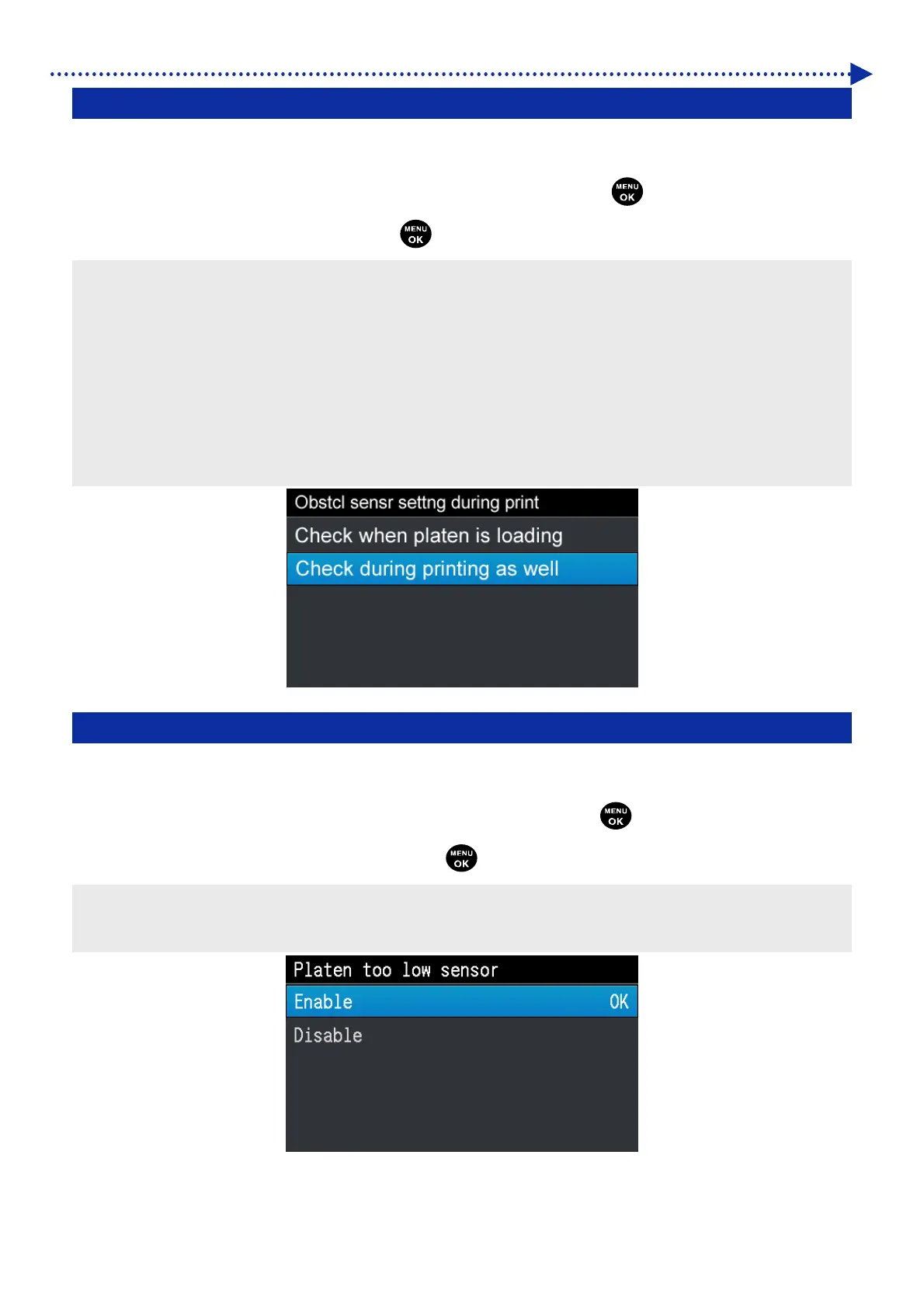233
What to do when needed
8-9. Platen Obstacle sensor
Specify the detection mode of the obstacle sensor by selecting either [Check when platen is loading] or [Check during
printing as well].
(1)
From the menu, select [Printer Setting] > [Platen Obstacle sensor], and press
.
(2)
Select the obstacle sensor setting and press
.
<TIPS>
During this menu selection process, the currently selected set value is displayed.
The obstacle sensor is intended to detect wrinkles of the print media or foreign object on it to prevent the print head from
contacting wrinkles or foreign matter or minimize the time during which the contact continues.
If the print head comes into contact with wrinkles or foreign object, a failure to eject ink-jet droplets or a mechanical failure may
occur.
If the obstacle sensor detects a foreign object, the printing process and the platen operation are immediately stopped.
If you select [Check when platen is loading], the obstacle sensor works only while the platen is moving from the front to the rear.
If you select [Check during printing as well], the obstacle sensor works during the period from when you press the print button to
when the printing process completes.
8-10. Platen too low sensor
The sensor is activated if it detects that the print medium is far because the platen is too low.
Enable or disable this function when using the printer.
(1)
From the menu, select [Printer Setting] > [Platen too low sensor], and press
.
(2)
Select the Platen too low sensor function and press
.
<TIPS>
The platen too low sensor checks if the platen is too low when it is completely inserted.
If the platen too low sensor is activated, the printing process and the platen operation are immediately stopped.
