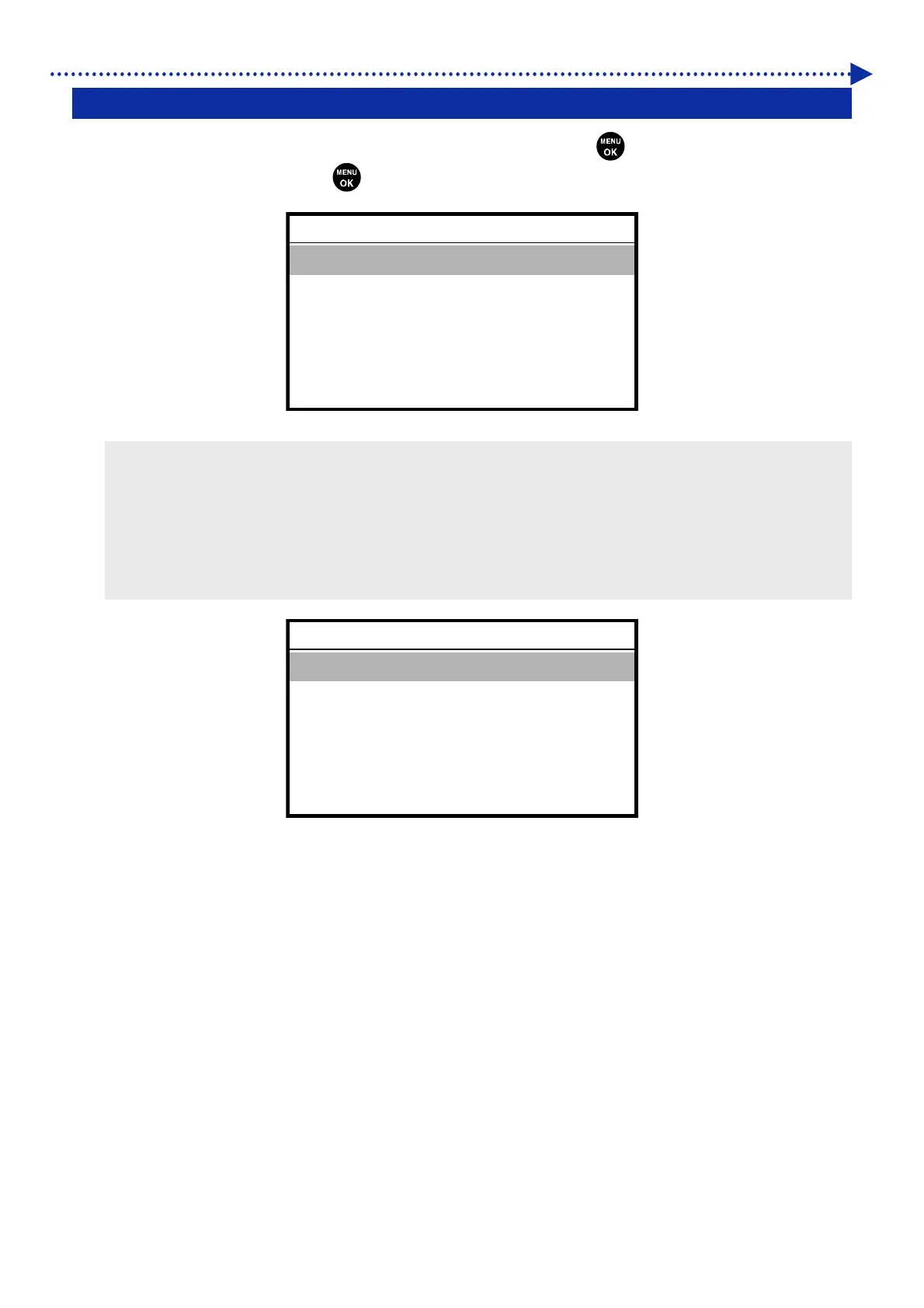7-9
What to do when needed
7-11. Print Operation Settings Under Low Humidity
(1)
From the menu, select [Printer Setting] > [Low Humidity Mode], and press
.
(2)
Select the setup items and press
.
<TIPS>
You can print even in a low humidity environment if you select [Printing at Low Humidity].
However, the frequency of auto-cleaning and the amount of waste liquid will increase if you print in a low humidity
environment.
You cannot print in a low humidity environment if you select [No Printing at Low Humidity].
The following confirmation screen will be displayed once a day at the first timing when you try to print in a low humidity
environment if you select [Select Everyday].
Low Humidit
Mode
Printing at Low Humidity
No Printing at Low
Humidity
OK
Low Humidit
Mode
Printing at Low Humidity
No Printing at Low
Humidity
Select Everyday
OK
