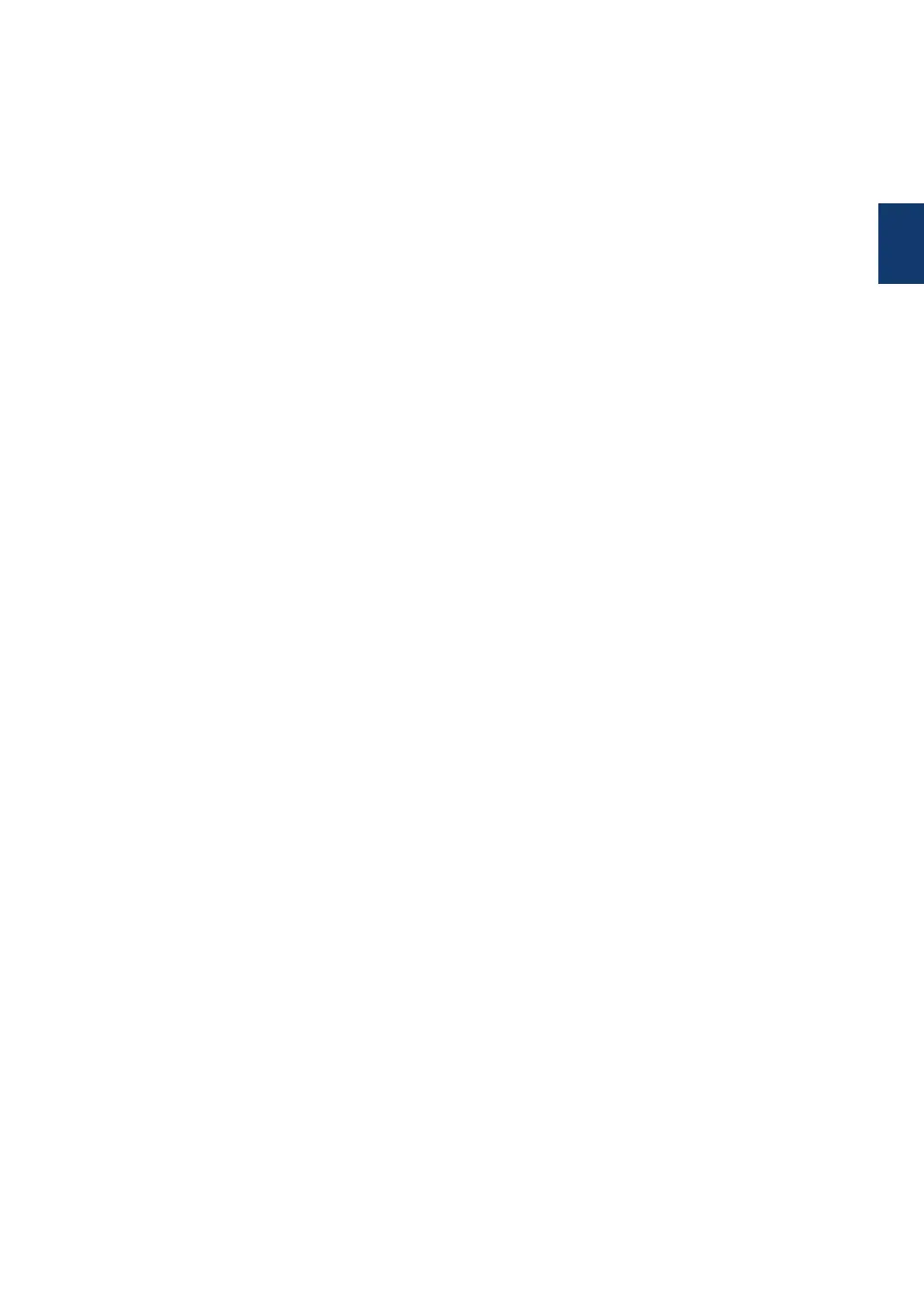WiFi
Press the WiFi button and launch the wireless installer on your computer. Follow the on-
screen instructions to set up a wireless connection between your machine and your
network.
When the WiFi light is on, your Brother machine is connected to a wireless access point.
When the WiFi light blinks, the wireless connection is down, or your machine is in the
process of connecting to a wireless access point.
4. Menu Buttons
OK
Press to store your machine settings. After you change a setting, the machine returns to
the previous menu level.
Back
• Press to go back one level in the menu.
• Press to select the previous digit when setting numbers.
a or b ( + or -)
• Press to scroll through menus and options.
• Press to enter a number or to increase or decrease the number. Press and hold down a
or b to scroll faster. When you see the number you want, press OK.
5. Go Button
• Press to clear certain error messages. To clear all other errors, follow the control panel
instructions.
• Press to print any data remaining in the machine's memory.
• Press to select the displayed option. After you change a setting, the machine returns to
Ready Mode.
• Press and hold Go for about two seconds to cancel a print job.
1
General Information
5