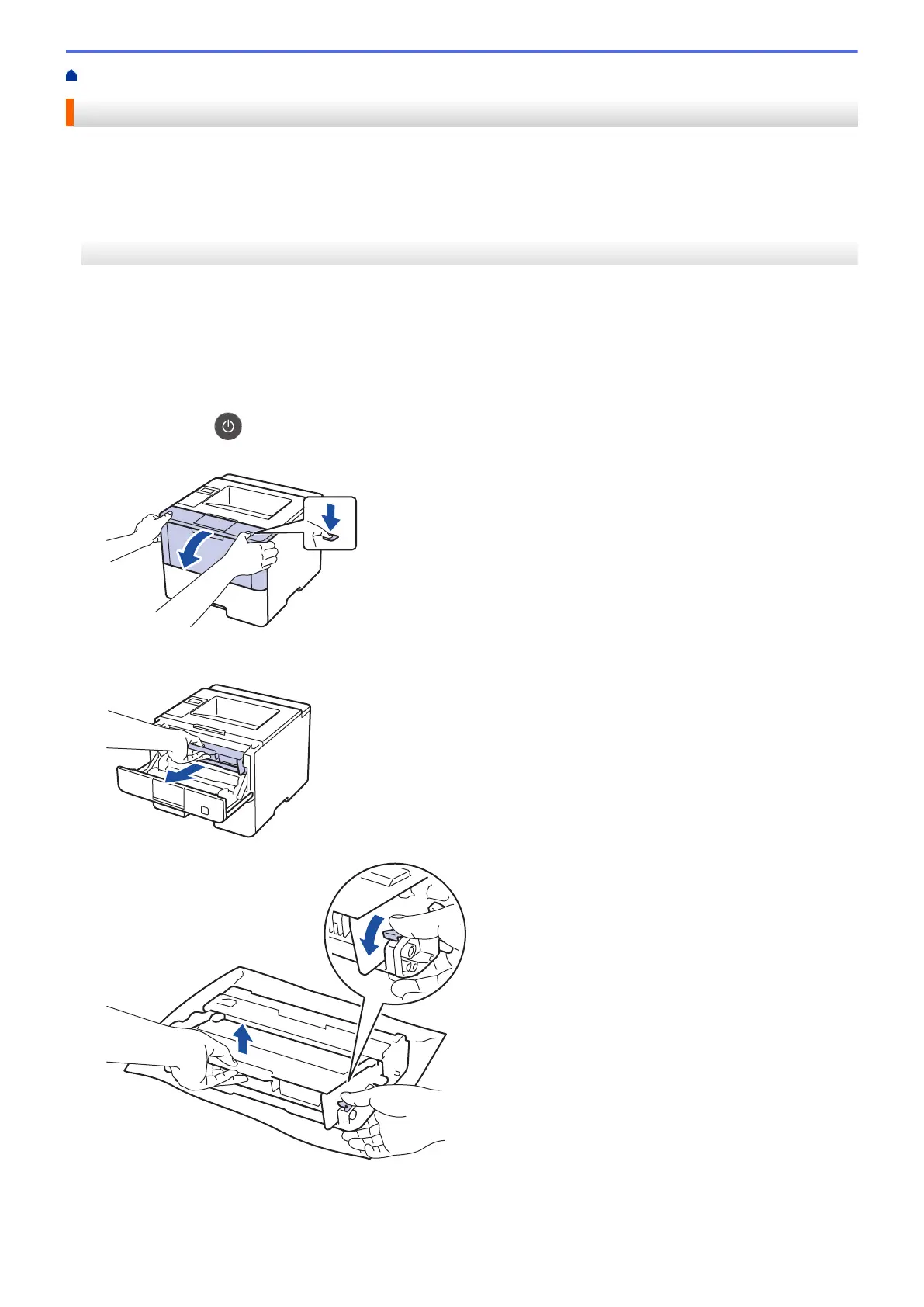Home > Routine Maintenance > Clean the Machine > Clean the Drum Unit
Clean the Drum Unit
If your printout has dots or other repeating marks at 94 mm intervals, the drum may have foreign material, such
as glue from a label, stuck on the drum surface.
>> HL-L5000D/HL-L5100DN/HL-L5100DNT/HL-L5200DW/HL-L5200DWT/HL-L6250DN
>> HL-L6300DW/HL-L6300DWT/HL-L6400DW/HL-L6400DWT
HL-L5000D/HL-L5100DN/HL-L5100DNT/HL-L5200DW/HL-L5200DWT/HL-L6250DN
1. Make sure the machine is in Ready Mode.
2. Press a or b to display the [Machine Info.] option, and then press OK.
3. Press a or b to select the [Drum Dot Print] option.
4. Press OK.
The machine prints the Drum Dot Check Sheet.
5. Press and hold to turn the machine off.
6. Open the front cover.
l
7. Remove the toner cartridge and drum unit assembly from the machine.
8. Push down the green lock lever and take the toner cartridge out of the drum unit.
9. Turn the drum unit as shown in the illustration. Make sure that the drum unit gear is on the left side.
294
