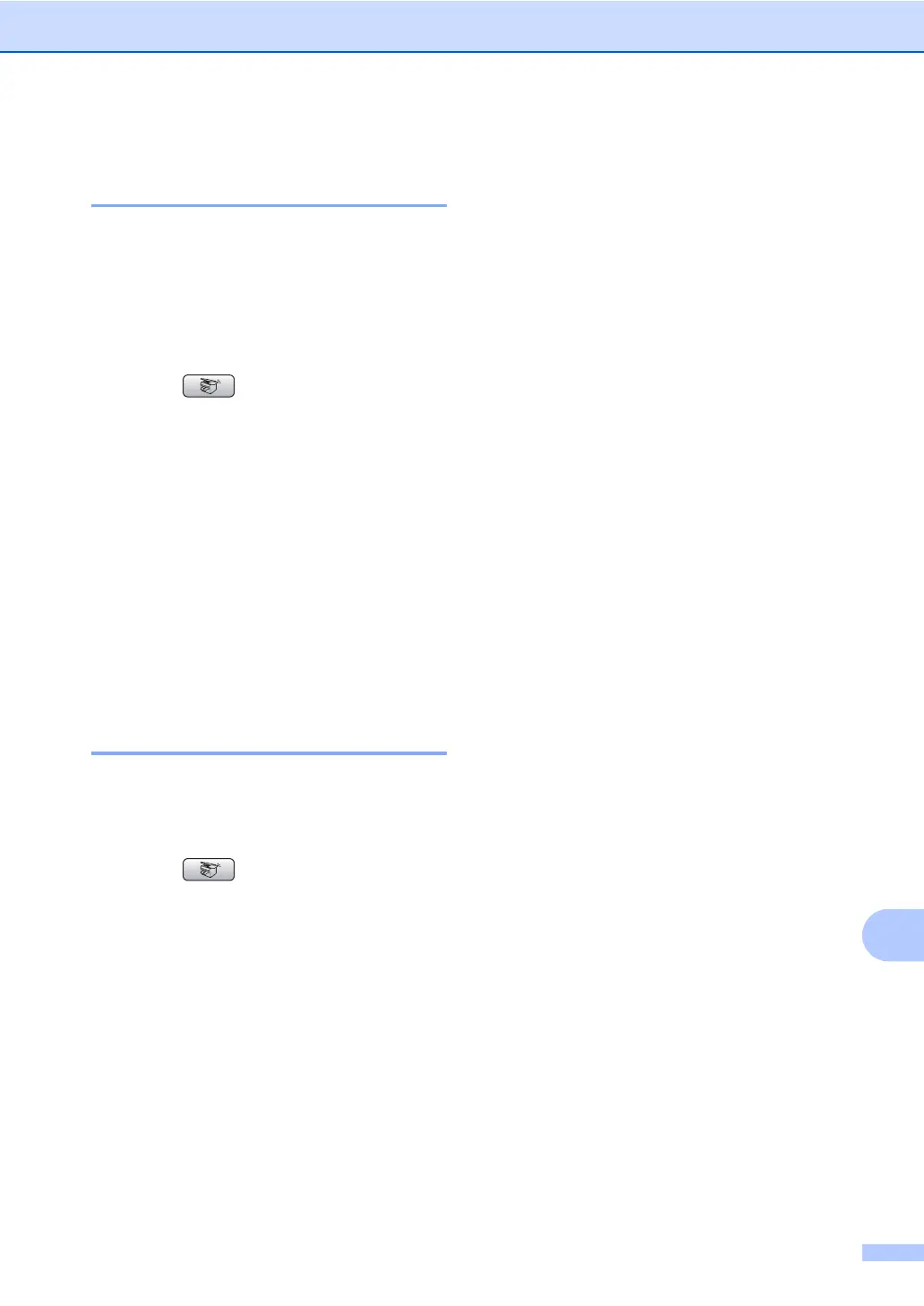Making copies
85
13
Setting your changes as a
new default 13
You can save the copy settings for Quality,
Paper Type, Brightness, Contrast and
RED Adjust, GREEN Adjust or
BLUE Adjust that you use most often by
setting them the default settings. These
settings will stay until you change them again.
a Press (Copy).
b Press a or b to choose your new setting.
Press OK.
Repeat this step for each setting you
want to change.
c After changing the last setting, press
a or b to choose Set New Default.
Press OK.
d Press 1 to choose Yes.
e Press Stop/Exit.
Restoring all settings to the
factory settings 13
You can restore all the settings you have
changed to the factory settings. These
settings will stay until you change them again.
a Press (Copy).
b Press a or b to choose
Factory Reset.
Press OK.
c Press 1 to choose Yes.
d Press Stop/Exit.
‘Out of Memory’
message 13
If the Out of Memory message appears
while scanning documents, press Stop/Exit
to cancel or Mono Start or Colour Start to
copy the scanned pages.
You will need to clear some jobs from the
memory before you can continue.
To free up extra memory, do the following:
Turn off Advanced Fax Operation. (See
Turning off Advanced Fax
Operations on page 70.)
Print the faxes that are in the memory.
(See Printing a fax from the
memory on page 44.)
When you get an Out of Memory
message, you may be able to make copies if
you first print incoming faxes in the memory to
restore the memory to 100%.
