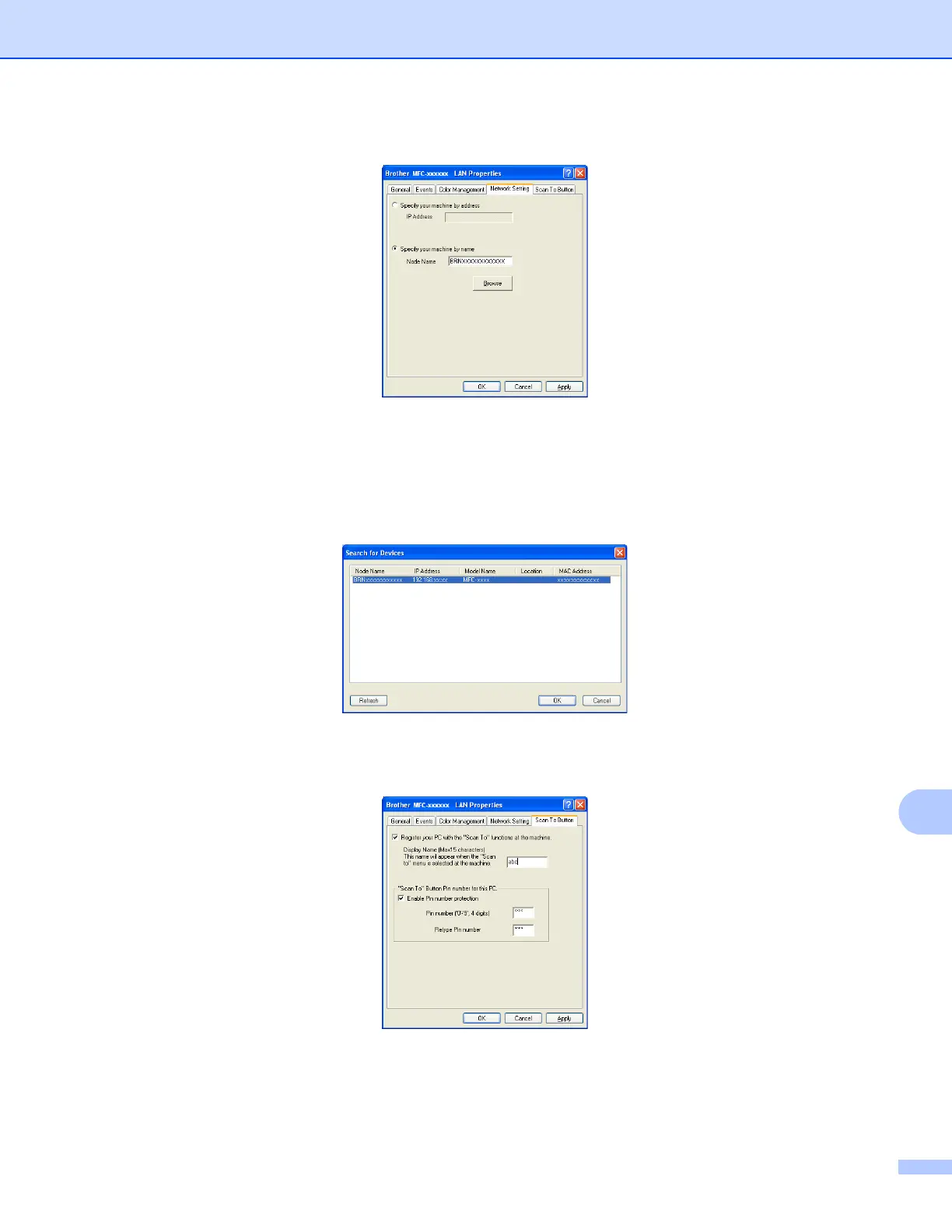Network Scanning
225
c Click the Network Setting tab and choose the appropriate connection method.
Specify your machine by address
Enter the IP address of the machine in IP Address, and then click Apply.
Specify your machine by name
Enter the machine node name in Node Name, or click Browse and choose the device you want to use
and then click OK.
d Click the Scan To Button tab and enter your PC name in the DisplayName(Max15characters) field.
The machine’s LCD displays the name you enter. The default setting is your PC name. You can enter
any name that you like (Max. 15 characters).
e If you want to avoid receiving unwanted documents, enter a 4-digit PIN number in the Pin number and
Retype Pin number field. To send data to a PC protected by a PIN number, the LCD prompts you to
enter the PIN number before the document can be scanned and sent to the PC. (See Using the Scan
key on your network uu page 227.)
