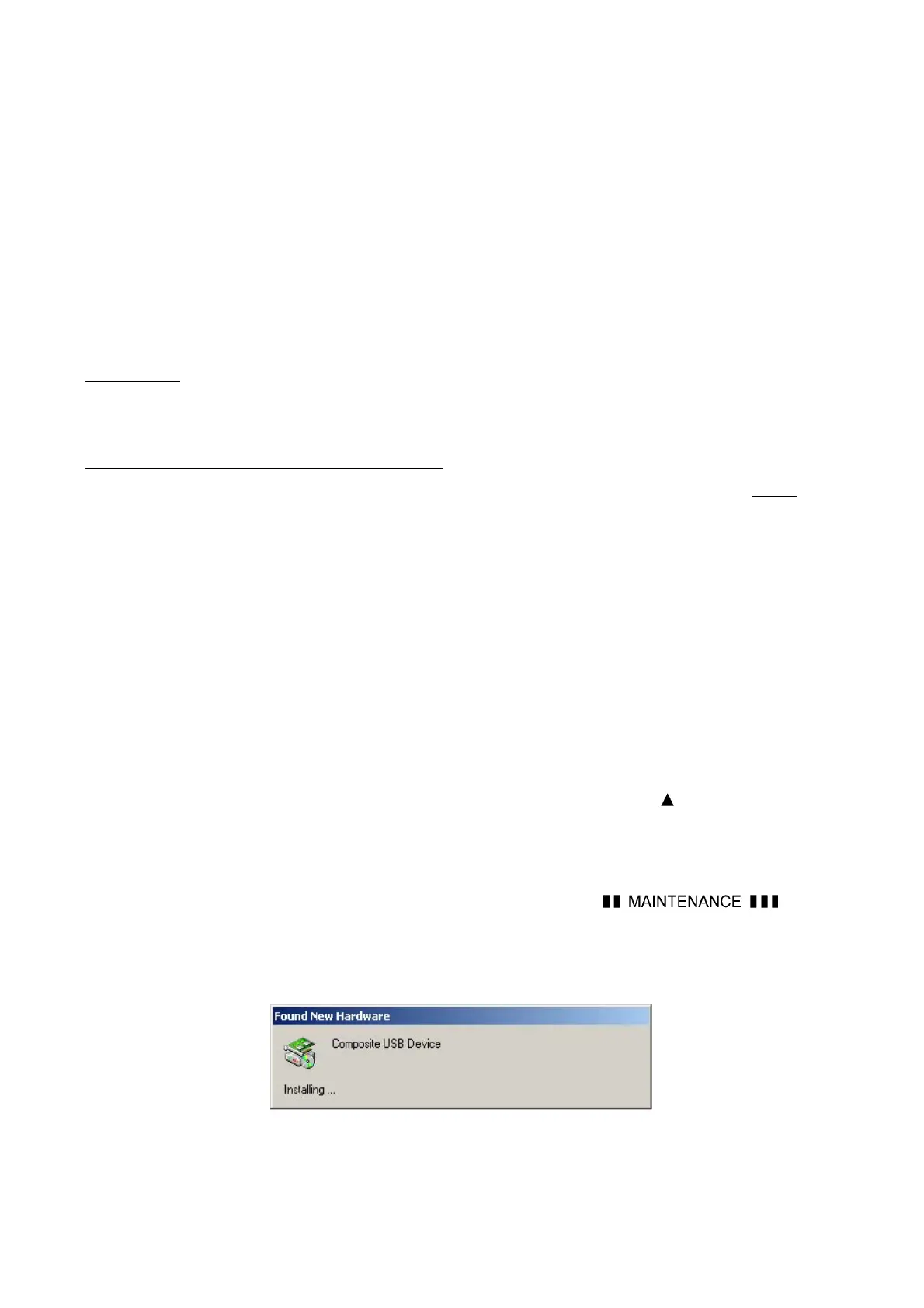App. 2-1 Confidential
A2.1 Loading the Programs to the Flash ROM
If you want to change the programs stored in the flash ROM on the main PCB or after you replace
the main PCB, load the desired programs to the flash ROM.
Loading requires a PC/AT-compatible computer running Windows 98SE/Me, Windows 2000
Professional, Windows XP Home/Professional, or Windows Vista.
CAUTION: During loading, never turn off your PC or the machine, unplug the USB interface
cable, interrupt loading or load invalid data. If you do so, loading will fail, causing the PCB to
be unusable. You will have to replace the main PCB and load programs to a new PCB.
Preparation
You need the BHL2-Maintenance Printer driver and filedg32.exe (provided by Brother Industries).
Save them in an arbitrary folder in your PC.
Installing the BHL2-Maintenance Printer driver
To identify terminals connected via USB interface, a PC requires the corresponding virtual USB
devices to be implemented by driver/software. If you connect any number of machines to your PC,
therefore, the same number of virtual USB devices will be automatically configured on your PC. To
prevent virtual USB devices from being configured limitlessly, use the unique driver installation
procedure described below that enables your PC to identify terminals via a single virtual USB device.
NOTE: Once this installation procedure is carried out for a PC, no more driver/software installation
will be required for that PC to identify machines. If the BHL2-Maintenance Printer driver has been
already installed to your PC according to this procedure, skip this section.
NOTE: Before proceeding to the procedure given below, make sure that the BHL2-Maintenance
Printer driver (listed in Chapter 7, Section 7.1.1) is stored in your PC.
(1) Make sure that the power cord of the machine is unplugged from the electrical outlet.
If the machine is connected to your PC, unplug the USB cable.
(2) Switch on your PC.
(3) Plug the power cord of the machine into an electrical outlet.
(4) Press the Menu and Black Start (Mono Start) keys. Next press the
key four times to make
the machine enter the maintenance mode. (Refer to Chapter 9.)
TIP: FAX models equipped with a numerical keypad can enter the maintenance mode in the
same way as conventional models; that is, by pressing the Menu, *, 2, 8, 6 and 4 keys in this
sequence.
The machine beeps for approx. one second and displays "
" on the
LCD, indicating that it is placed in the initial stage of the maintenance mode, a mode in which
the machine is ready to accept entry from the keys.
(5) Connect the machine to your PC using a USB cable.
The following window appears.
