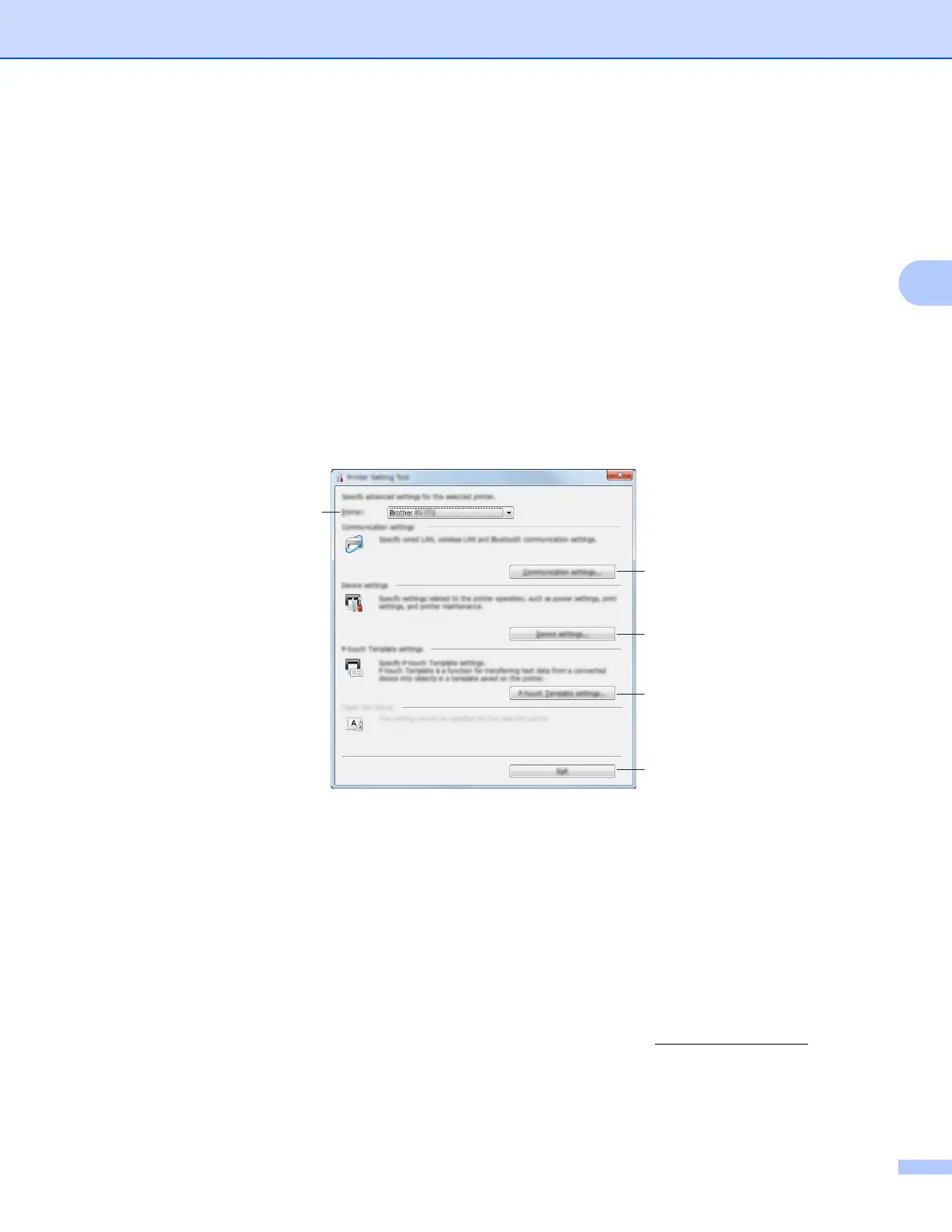Changing the Printer Settings
46
3
Using the Printer Setting Tool (for Windows
®
PCs) 3
a Connect the printer you want to configure to the computer.
b For Windows Vista
®
/ Windows
®
7 / Windows Server
®
2008 / Windows Server
®
2008 R2:
From the Start menu, click [All Programs] - [Brother] - [Label & Mobile Printer] - [Printer Setting
Tool].
For Windows
®
8 / Windows
®
8.1 / Windows Server
®
2012 / Windows Server
®
2012 R2:
Click the [Printer Setting Tool] icon on the [Apps] screen.
For Windows
®
10:
From the Start button, select all applications, and then click [Brother] - [Label & Mobile Printer] -
[Printer Setting Tool].
The main window appears.
1Printer
Lists the connected printers.
2 Communication Settings (PJ-762/PJ-763/PJ-763MFi/PJ-773 only)
Specifies wireless LAN and Bluetooth communication settings.
3 Device Settings
Specifies printer device settings, such as power settings and printer settings.
4 P-touch Template Settings
Specifies P-touch Template settings.
For more information on P-touch Template, download the P-touch Template Manual/Command
Reference (English only) from the Brother Solutions Center website: support.brother.com
.
5Exit
Closes the window.
3
2
4
5
1
