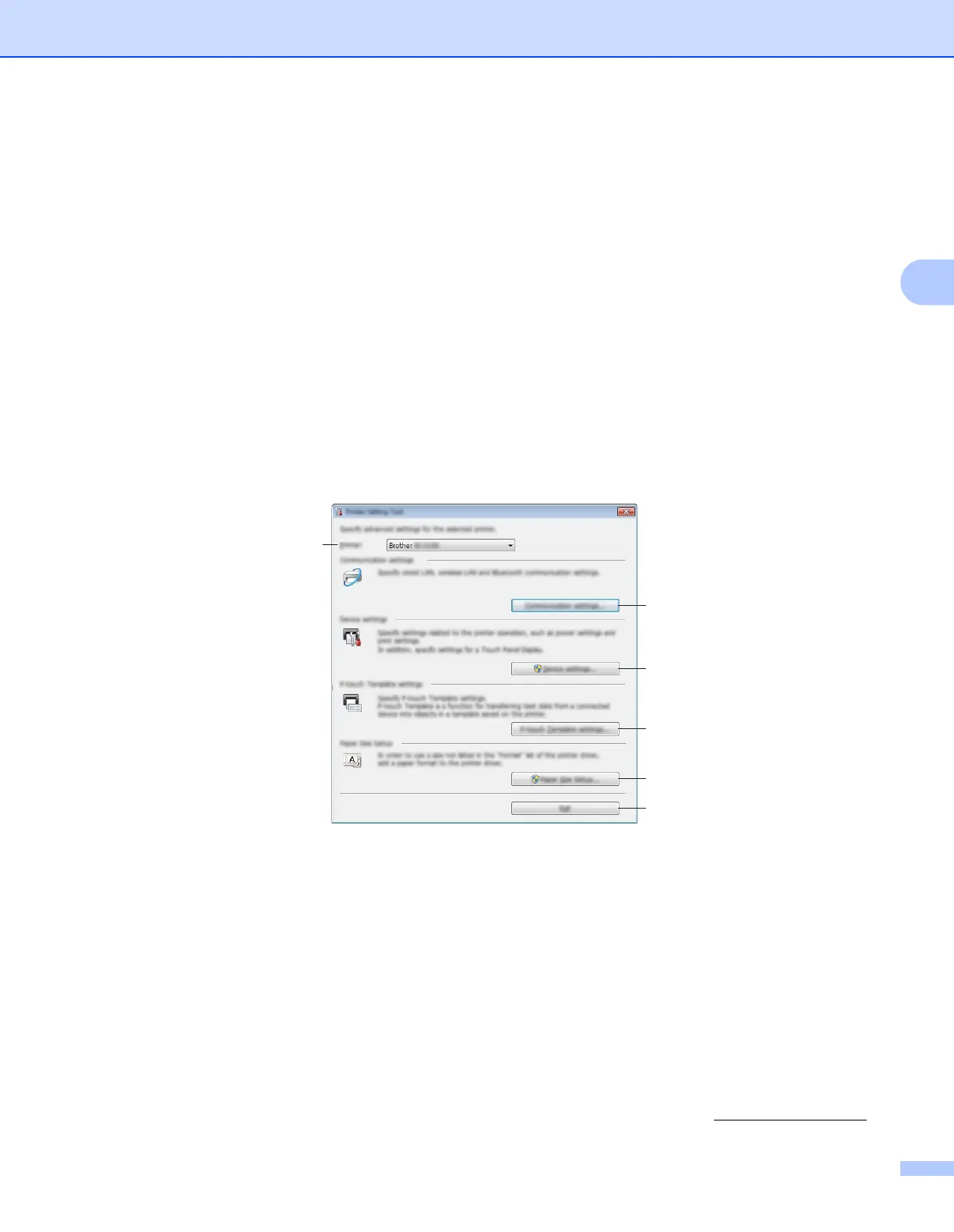Changing the Printer Settings
35
3
Using the Printer Setting Tool 3
1 Connect the printer you want to configure to the computer.
2 Start the Printer Setting Tool.
For Windows Vista
®
/ Windows
®
7 / Windows Server
®
2008 / Windows Server
®
2008 R2:
From the Start button, click [All Programs]- [Brother]- [Label & Mobile Printer]-
[Printer Setting Tool].
For Windows
®
8 / Windows
®
8.1 / Windows Server
®
2012 / Windows Server
®
2012 R2:
Click the [Printer Setting Tool] icon on the [Apps] screen.
For Windows
®
10:
From the Start button, (select [All apps], and then) click [Brother]- [Label & Mobile Printer]-
[Printer Setting Tool].
The main window appears.
1 Printer
Lists the connected printers.
2 Communication settings
Specify wireless LAN (RJ-2050/2140/2150 only) and Bluetooth (RJ-2030/2050/2150 only)
communication settings.
3 Device settings
Specifies printer device settings, such as power settings and printer settings. Settings can also be
specified for the LCD.
4 P-touch Template settings
Specifies P-touch Template settings.
For more information on P-touch Template, download the P-touch Template Manual/Raster
Command Reference (English only) from the Brother Solutions Center at support.brother.com
3
2
4
5
6
1
