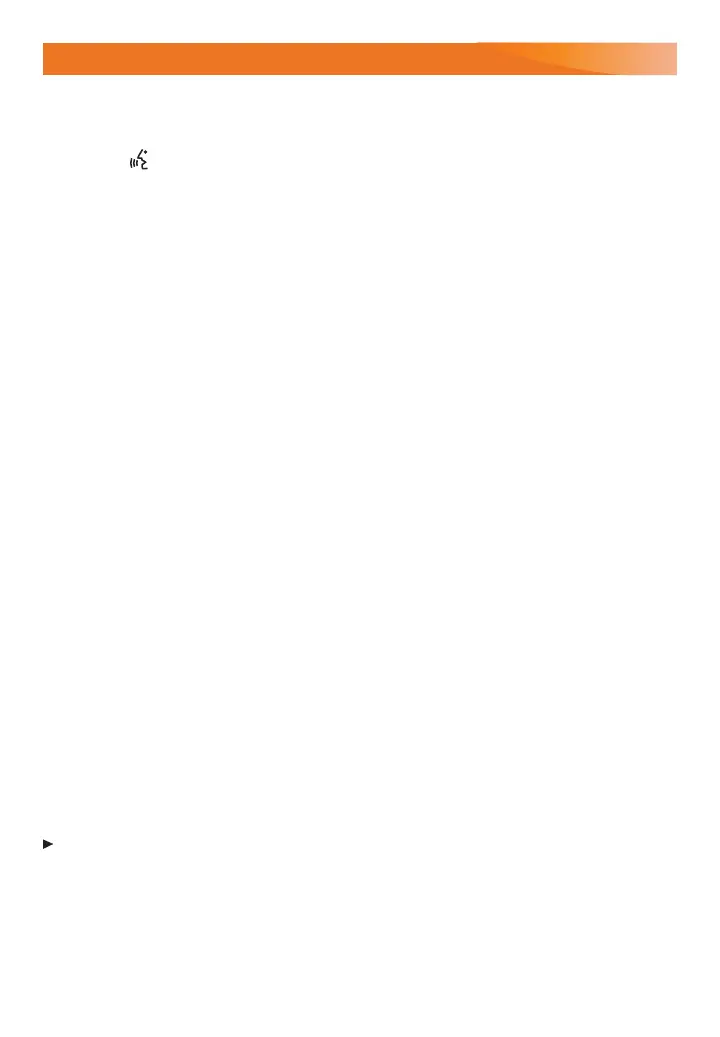12
INFOTAINMENT SYSTEM
Natural Voice Recognition
Control the music source and make phone calls hands-free (aer pairing your Bluetooth-
enabled phone) using the natural voice recognition system.
1. Press the
Push to Talk button on the steering wheel.
2. The radio will play a prompt followed by a beep.
3. Aer the beep, say what you want it to do using natural speech.
Examples: "Call Dave" or "Tune to 99.5 FM." Say “Help” for assistance.
Apps
In-vehicle apps — connecting to music, news, weather, travel information and more — are
available for download to the infotainment system through the Apps icon on the Home
page. Downloading and using the apps requires internet connectivity and a data plan
accessed through the vehicle’s 4G LTE Wi-Fi hotspot, if active, or a mobile device hotspot.
Apple CarPlay™
Apple CarPlay capability is available through a compatible smartphone using the Apple
CarPlay icon on the Home page of the infotainment system. No app is required.
1. Connect your compatible phone by plugging the Lightning cable into a USB data port.
Use your device’s factory-provided Lightning cable. Aermarket cables may not work.
2. The Apple CarPlay icon will illuminate. Touch the icon to have your apps displayed.
Android Auto™
Android Auto capability is available through a compatible smartphone using the Android
Auto icon on the Home page of the infotainment system.
1. Download the Android Auto app to your phone from the Google Play Store.
2. Connect your compatible phone by plugging the phone USB cable into a USB data
port. Use your device’s factory-provided USB cable. Aermarket cables may not work.
3. The Android Auto icon will illuminate. Touch the icon to have your apps displayed.
SiriusXM
®
with 360L
F
SiriusXM with 360L provides subscribers an enhanced in-vehicle listening experience with
unique satellite and streaming channels, on-demand content, personalized recommenda-
tions, and an interactive interface. For the full SiriusXM with 360L experience, OnStar
Connected Access is required. Learn more about OnStar services at onstar.com.
Portable Audio Devices
An iPod
®
, iPhone
®
, MP3 Player, a USB ash drive or a portable USB hard drive can be
connected to a USB data port located at the front of the center console or inside the center
console storage compartment.
To play a device, touch Audio on the infotainment screen; and then touch USB from the
Sources list or touch More to view the USB option.
USB ports on the rear of the center console and by the 3rd-row seats are for chargingonly.
See your Infotainment System Manual.
F
Optional equipment
