
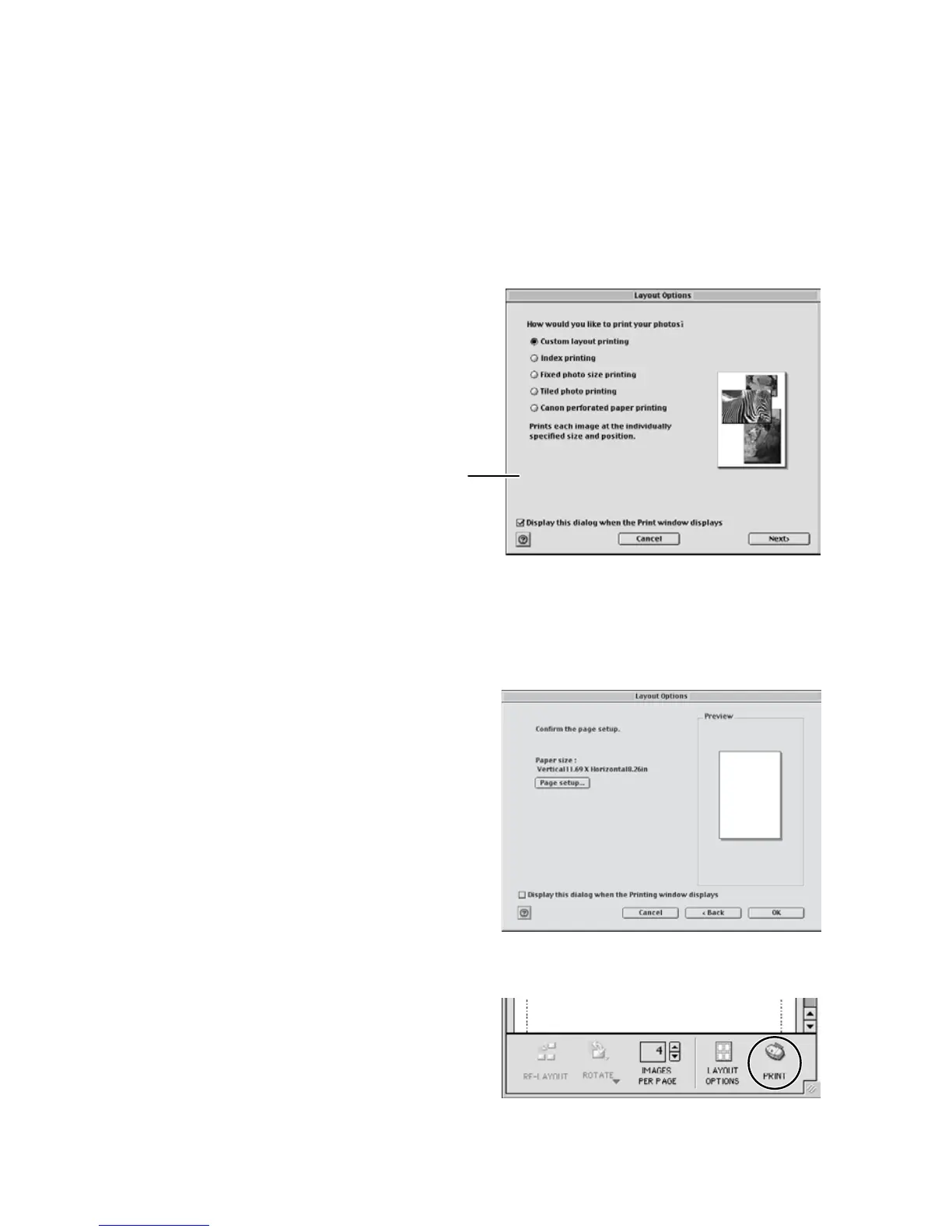 Loading...
Loading...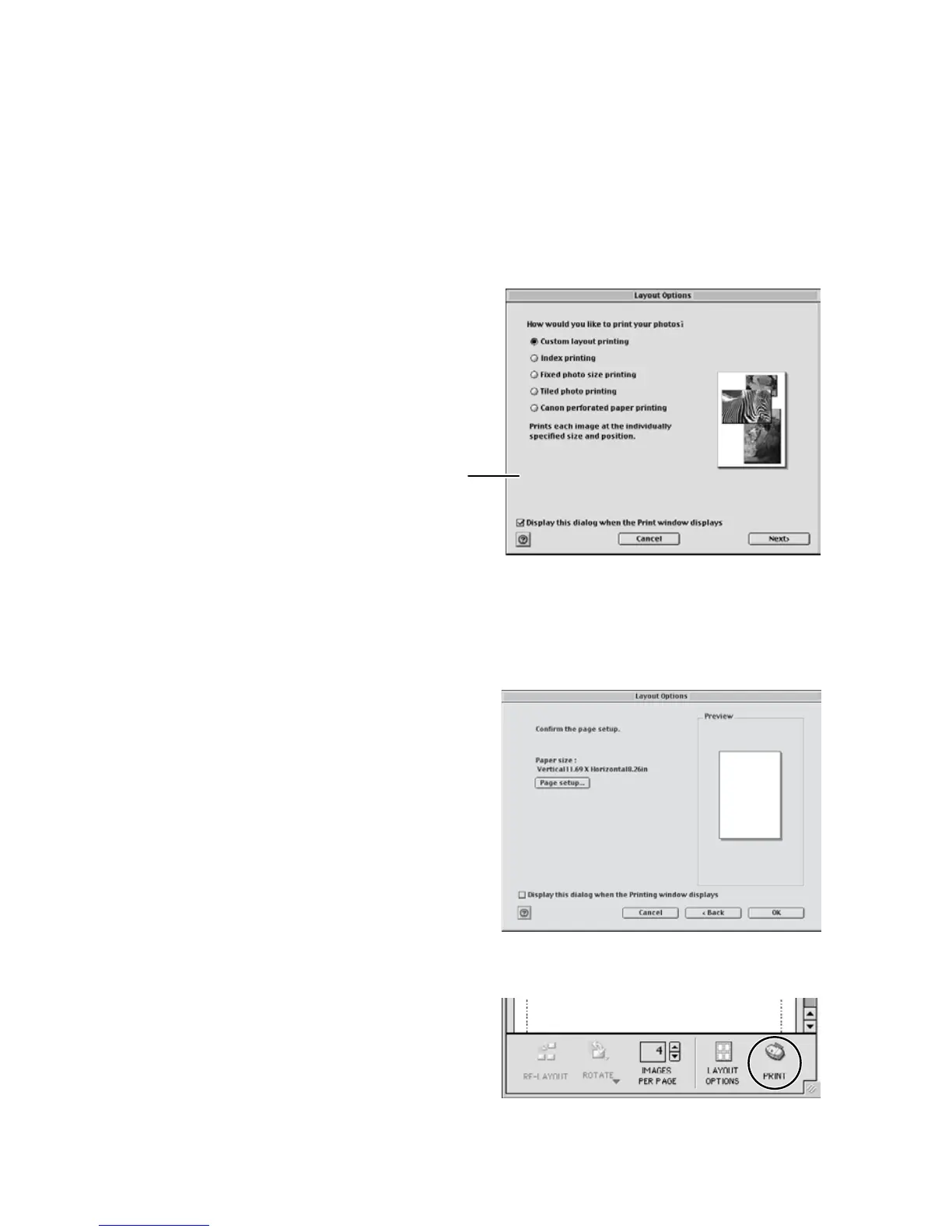
Do you have a question about the Canon 2MC - Elura 2MC MiniDV Digital Camcorder and is the answer not in the manual?
| Category | Camcorder |
|---|---|
| Type | MiniDV Digital Camcorder |
| Manufacturer | Canon |
| Model | Elura 2MC |
| Recording Media | MiniDV Tape |
| Interface | IEEE 1394 (FireWire), USB |
| Image Sensor | 1/4 inch CCD |
| Zoom | 10x Optical |
| LCD Screen | 2.5 inches |
| Viewfinder | Color |
| Audio Recording | 12-bit or 16-bit PCM stereo |











