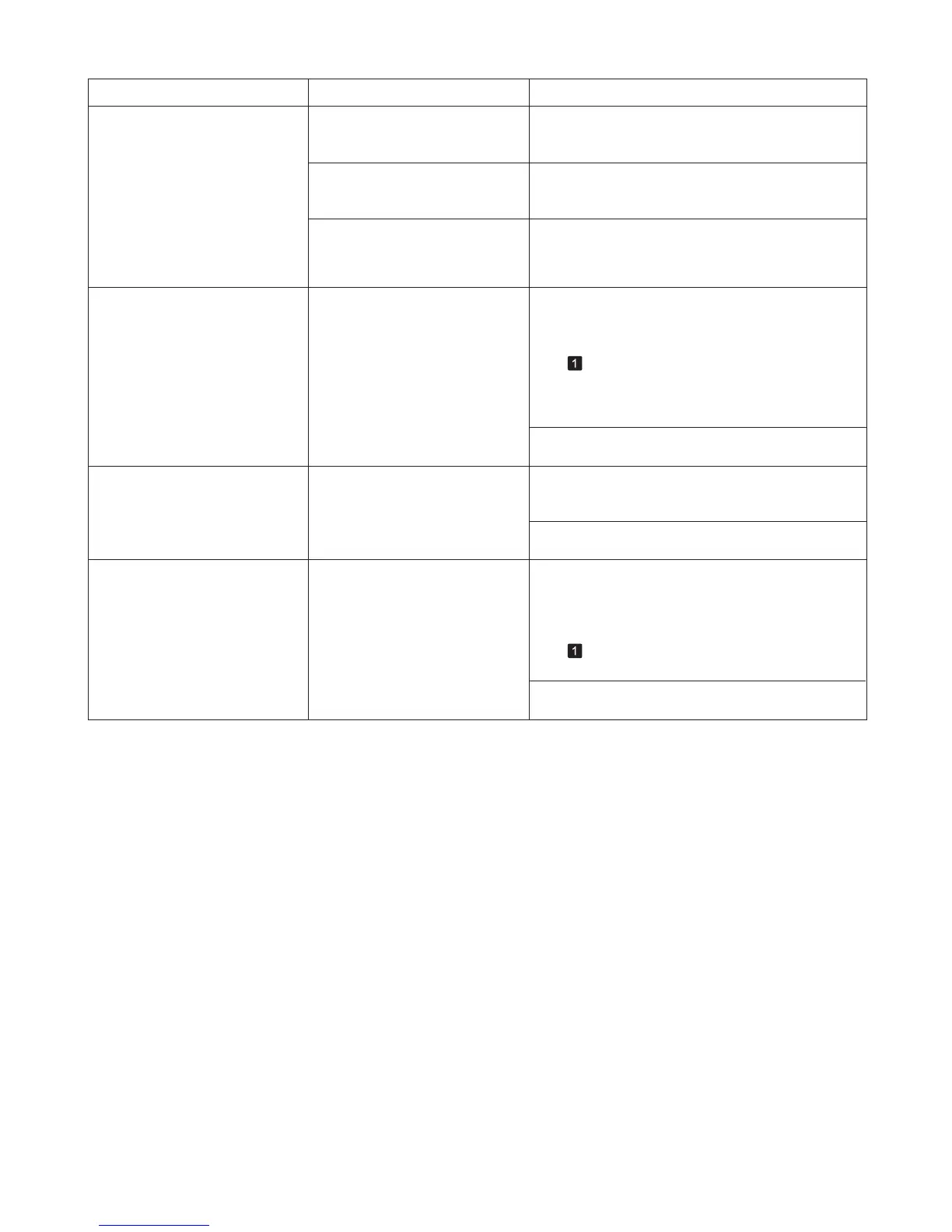36
Error Messages
Error Message Cause Corrective Action
This paper cannot be used. Paper that is too large for the
printer has been loaded.
Press the OK button and load paper of the correct
size.
Paper that is too small for the
printer has been loaded.
Press the OK button and load paper of the correct
size.
Paper has been loaded that is too
small to print the test pattern for
printhead adjustment or nozzle
checking.
Press the OK button and load unused paper A4/Letter
(vertical) or larger. More than one sheet may be
required depending on the adjustment.
(→"Paper Sizes," User Manual)
(→"Paper Sizes," User Manual)
Manual printing is selected, but
a roll is loaded.
A print job for printing on sheets
was sent when a roll is loaded.
Press ▲ or ▼ to select Remove Roll Paper , and
then press the OK button to stop printing.
1.
After removing the roll, load and print on a sheet of
the type and size of paper you have specified in the
printer driver.
2.
(→
, Removing the Roll from the Printer)
(→"Loading and Printing on Sheets," User Manual)
Manual printing is selected. You have attempted to print on a
sheet, but no sheet is loaded.
Press ▲ or ▼ to select Load Paper , and then press
the OK button. Load a sheet, and then print.
Press ▲ or ▼ and select Stop Printing or press the
Stop button to stop printing.
(→"Loading and Printing on Sheets," User Manual)
Cannot print as specified. The loaded paper is too small.
Replace the paper with paper of A4/Letter (vertical)
size or larger as follows.
Press ▲ or ▼ to select Stop Printing , and then press
the OK button to stop printing.
Press ▲ or ▼ to select Change Paper , press the
OK button, and remove the paper.
1.
Switch to paper A4/Letter (vertical) or larger.2.
(→
, Removing Sheets)
(→"Loading and Printing on Sheets," User Manual)
The printer will resume printing.
Press ▲ or ▼ to select Stop Printing , and then press
the OK button to stop printing.
(When you are attempting to print
a test print sheet or other printer
status information.)
