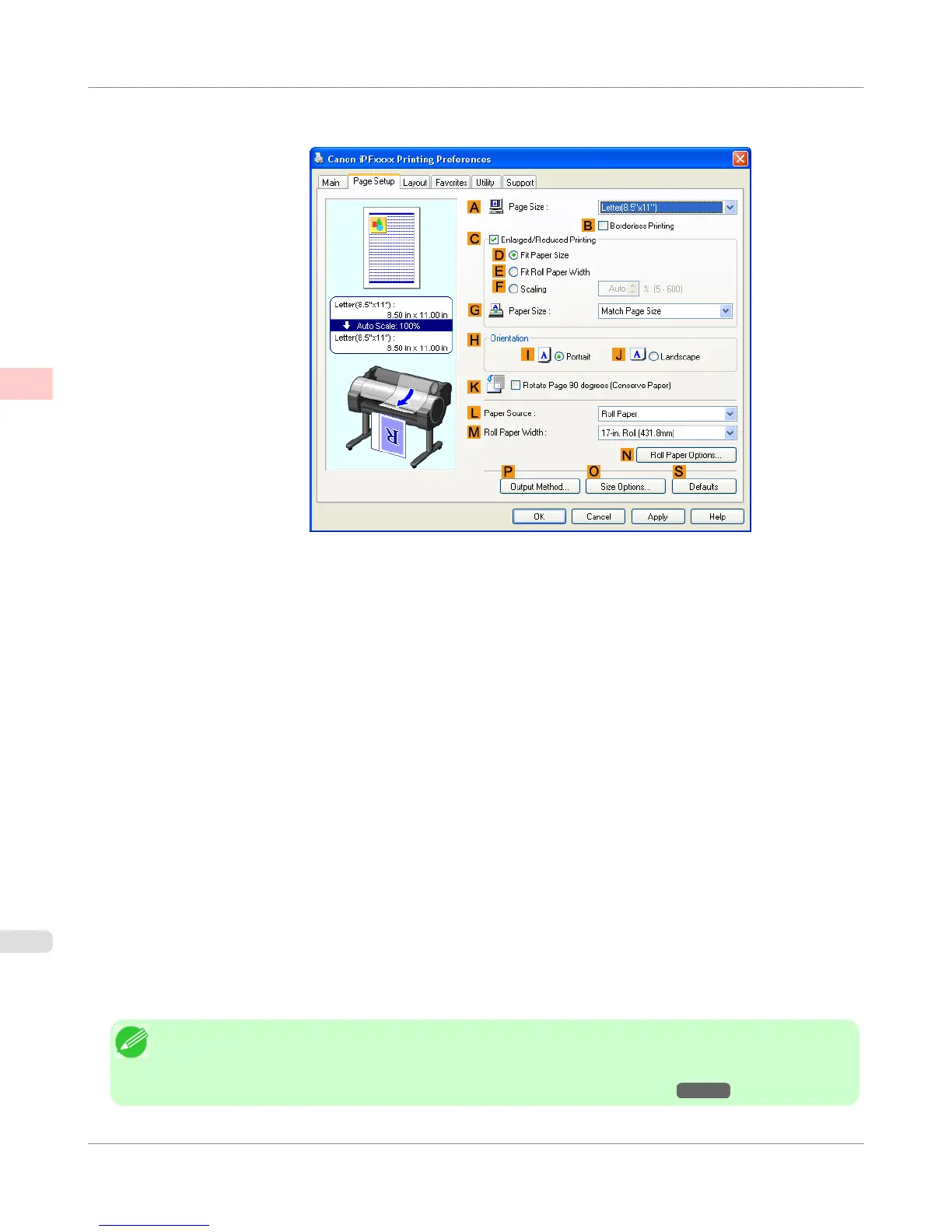2. Click the Page Setup tab to display the Page Setup sheet.
3. Select and click a roll paper in the L Paper Source list.
4. Click O Size Options to display the Paper Size Options dialog box.
5. Enter a desired paper name in Custom Paper Size Name. My Horizontal Banner is used in this example.
6. In Units, click mm.
7. Under Paper Size, enter 100 in Width and 500 in Height.
8. Click Add to add the paper size of My Horizontal Banner.
9. Click OK to close the Paper Size Options dialog box.
10. Close the printer driver dialog box.
Note
• Although you can even set Custom Size for the paper size, the maximum settable size is 3.2 m. The setting
of Custom Size is disabled when you exit the application software.
For more information, see "Printing on Non-Standard Paper Sizes (Windows) →P.131 "
Enhanced Printing Options
>
Printing banners or at other non-standard sizes
>
Printing Vertical or Horizontal Banners (Large-Format Printing; Windows)
iPF655
2
122
