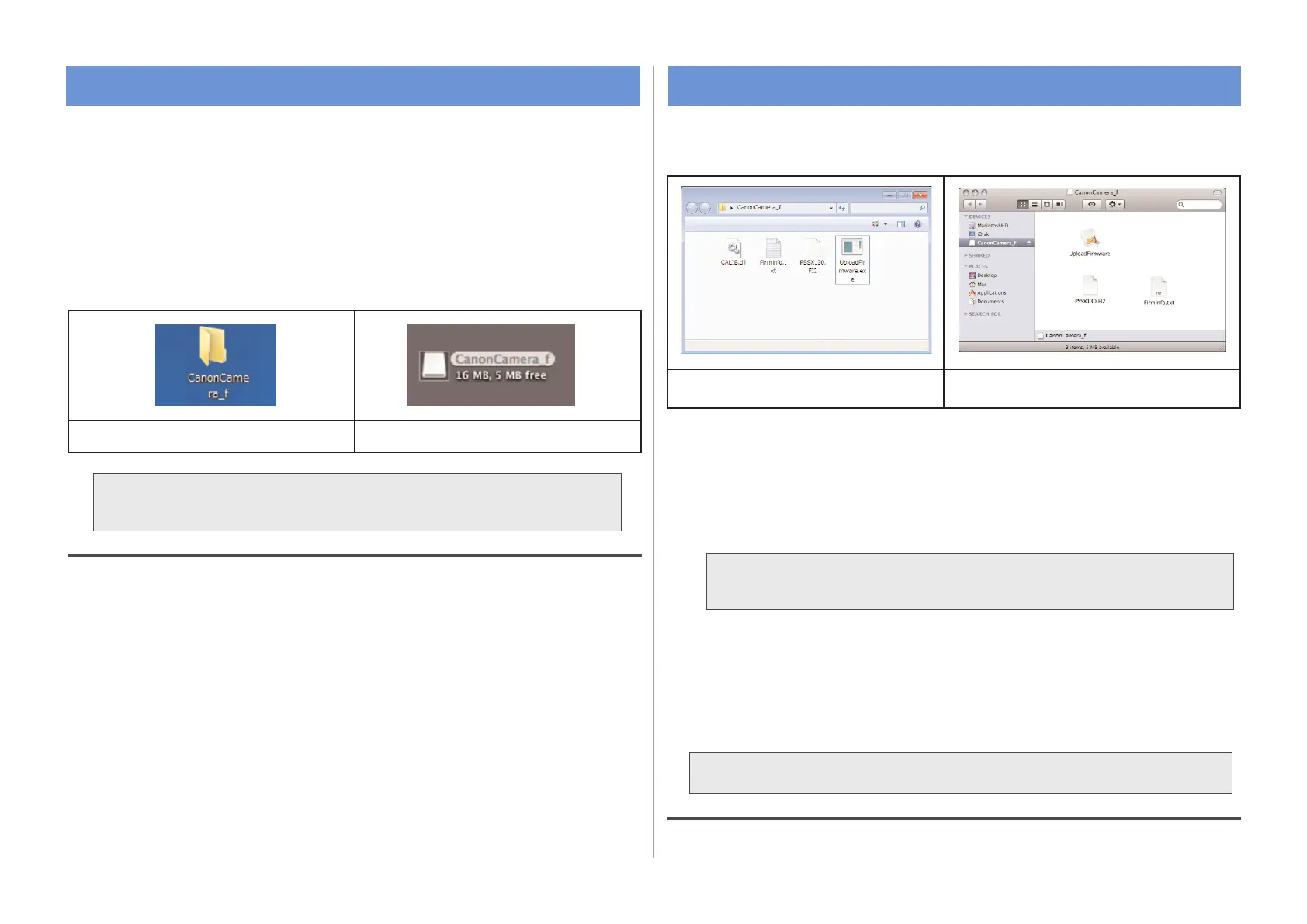Go through the steps that are shown on the screen of UploadFirmware.
At this time, you will need to:
insert the memory card (at least 8MB) into the camera, and then initialize the card*.
connect the camera with the computer using the USB cable.
After you have gone through all the steps for UploadFirmware, the
memory card for the firmware update will be created.
Turn off the camera power, remove the USB cable between the computer
and the camera, and then exit UploadFirmware.
Start the transfer software UploadFirmware that is included in the
extracted folder.
Step 1. Extracting the Firmware Update Data
Double-click Firmware update data (compressed file) that was
downloaded from the Web site to extract it.
If the file is already extracted, there is no need to extract it again.
Once the file is extracted, a folder (or drive, for Mac OS X) that
contains files that are required for the update will be created.
Folder (Drive) Name: CanonCamera_f
ex. Windows ex. Mac OS X
Step 2. Preparing the Memory Card for the Firmware Update
ex. Windows ex. Mac OS X
The downloaded files should be extracted on the same computer used
for the firmware update.
* Please note that when you initialize the memory card, data that is written
to the card will disappear.
Do not remove the battery and the memory card from the camera.
