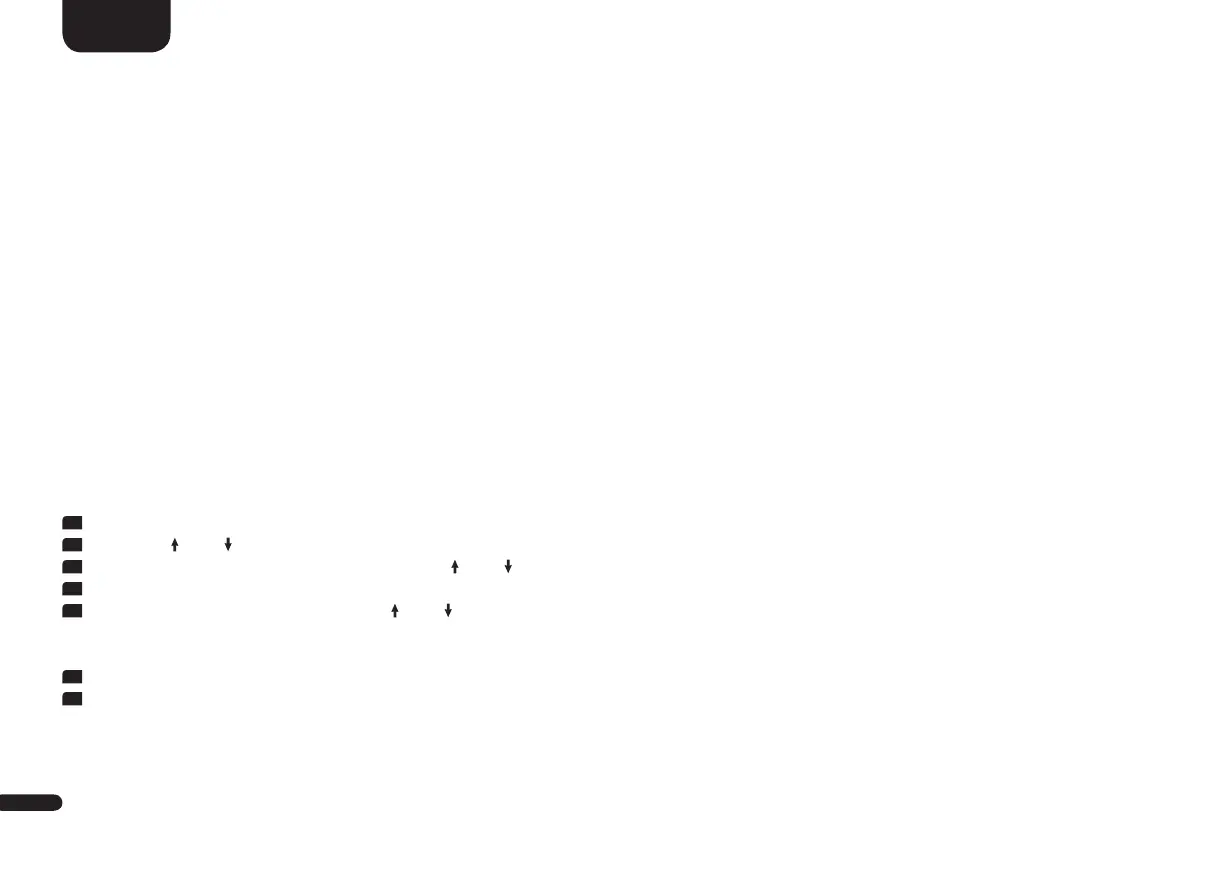30
English
Input Configuration [INP]
The menu input config contains the two submenus Input Name [NAM] and Analog Gain [OFS].
Input Name [NAM]
With the default factory setting all physically available inputs are already assigned with a source designation. Therefore, the device display and
the screen do not show the designation of the (physical) input, but the designation of a (possible) source device. These are as follows:
Physical input OSD Display Name
HDMI
®
Input 1 HDMI1 [HD1] = BDP (Blu-Ray player)
HDMI
®
Input 2 HDMI2 [HD2] = SAT (Satelite receiver)
HDMI
®
Input 3 HDMI3 [HD3] = PS (Gaming console)
HDMI
®
Output ARC [ARC] = TV (TV)
Optical digital input OPT [OPT] = CD (CD player)
Coax digital input COAX [COA] = DVD (DVD player)
Analogue line input L/R Analog [ANA] = AUX (Analogue device)
You can change the name assigned to an input to suit your source device. It is also possible to deactivate (physical) inputs so that they are no
longer displayed when switching through. The name for the input BT (Bluetooth
®
) or NET (Network) can not be changed.
To change the name and/or deactivate the input proceed as follows:
1
To enter the menu, press the "M" button.
2
Use the " " or " " button to navigate into the menu System Setup [SYS] and confirm with the "OK" button.
3
Select the item Input Config [INP] using the " " or " " button and confirm with the "OK" button.
4
Confirm the first menu item Input Name [NAM] by pressing "OK".
5
Then select the wanted input by the " " or " " button and press "OK". You can choose from the following predefined designations using
the "+/-" buttons: “- - -” (input disabled), TV, BDB, SAT, CD, DVD, CAM, REC, PAD, POD, TAB, TUN, DAB, PS, VCR, ATV, PC, AUX.
After selecting the name, press the "OK" button. .
6
To assign a name to another input, repeat steps 4 to 6.
7
To leave this menu item, press the "M" button.
