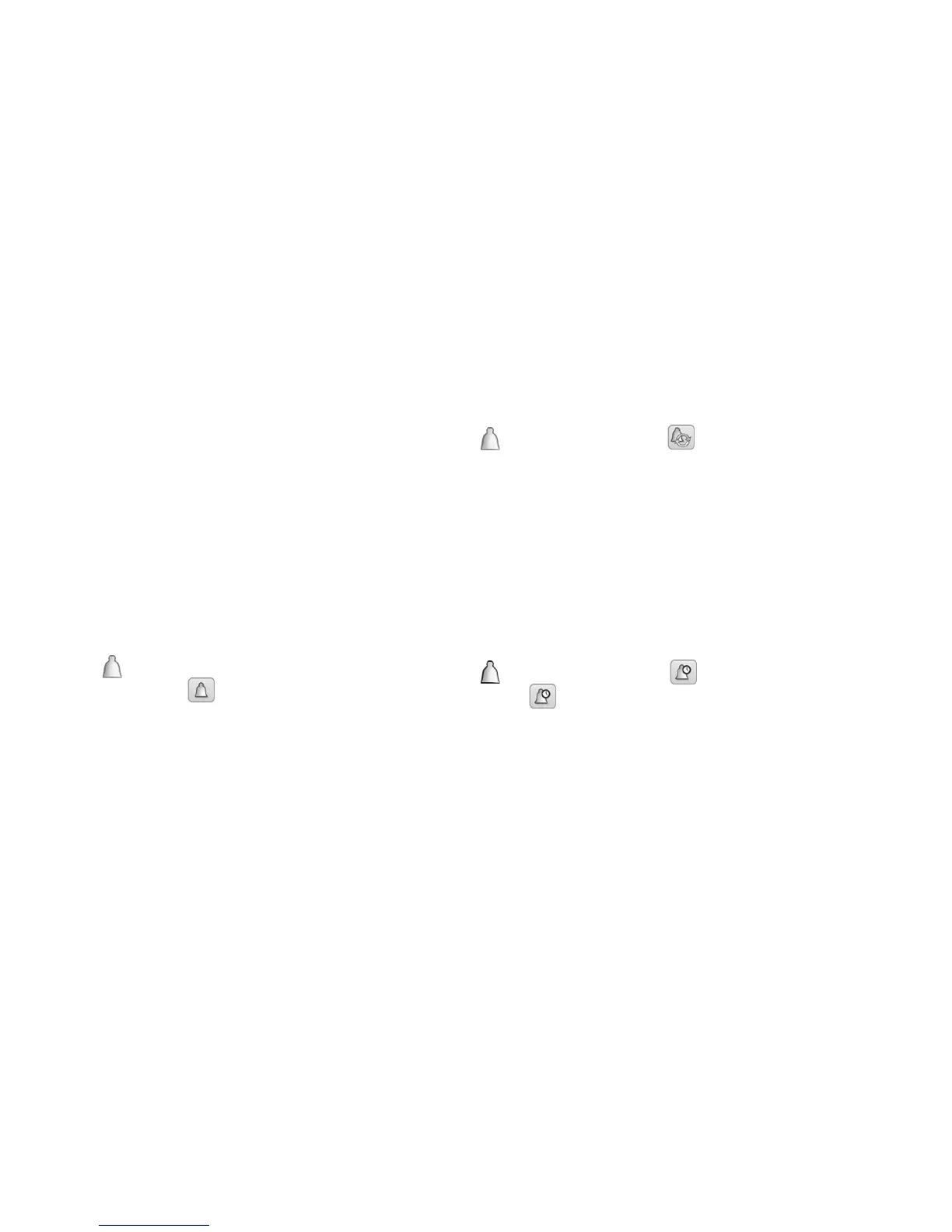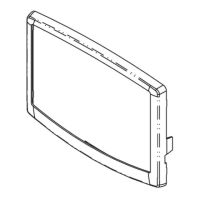28
7 -
The control system has many fault tracing aid functions,
protecting the unit against risks that could result in the
failure of the unit. The local interface gives quick access to
monitor all unit operating conditions. If an operating fault
is detected, the alarm is triggered.
The control provides the option to dene one or two
recipients who receive e-mail notications each time the
new alarm occurs or all existing alarms have been reset.
NOTE: E-mail notications can be congured only by
Carrier service.
The control allows the quick display of the unit status.
When the alarm is activated, the bell on the touch screen
lights up.
• The blinking bell icon indicates that there is an alarm,
but the unit is still running.
• The highlighted bell icon indicates that the unit is shut
down due to a detected fault.
7.3 - Current alarms
The Current alarms view provides a list of currently active
alarms, including the date and time the alarm occurred.
The control displays up to 10 current alarms.
To access the Current alarms view, press the Alarm button
in
the upper-right part of the screen, and then select
Current Alarms
7.4 - Resetting alarms
The alarm can be reset without stopping the machine.
In the event of a power supply interrupt, the unit restarts
automatically without the need for an external command.
However, any faults active when the supply is interrupted
are saved and may in certain cases prevent a circuit or a
unit from restarting. Once the cause of the alarm has been
identied and corrected, it will be displayed in the alarm
history.
The alarm can be reset either automatically or manually.
When resetting the alarm manually, the reset can be
performed through the Touch Pilot user interface or the
web interface (Reset Alarms menu).
The Reset Alarms menu displays up to ve alarm codes
which are currently active on the unit. Only logged-in
users can access the menu (see also section 4.4).
To access the Reset alarms menu, press the Alarm button
and select Reset Alarms
7.5 - Alarm history
Information regarding resolved alarms is stored in the
Alarm history menu which is divided into 50 recent alarms
and 50 recent major alarms.
• General alarms are used to indicate pumps failure,
transducers faults, network connection problems, etc.
• Major alarms are used to indicate process failure.
To access the Alarm history menu, press the Alarm button
and select Alarm History or Major Alarm
History
