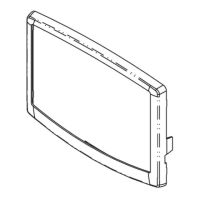9
TOUCH PILOT
USER INTERFACE
Ethernet
WEB CONNECTIVITY
LEN bus
HARDWARE
SIOB
Board
B
SIOB
Board
A
AUX1
Board
B
VFD
Circuit A Circuit B
AUX1
Board
AUX1
Board
A
BMS CONNECTION
CCN RS485
Master/Slave
chillers
Standalone
chiller
CCN RS485
CCN RS485
BMS CONNECTION
BACNET IP
BACnet IP
Standalone
chiller
SERVICE REMOTE
MONITORING
NRCP2
Board
The Touch Pilot control includes the Touch Pilot user
interface (7-inch touch screen) allowing for easy system
control. It is recommended to use a stylus on the touch
screen (the stylus is included with the unit).
Connections
Connections are located on the bottom side of the
controller.
4.2 - Screens overview
Touch Pilot provides access to the following screens:
• Welcome screen
• Synoptic screen
• Operating mode selection screen
• Data/con guration screens
• Password entry and language selection screen
• Alarms screen
• Parameter modi cation screen
• Time schedule screen
• Trending visualisation screen
4.2.1 - Welcome screen
The Welcome screen is the rst screen shown after starting
the Touch Pilot user interface. It displays the application
name as well as the current software version number.
In order to exit the Welcome screen, press the Home button.
Home button
Software version number
NOTE: In the event of a communication failure,
the Settings button is displayed.
If the interface is not used for a long period, the Welcome
screen is displayed, and then it goes blank.
The control is always active and the operating mode
remains unchanged. Press anywhere on the screen and the
Welcome screen will be displayed.

