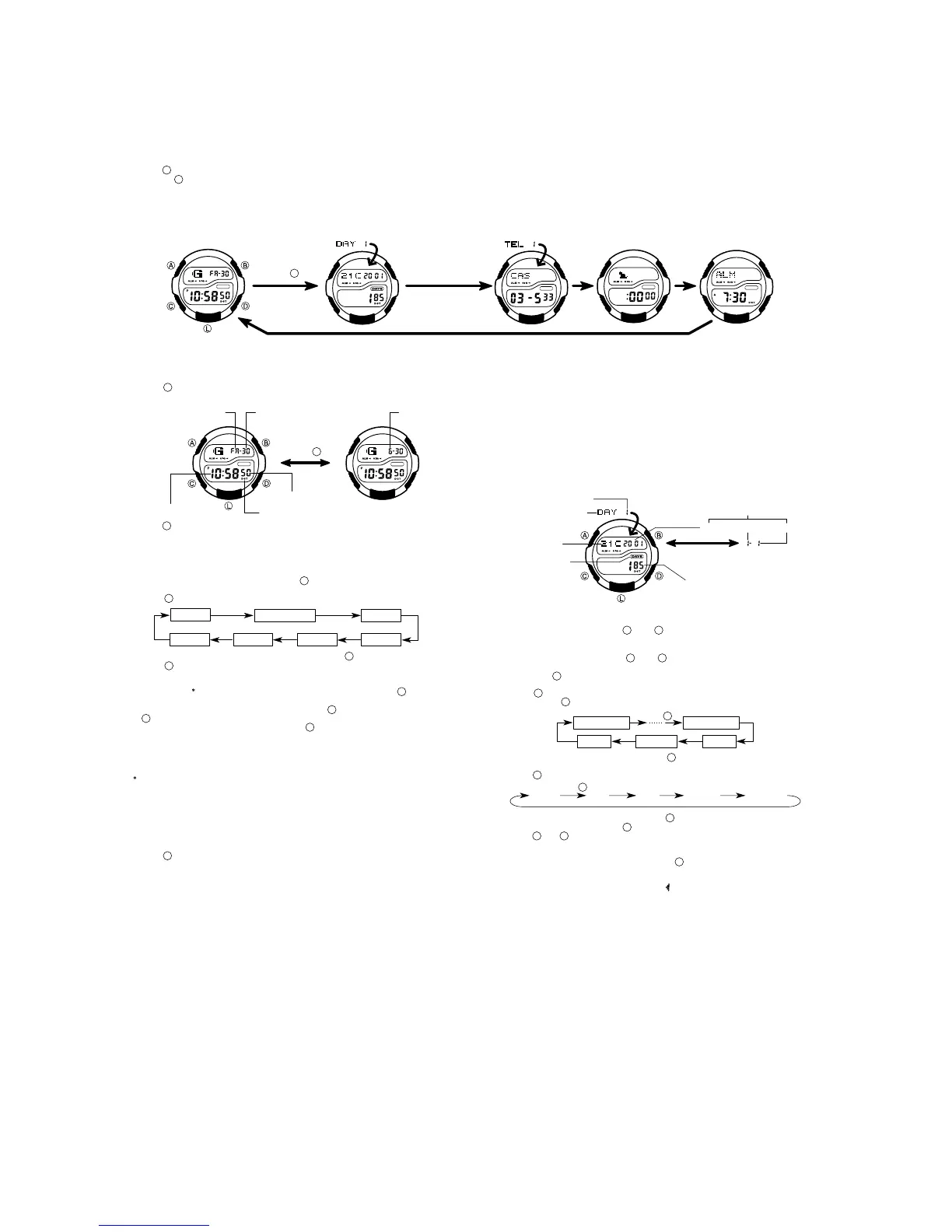- 5 -
OPERATION CHART : MODULE QW-2177
GENERAL GUIDE
•Press to change from mode to mode.
•Pressing in any mode illuminates the display for about 3 seconds.
•If you do not perform any operation for a few minutes while a setting screen (with flashing digits) is on the display, the watch automatically exits the setting screen.
•If you do not perform any operation for a few minutes in Day Counter Mode and Telememo Mode, the watch automatically reverts to the normal timekeeping screen.
•When making settings (except Easy Timer setting), note that you can scroll only forward, you cannot scroll back. This means that if you go past the setting you want, you must scroll
through all of the available settings again until the one you want reappears.
Timekeeping Mode
Day Counter Mode Telememo Mode
Easy Timer Mode Alarm Mode
Press .
TIMEKEEPING MODE
•Press to toggle the display between the day of the week and month, as shown
below.
Hour : Minutes
Seconds
DST on indicator
Day
Month
Day of week
•Press to toggle the display between the 12-hour and 24-hour timekeeping.
•With 12-hour timekeeping, times between midnight and noon are indicated by A
(am), while times between noon and midnight are indicated by P (pm).
•The A and P indicators do not appear when you are using 24-hour timekeeping.
To set the time and date
1.While in the Timekeeping Mode, hold down until the seconds digits flash on the
display, indicating the setting screen.
2.Press to move the flashing in the sequence shown below.
DST
Seconds
Day
Hour
Year
Month
Minutes
3.While the seconds setting is selected (flashing), press to reset it to 00. If you
press while the seconds setting is in the range of 30 to 59, the seconds are
reset to 00 and 1 is added to the minutes. If the seconds setting is in the range of
00 to 29, the minutes count is unchanged.
•While the DST
setting is selected (DST on indicator is flashing), press to toggle
it on (ON) and off (OF).
4.While any other setting is selected (flashing), press to increase it. Holding down
changes the setting at high speed.
5.After you make the settings you want, press to exit the setting screen.
•The day of the week is automatically set in accordance with the date.
•The date can be set within the range of January 1, 2000 to December 31, 2039.
•The watch’s built-in full automatic calendar automatically makes allowances for dif-
ferent month lengths and leap years. Once you set the date, there should be no
reason to change it except after the replacement of the watch’s battery.
Daylight Saving Time (DST), which is also sometimes called “summer time” ad-
vances the time for one hour, as is the custom in some areas during the summer.
Remember that not all countries or even local areas use Daylight Saving Time.
ABOUT THE BACKLIGHT
•Press to illuminate the display for about three seconds.
•The backlight of this watch employs an electro-luminescent (EL) light, which loses
its illuminating power after very long term use.
•Frequent use of the backlight shortens the battery life.
•The watch emits an audible sound whenever the display is illuminated. This does
not indicate malfunction of the watch.
•The illumination provided by the backlight may be hard to see when viewed under
direct sunlight.
•The backlight automatically turns off whenever an alarm sounds.
Press .
DAY COUNTER MODE
The Day Counter Mode lets you count the number of days from the Timekeeping
Mode’s current date to a specific target date.
There are ten day counters, each identified by a counter number. You can assign text
titles up to eight characters long to each of the 10 Day Counters. Whenever the date
specified by any one of the day counters matches the date of the Timekeeping Mode
(regardless of the day counter’s year setting), the DAYS indicator flashes on the
Timekeeping Mode. In the Day Counter Mode, the DAYS indicator flashes on the
screen of the particular day counter whose date matches the date of the Timekeep-
ing Mode.
The initial default date for all Day Counters is January 1, 2001.
The page number on the display when you exit the Day Counter Mode appears first
the next time you enter the Day Counter Mode.
Year
Day
Target date
Numbers of days
Tex t
DAYS indicator
Mode indicator
Month
Page number
Alternate at the
1-second interval.
Recalling Day Counter Data
In the Day Counter Mode, press (+) or (–) to scroll through the day counters.
To set the target date
1.In the Day Counter Mode, press (+) or (–) to display the number of the counter
you want to set.
2.Hold down until the flashing cursor appears in the text area. This indicates the
input screen.
3.Press to move the flashing in the sequence shown below.
•Holding down to move the flashing at high speed.
Press .
1st digit
Day
8th digit
YearMonth
4.While the cursor is in the text area, use to scroll through characters at the
current cursor position. Characters scroll in the sequence shown below. Holding
down scrolls at high speed.
Press .
(Space)
A to Z 0 to 9 . (Period)
-
(Hyphen)
5.While the cursor is in the date area, press to scroll through digits at the current
cursor position. Holding down scrolls at high speed.
•Press and at the same time. The message “ CLR” appears in the display. The
characters in the text area is cleared and today’s date is set as the target date. You
can then make any changes in the date you want.
6.After you make the settings you want, press to exit the input screen.
•The date can be set within the range of January 1, 1940 to December 31, 2039.
•The text area display can show only three characters at a time. Longer text scrolls
continuously from right to left. The symbol “
” indicates that the character to the left
is the last, and the character to the right is first.
C
C
C
C
C
C
C
C
C
C
C
D
D
D
D
D
D
D
D
L
L
B
D
B
B
B
B
A
A
A
A