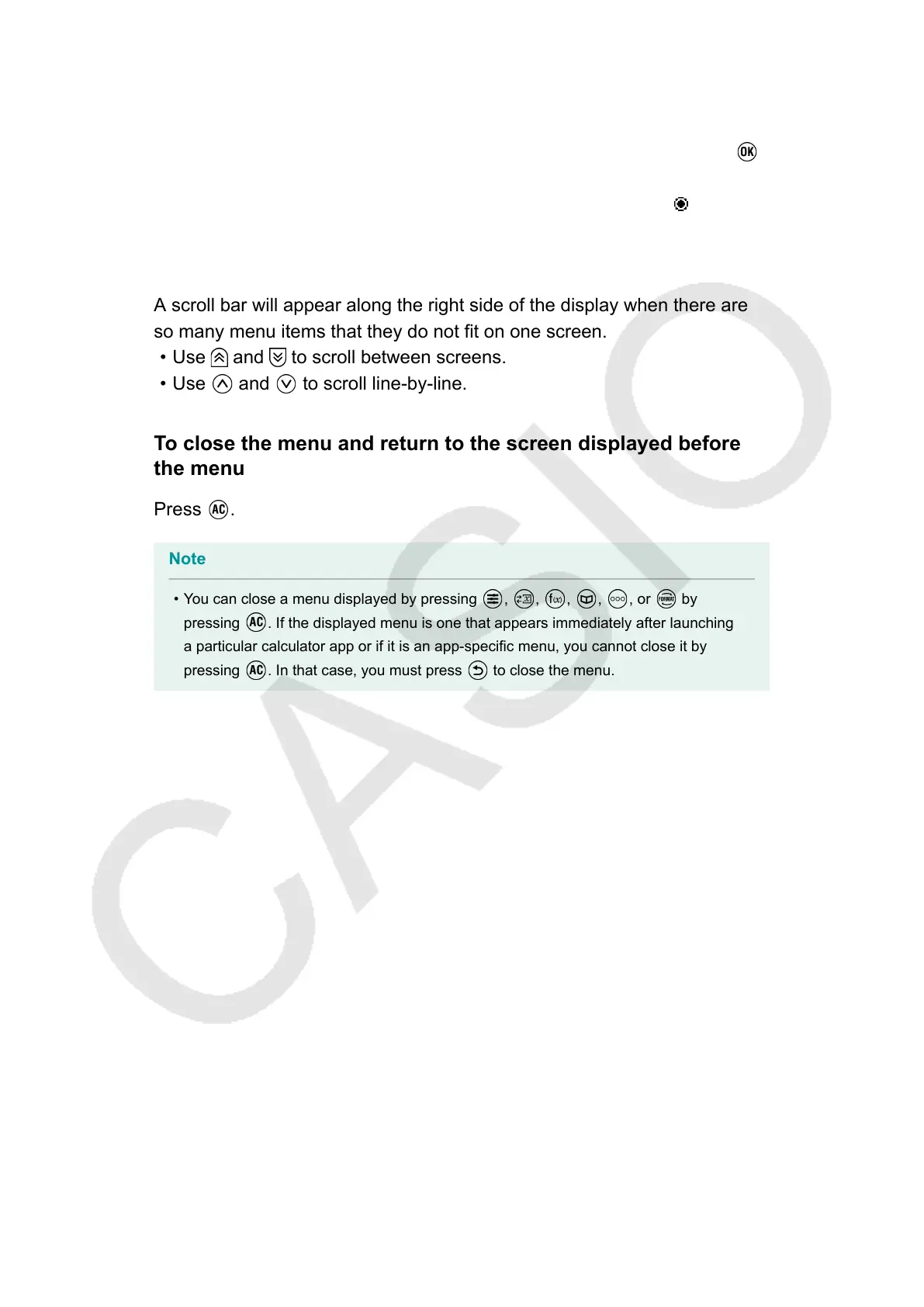- The menu item you selected has more settings to configure, a
screen for selecting the menu item setting will appear. In this case,
proceed to step 2.
2. On the setting screen, highlight the setting you want and then press .
• This returns to the menu item screen in step 1, with the radio button
next to the menu item you previously selected changed to .
Scrolling Between Screens
A scroll bar will appear along the right side of the display when there are
so many menu items that they do not fit on one screen.
• Use and to scroll between screens.
• Use and to scroll line-by-line.
To close the menu and return to the screen displayed before
the menu
Press .
Note
• You can close a menu displayed by pressing , , , , , or by
pressing . If the displayed menu is one that appears immediately after launching
a particular calculator app or if it is an app-specific menu, you cannot close it by
pressing . In that case, you must press to close the menu.
15