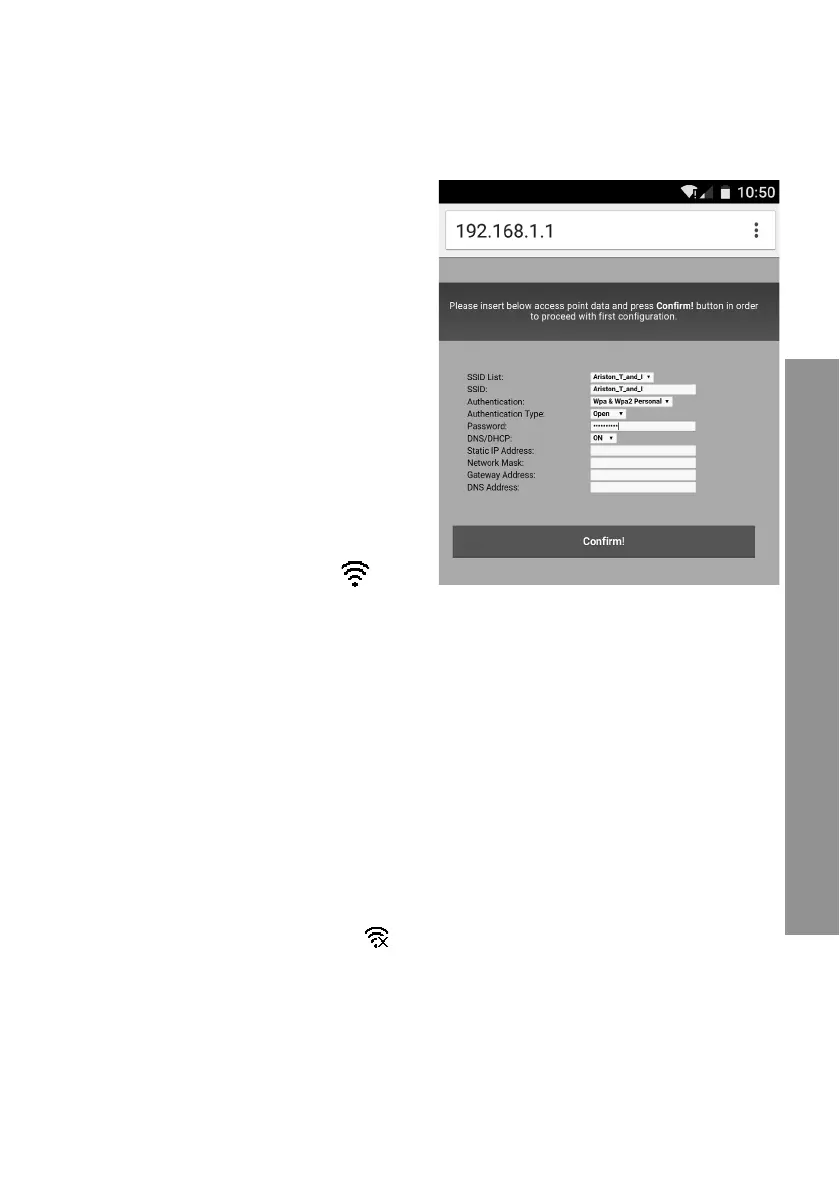69
CHAFFOLINK
5.2.2 Automatic connection with the browser
(as alternative to par. 5.2.1)
1. Connect to the Remote Gw Thermo
network, launch the web browser (Inter-
net Explorer, Safari, Chrome, etc.) and
enter 192.168.1.1 in the address bar.
2. Make sure that the following options are
selected:
Authentication = Wpa & Wpa2 Personal,
Authentication type = Open
3. Select your own Wi-Fi (SSID) network
and enter the password.
3. Leave the default setting DHCP = ON
4. Click “Confi rm”
5. The gateway’s WEB led will start fl ash-
ing green rapidly and then turn steady
on to confi rm that the procedure was
successful. The Expert Control (if pre-
sent) display visualises the “
” icon
steadily (if the connectivity menu is
available). The average waiting time is
2–3 minutes.
Warning!
After confi rming the procedure, your device (smartphone, PC, tablet ...) will automa-
tically disconnect from the Remote Gw Thermo network and an error message may
appear on the display, after which you may need to confi gure the gateway on your
Wi-Fi network anew.
NOTE:
If it does not work [red WEB LED lit and Expert Control (if present) – if the connectivity
menu is available – visualises the “
” icon], repeat the aforementioned procedure.
The procedure must be repeated every time you make a change to the internet net-
work in your home (change to password, operator, router).