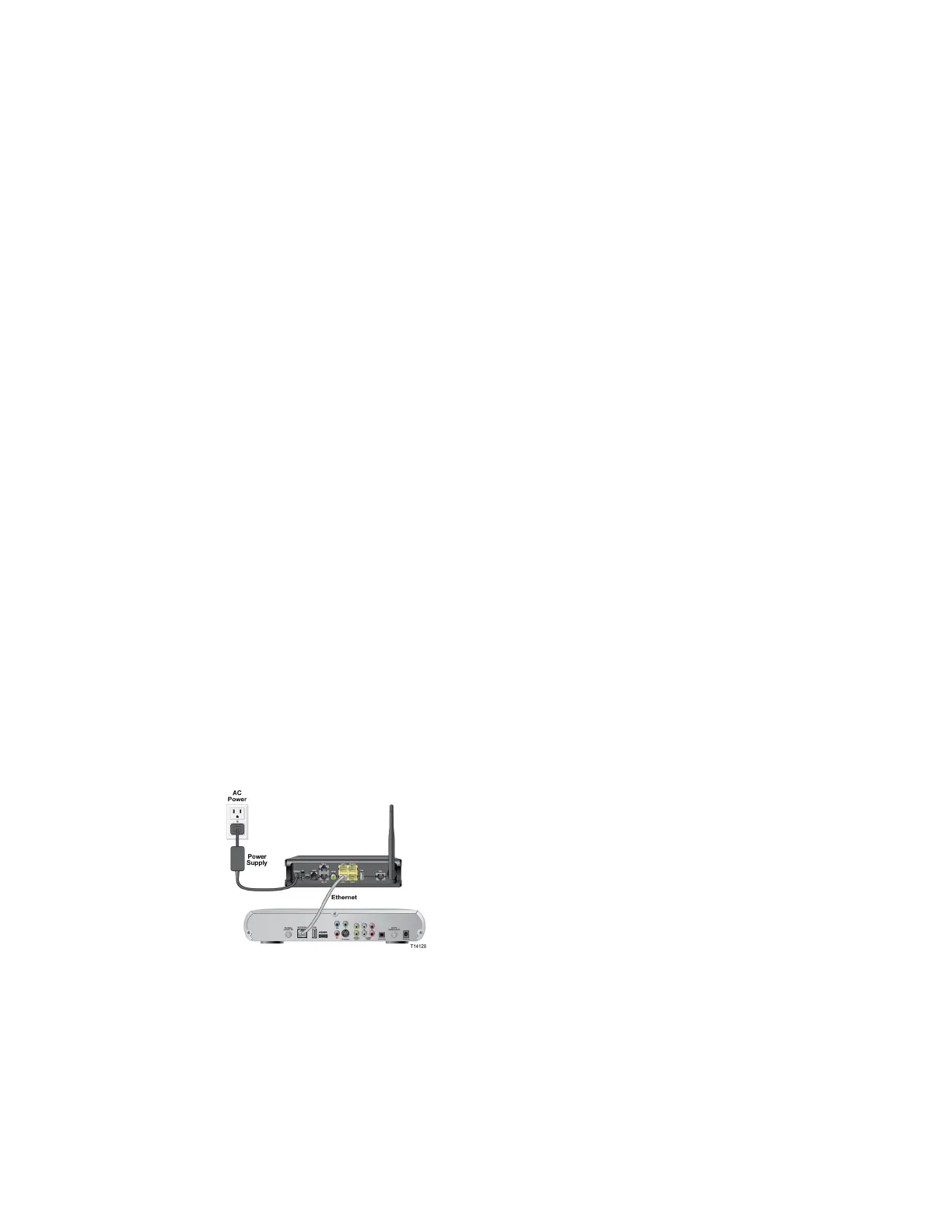Cha
te
2 Installin
the Residential Gatewa
10 4030765 Rev 01
Connecting Your Computer to the Residential
Gateway
You can connect a computer to the residential gateway using one of the following
methods:
Ethernet Connection
Wireless Connection
Note: These instructions describe a PC connection. You could also connect another
type of device with a wireless interface. See the owner's manual that came with the
device for instructions.
Connecting the Computer with an Ethernet Connection
Complete these steps to connect the computer with an Ethernet connection.
1 Connect the power adapter that came with the residential gateway to the
POWER port on the residential gateway and to an electrical outlet.
2 Power on the residential gateway. After the residential gateway has completed
its startup process, the POWER LED on the front panel of the residential gateway
should be green.
3 Connect the Ethernet cable provided with the residential gateway from any
available Ethernet port (LAN 1 through LAN 4) on the gateway to the Ethernet
port on the computer.
4 Connect the gray cable provided with the residential gateway from the DSL port
on the gateway to a telephone wall jack. See Connecting the DSL Interface (on
page
12) for more information.
