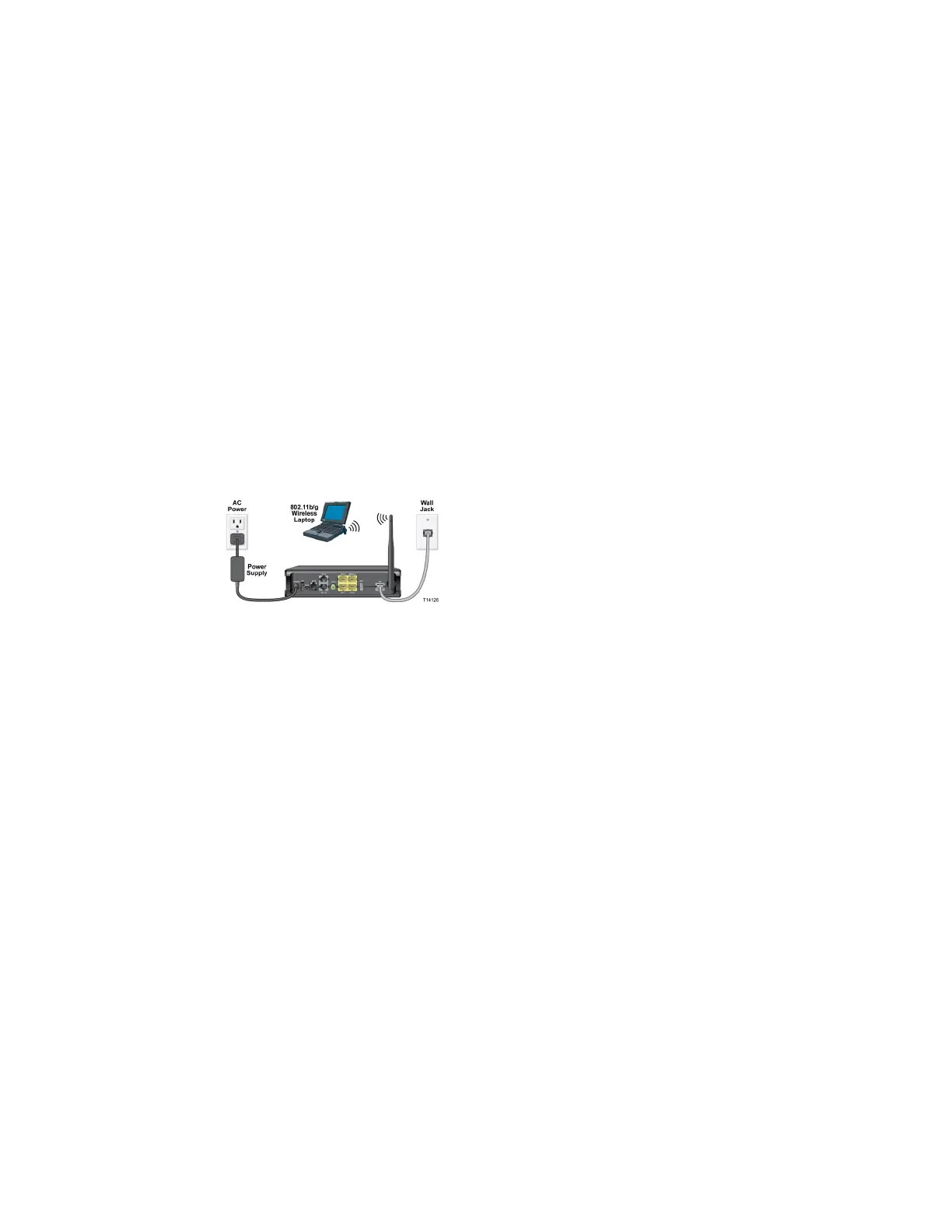Connecting Your Computer to the Residential Gateway
4030765 Rev 01 11
Connecting the Computer with a Wireless Connection
A wireless connection requires a wireless-enabled notebook or a computer with an
802.11b/g wireless network adapter installed.
Complete these steps to connect the computer with a wireless connection.
1 Connect the power adapter that came with the residential gateway to the
POWER port on the residential gateway and to to an electrical outlet.
2 Power on the residential gateway. After the residential gateway has completed
its startup process, the POWER light on the front panel of the residential
gateway should be green.
3 Connect the gray cable provided with the residential gateway from the DSL port
on the residential gateway to a telephone wall jack. See Connecting the DSL
Interface (on page
12) for more information.
4 Follow the instructions in your owner's manual for your PC or laptop to activate
the wireless connection.
