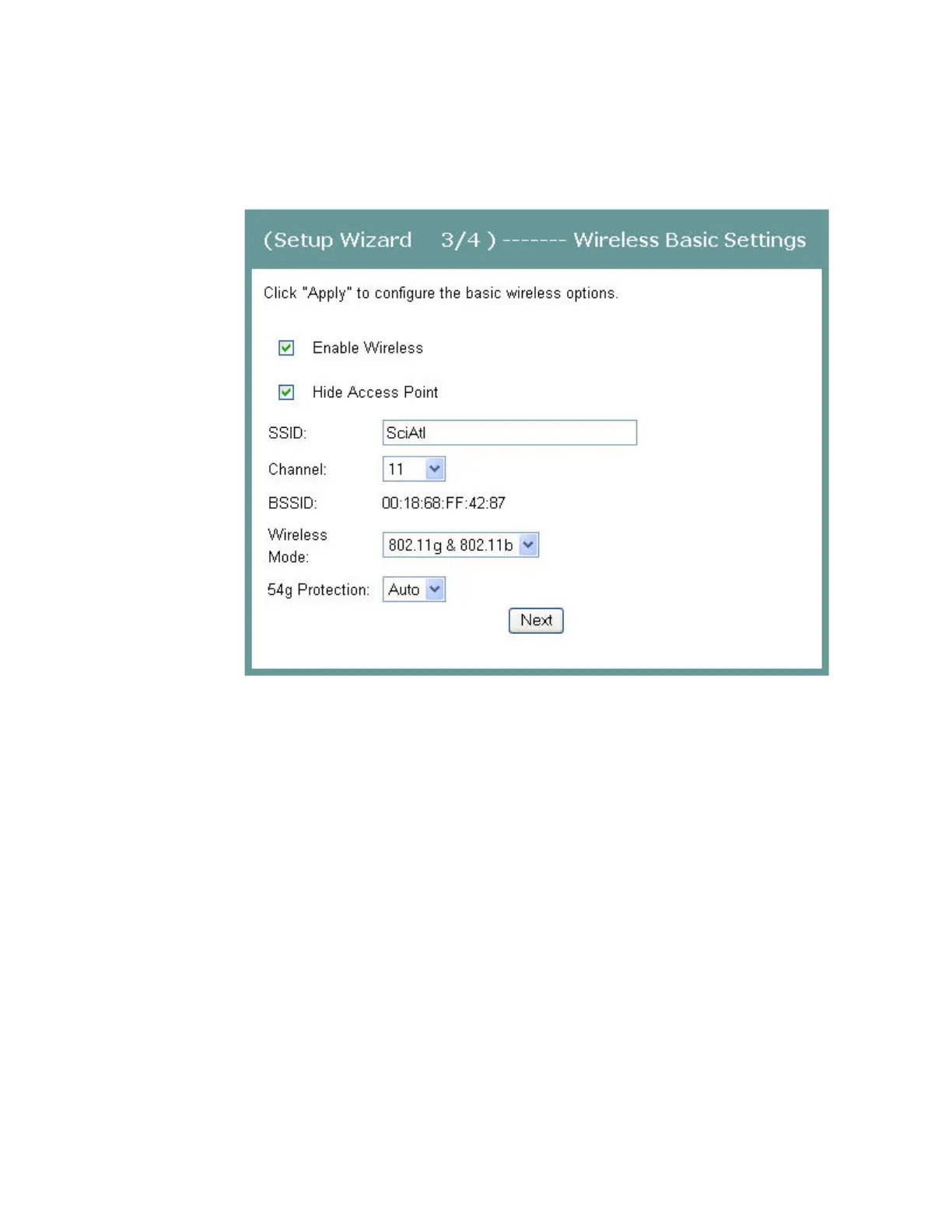Cha
te
3 Confi
uration and O
eration
22 4030765 Rev 01
10 Click Next. The (Setup Wizard 3/4) ------- Wireless Basic Settings screen opens.
The residential gateway offers wireless capability by default. This screen allows
you to configure the wireless settings to work with the devices in your
environment.
11 Do you want to enable wireless?
If yes, select the Enable Wireless check box.
If no, clear the Enable Wireless check box. The wireless capability of the
residential gateway is disabled, and all devices communicating with rg will
have to be hard wired.
12 Do you want to prevent other wireless devices from communicating over the
wireless network with the residential gateway?
If yes, select the Hide Access Point check box.
If no, clear the Hide Access Point check box. No devices will be locked out
from communicating with the residential gateway over the wireless network.
13 In the SSID field, enter the service set identifier (SSID).
14 In the channel field, select the channel from the drop-down list to select the
frequency that you will use for wireless communication. Values are auto and
channels 1 through 11.
15 In the WIreless Mode field, select one of the following modes:
802.11g & 802.11b
