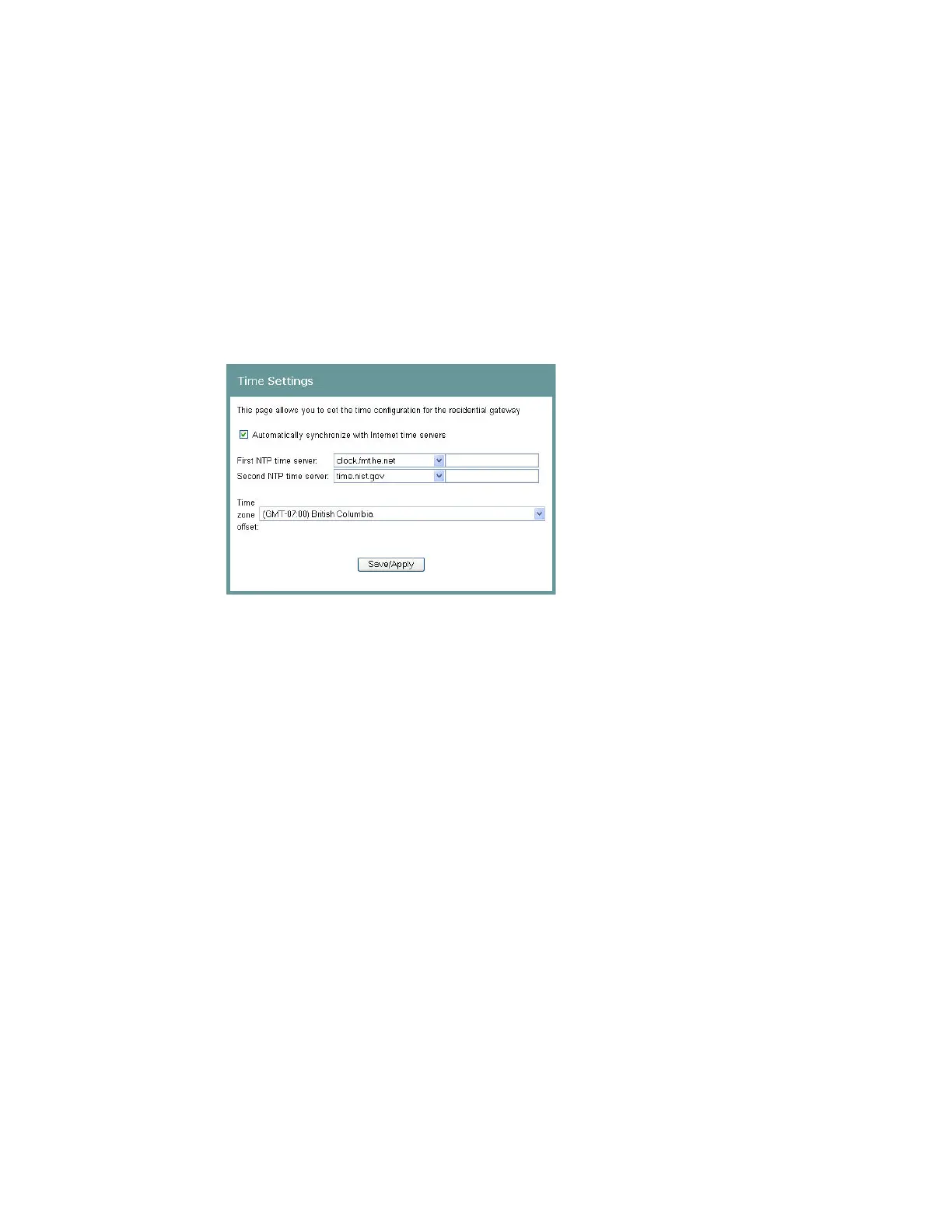Cha
te
3 Confi
uration and O
eration
24 4030765 Rev 01
Setting System Date and Time
When you first set up your system with the wizard, you set your systems date and
time. At a later time, you may need to reset the date and time, and you can use the
following procedure.
To set the system date and time, complete the following steps.
1 Click System on the main screen. The System Summary window opens.
2 Under the Admin section on the screen, click NTP Server Setting. The Time
Settings screen opens.
3 Make sure the Automatically synchronize with Internet time servers check box is
checked.
4 In the First NTP time server field, select clock.fmt.he.net from the drop-down
list.
5 In the Second NTP time server field, select time.nist.gov from the drop-down
list.
6 In the Time zone offset field, select the time zone that you want to use from the
drop-down list.
7 Click Save/Apply to save your settings.
