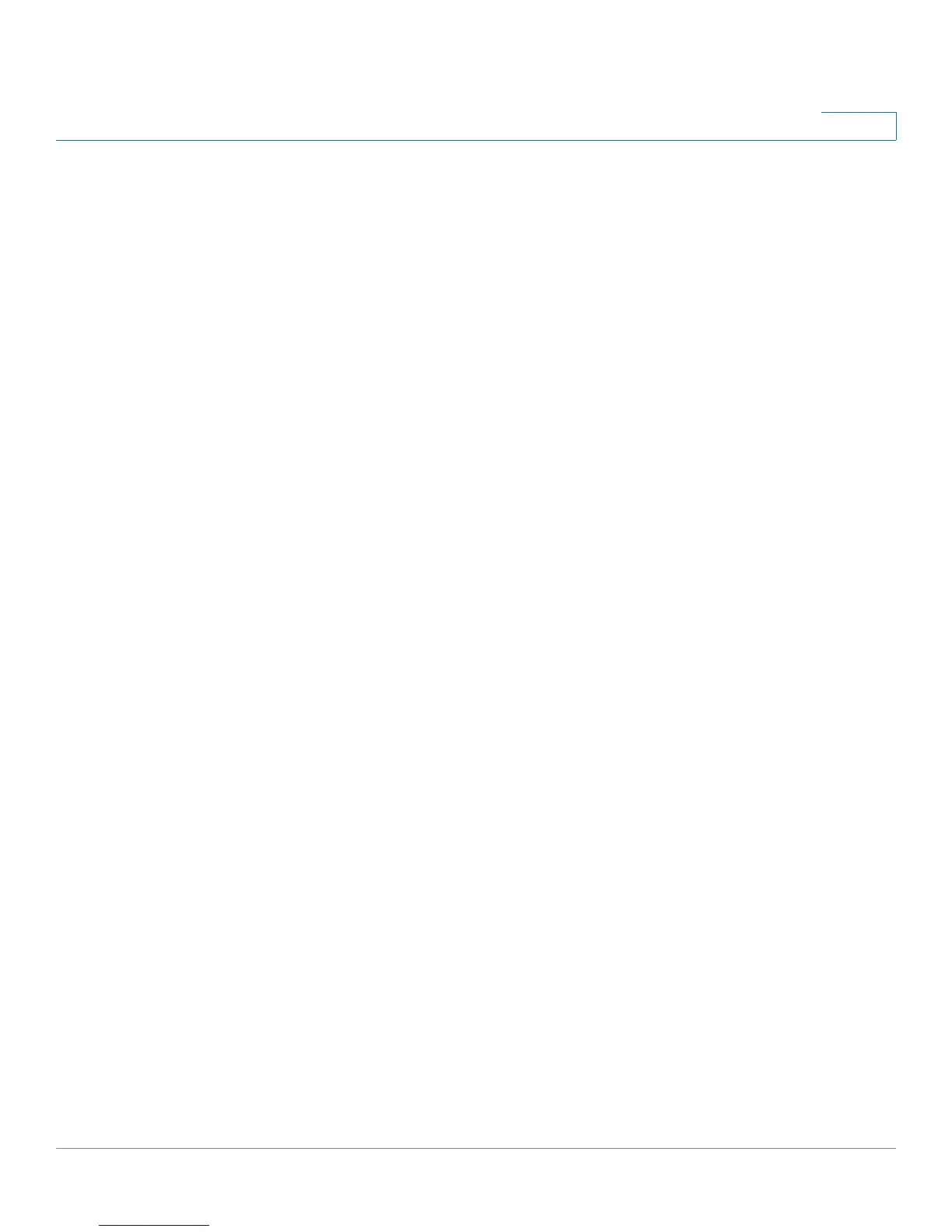Administration: File Management
Auto Configuration/Image Update via DHCP
Cisco Small Business 200 Series Smart Switch Administration Guide 53
5
• Remote SSH server authentication is disabled.
Before You Start the Auto Configuration/Image Update Process
To use this feature, the device must either be configured as a DHCPv4 or DHCPv6 client. The type of DHCP
client defined on the device is in correlation with the type of interfaces defined on the device.
Auto Configuration Preparations on the Server
To prepare the DHCP and TFTP/SCP servers, do the following:
TFTP/SCP Server
• Place a configuration file in the working directory. This file can be created by copying a configuration
file from a device. When the device is booted, this becomes the Running Configuration file.
DHCP Server
Configure the DHCP server with the following options:
• DHCPv4:
- 66 (single server address) or 150 (list of server addresses)
- 67 (name of configuration file)
• DHCPv6
- Option 59 (server address)
- Options 60 (name of configuration file plus indirect image file name, separated by a comma)
Auto Image Update Preparations
To prepare the DHCP and TFTP/SCP servers do the following:
TFTP/SCP Server
1. Create a sub directory in the main directory. Place a software image file in it.
2. Create an indirect file that contains a path and the name of the firmware version (for example indirect-
cisco.txt that contains cisco\cisco-version.ros).
3. Copy this indirect file to the TFTP/SCP server’s main directory
