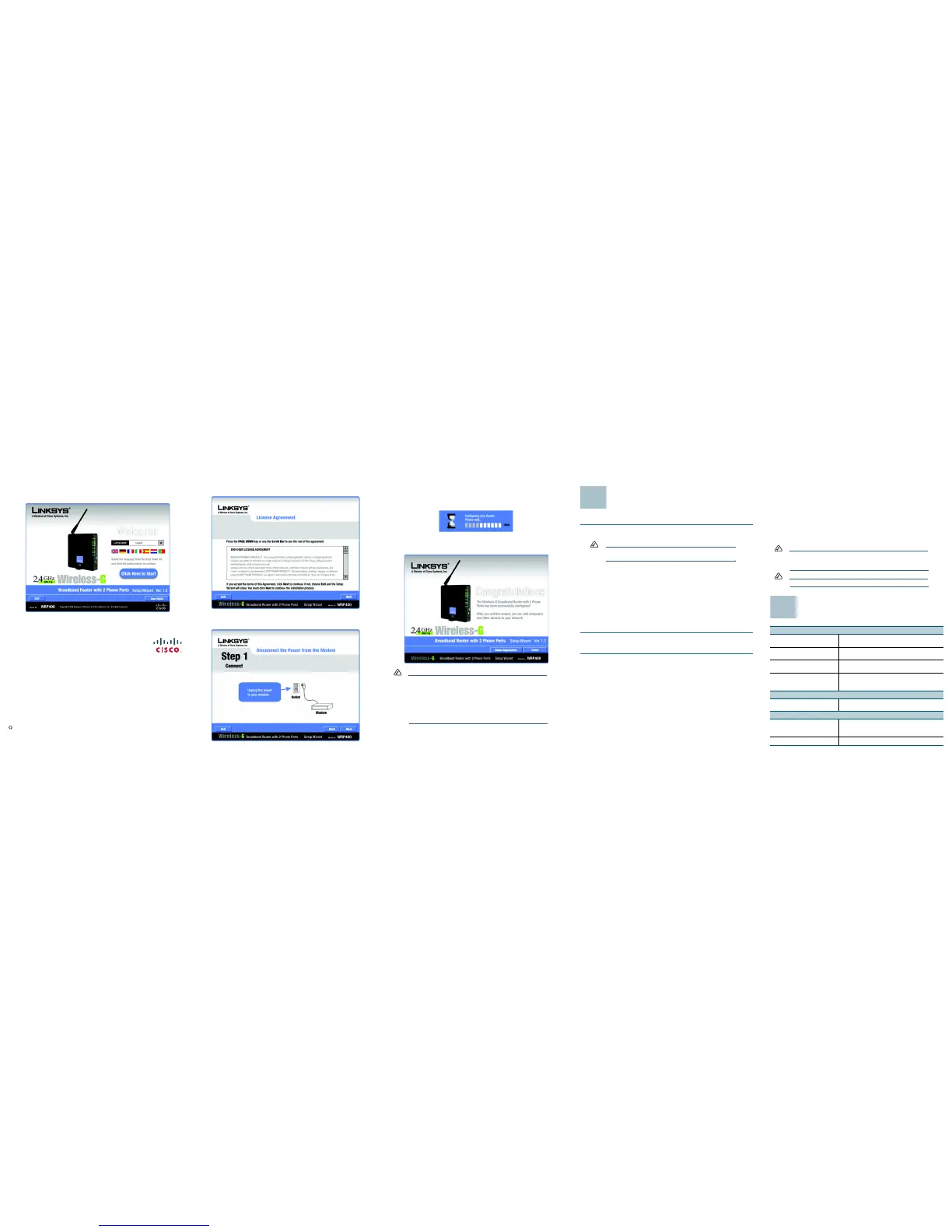Americas Headquarters
Cisco Systems, Inc.
170 West Tasman Drive
San Jose, CA 95134-1706
USA
http://www.cisco.com
Tel: 408 526-4000
800 553-NETS (6387)
Fax: 408 527-0883
Cisco, Cisco Systems, the Cisco logo, and the Cisco Systems logo are registered trademarks or
trademarks of Cisco Systems, Inc. and/or its affiliates in the United States and certain other
countries. All other trademarks mentioned in this document or Website are the property of their
respective owners. The use of the word partner does not imply a partnership relationship between
Cisco and any other company. (0705R)
© 2009 Cisco Systems, Inc. All rights reserved.
Printed in the USA on recycled paper containing 10% postconsumer waste.
78-xxxxx-xx
STEP 2 When the Welcome screen appears, select the language that you want
to use. Then click the Click Here to Start button.
STEP 3 Read the License Agreement, and then click Next.
STEP 4 Follow the instructions on each page of the Setup Wizard, and then
click Next. You can click Back to review a previous step.
STEP 5 When you are finished with the final step of the Setup Wizard, a
progress message appears. Wait for the Wizard to complete the
connection.
STEP 6 When you have finished setting up the router, this screen appears.
Click Finish.
NOTE For advanced configuration of your router, you can use the built-in
administration web server. Connect a computer to the router, and
then enter the following URL:
192.168.15.1.
Log on with admin as the user name and the password
To configure more advanced settings and security options, use the
administration web server. See the
User Guide
for details.
Suggested Next Steps
Upgrading the Firmware
STEP 1 To download the latest firmware, go to the WRP400 product page on
Cisco.com: www.cisco.com/en/US/products/ps10028/index.html
NOTE This site requires a login. If you do not have a Cisco.com account,
you can register for free.
STEP 2 Click the Download Software link. Follow the steps on the screen to
download the latest release.
STEP 3 Connect to the WRP400 administration web server, and log on.
STEP 4 Click Administration > Firmware Upgrade.
STEP 5 If you see the
Username & Password
screen, enter the User Name and
Password provided by your service provider. (The factory default User
Name and Password are admin.) Then click OK.
STEP 6 Click Browse to find the firmware file, and then click Start to Upgrade.
For more information, see the
WRP400 User Guide
.
Installing a Mobile Broadband USB Modem
STEP 1 Make sure that your WRP400 has version 2.0 firmware or higher to
support mobile broadband.
STEP 2 Make sure that your Mobile Broadband USB Modem is compatible with
the WRP400. To view a current list of compatible Mobile Broadband
USB modems, visit the WRP400 product page on Cisco.com:
www.cisco.com/en/US/products/ps10028/index.html
STEP 3 Make sure your Mobile Broadband USB modem is activated with a
data service, and verify that it can be used on your computer.
STEP 4 Connect a compatible USB Modem into the USB port of the WRP400.
The Power LED on the front of the WRP400 indicates the progress of
initialization. After the device initializes, the Power LED shines steady
green. When the WRP400 is connected to the Internet through the
mobile network connection, the Power LED shines steady orange. For
more information, see the Front Panel table.
By default, the WRP400 connects to the Internet through the wired
Ethernet. The mobile network connection may be configured as a
failover connection when the Ethernet connection is unavailable.
NOTE To check the status of the USB Modem, or modify the settings for the
mobile network, connection recovery, and failover, you can use the
administration web server.
NOTE Voice quality over the mobile network cannot be guaranteed.
Where to Go From Here
Support
Cisco Small Business Support
Community
www.cisco.com/go/smallbizsupport
Online Technical Support and
Documentation (Login Required)
www.cisco.com/support
Phone Support Contacts www.cisco.com/en/US/support/tsd_cisco_
small_business_support_center_contacts.html
Software Downloads
(Login Required)
Go to tools.cisco.com/support/downloads, and
enter the model number in the Software Search
box.
Product Documentation
Documentation for Cisco An alog
Te le p ho ne Ad a pte rs
www.cisco.com/en/US/products/ps10024/
tsd_products_support_series_home.html
Cisco Small Business
Cisco Partner Central for Small
Business (Partner Login
Required)
www.cisco.com/web/partners/sell/smb
Cisco Small Business Home www.cisco.com/smb