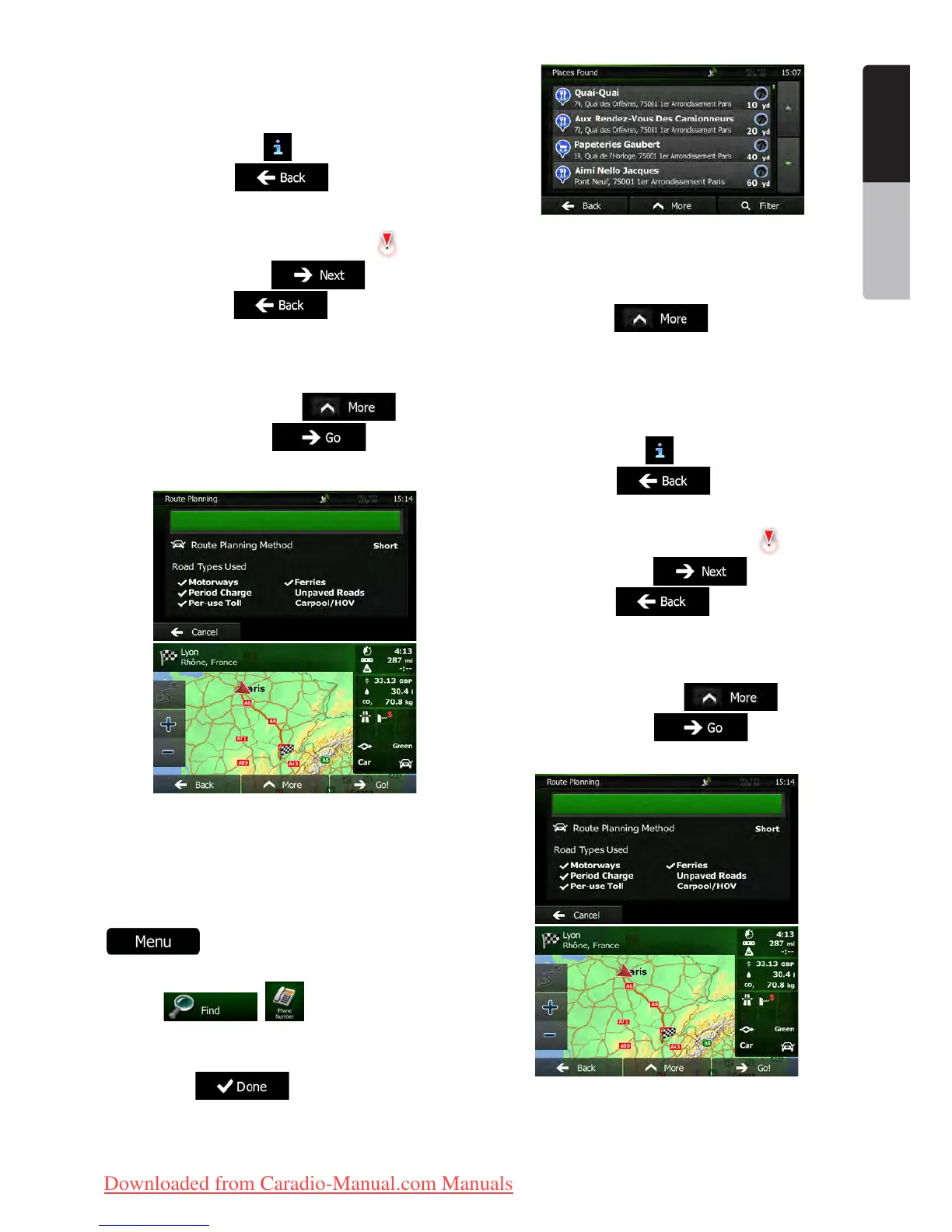27NX501E/NZ501E
English
English
Owner’s Manual
list items. A full screen map appears with the selected
point in the middle. The name and address of the Place
is displayed at the top of the screen.
13. (optional) Tap to see the details of the
selected Place. Tap
to return to the map.
14. If necessary, tap the map somewhere else
to modify the destination. The Cursor (
) appears
at the new location. Tap
to confirm the
destination, or tap to select a different
destination.
15. After a short summary of the route parameters,
the map appears showing the entire route. The route is
automatically calculated. Tap
to modify
route parameters, or tap and start your
journey.
3.1.2.5 Searching for a Place of Interest by its phone
number
You can search for Places of Interest by their phone
number:
1. If you are on the Map screen, tap
to return to the Navigation menu.
2. In the Navigation menu, tap the following
buttons:
, .
3. The numeric keyboard appears. Enter the
phone number you are looking for or a part of it.
4. Tap .
5. The list of Places with the entered sequence in
their phone number appears.
6. (optional) The Places in the list are ordered by
their distance from the current or last known position,
from the selected city/town, from the destination or
by the length of the necessary detour. If you need to
reorder the list, tap
.
7. Browse the list if necessary and tap one of the
list items. A full screen map appears with the selected
point in the middle. The name and address of the Place
is displayed at the top of the screen.
8. (optional) Tap to see the details of the
selected Place. Tap
to return to the map.
9. If necessary, tap the map somewhere else
to modify the destination. The Cursor (
) appears
at the new location. Tap
to confirm the
destination, or tap to select a different
destination.
10. After a short summary of the route parameters,
the map appears showing the entire route. The route is
automatically calculated. Tap
to modify
route parameters, or tap and start your
journey.
3.1.2.6 Selecting nearby assistance from ‚Where Am
I?’
You can quickly search for nearby assistance from the
Clarion_primo_1_1_EU_UserManual_EN-UK.indd 27 2011-2-23 11:23:53
Downloaded from Caradio-Manual.com Manuals
