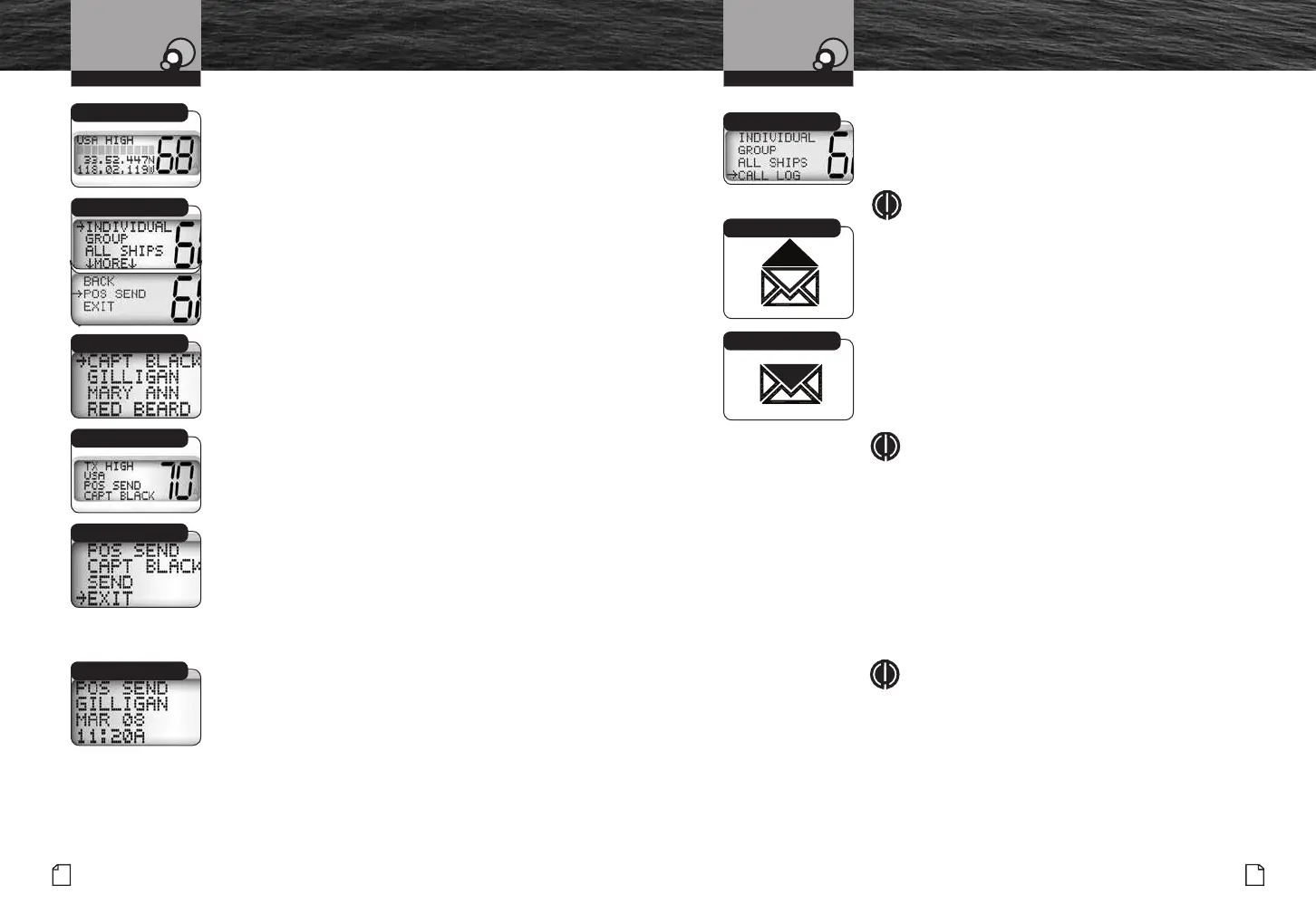Sending A Position Send
Position Send uses your connected GPS in similar
fashion to the position request function, except that
you initiate the activity to let another station know
where you are.
To Send A Position Send Message:
1. In Standby mode, select a channel on which you want
to communicate.
2. Press the Call/Set button to enter the Call Send menu.
3. Scroll to POS SEND (position send).
4. Press the Call/Set button to enter the individual directory.
5. Scroll to select the station to which you want to send your
position.
6. Press the Call/Set button to send your position.
After your position is sent, the LCD will show POS SEND
(position send). You will have two choices.
n
Resend your position to the same station.
n
Exit from Position Send mode.
To Resend Your Position:
1. Use the Up/Down buttons to select SEND.
2. Press the Call/Set button to resend your position.
To Exit From The Position Send Mode:
1. Use the Up/Down buttons to select EXIT.
2. Press the Call/Set button to return to the
Call Send menu.
Receiving A Position Send
When another station sends you its position in Position Send
mode, the individual alarm will sound and the station’s name
and position will be shown on the LCD. Press any button to turn
Off the alarm and return to Standby mode.
Digital Selective Calling
(DSC) Operation
55
Operating Your Radio
Transmit Position
Send/Exit
Position Send
Standby Mode
Individual Directory
Position Send
Nothing Comes Close to a Cobra
®
54
English
Digital Selective Calling
(DSC) Operation
Operating Your Radio
Call Log and Distress Log
Call Log functions similarly to the caller ID function on your
telephone. It will capture the caller’s MMSI identification number
and any other data included in a DSC message.
NOTE
The call waiting memory can hold up to 20 messages.
Once the memory becomes full, each new call will erase
the oldest call information on a
first-in first-out basis.
To Review Call Log Messages Received
While In DSC Standby Mode:
1.
From Standby mode, press the Call/Set button
to enter the Call Send menu.
2.
Scroll to CALLLOG
3.
Press the Call/Set button to enter the Call Log mode.
NOTE
The fourth line will show the type of message.
4.
Scroll to move from message to message in the call log
memory.
5.
Press the Call/Set button to return to Standby mode.
To Clear Messages From The Call Log Memory:
1.
From Standby mode, press the Call/Set button
to enter the Call Send menu.
2.
Scroll to CALLLOG (call waiting).
3.
Press the Call/Set button to enter the Call Log mode.
NOTE
The fourth line will show the type of message.
4.
Scroll to select the message you want to delete.
5. Press and hold the Memory Scan/Memory Clear button for
one (1) second or more. Repeat steps 4 through 5 to delete
additional messages.
6. Press the Call/Set button to return to Standby mode.
All Messages Viewed
Call Log Menu
Unread Messages
F45D_Operation_Eng.indd 64-65 12/14/18 11:51 AM
