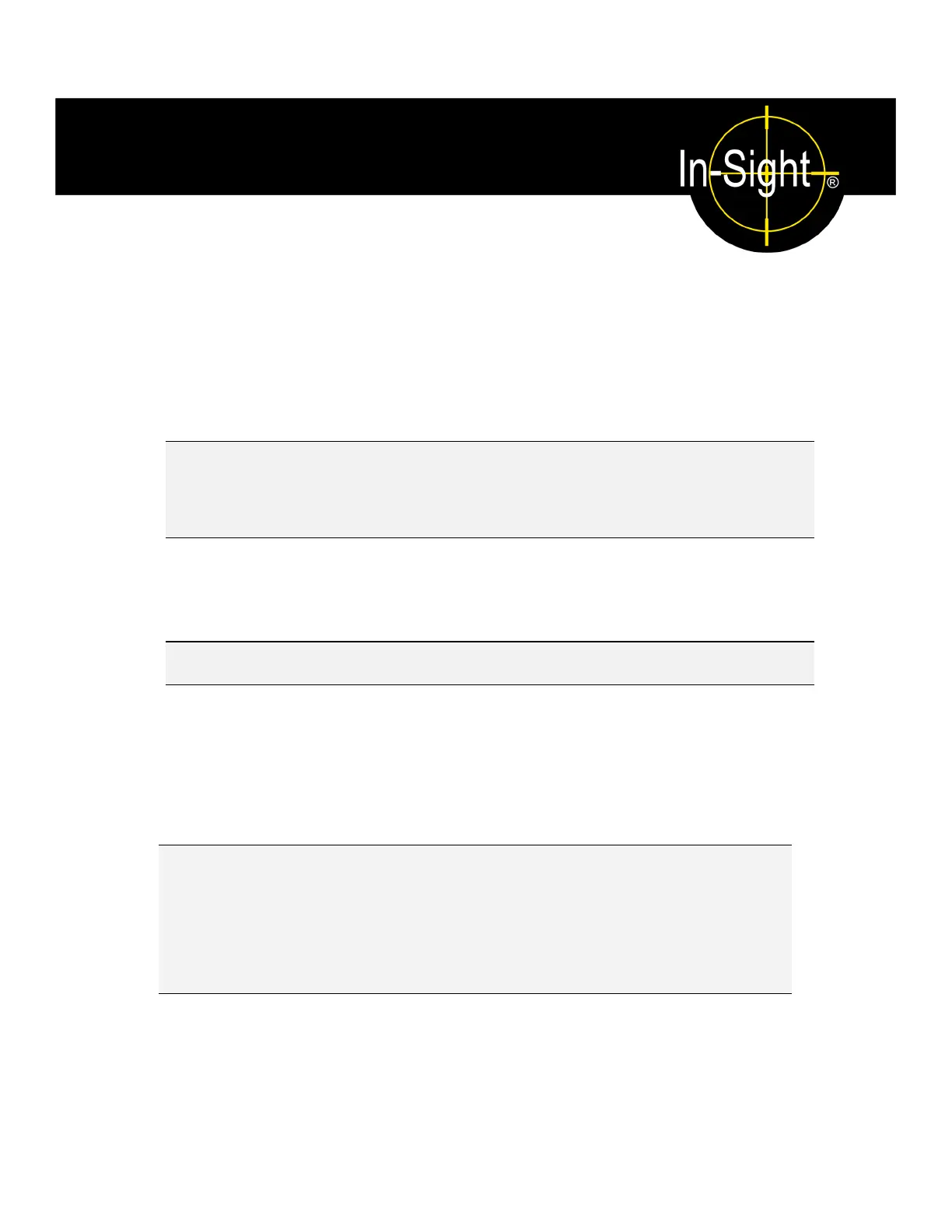17
4 Configure the Wafer Reader
In this Section…
4.1 Add the Wafer Reader to the Network .......................................... 17
4.2 Log On to the Wafer Reader ......................................................... 24
4.3 Acquire an Image.......................................................................... 26
4.4 Adjust the Focus ........................................................................... 27
4.1 Add the Wafer Reader to the Network
The Wafer reader is ready to be installed as a network host once it has power and is
physically connected to the network.
NOTE If the Microsoft "Media Sense" feature, which automatically detects whether or not your network
interface is linked to a network, is enabled when running Microsoft Windows 2000 or XP, communication
with an In-Sight wafer reader may not be established. It is recommended to use a hub or switch with a
standard Ethernet cable to configure the In-Sight wafer reader or configure your PC to disable the Media
Sense feature. See Microsoft Knowledge Base article 239924 for details on this process.
As previously described, there are many possible In-Sight network configurations. The
specific procedure for adding a wafer reader to a network depends on whether or not a
Dynamic Host Configuration Protocol (DHCP) server is available. The DHCP server
automatically assigns the wafer reader a network IP address and Subnet Mask.
NOTE When installing the wafer reader to an existing network, consult your network administrator to determine
whether a DHCP server is available.
4.1.1 Install to a DHCP Network
The wafer reader is pre-configured for an existing network that uses a DHCP server. After
connecting the network cable and supplying power, the DHCP server will automatically detect
the wafer reader, configure its settings, and add it to the network with the default Host Name.
A Host Name is an “alias” for the wafer reader’s IP Address, and appears in any list of host
names in the In-Sight interface.
NOTES
■ After adding the wafer reader to a network with a DHCP server, disabling DHCP on the wafer reader
and assigning it a static IP address is strongly recommended.
■ If you originally connected your wafer reader directly to a PC (on a non-DHCP network), and want to
add the wafer reader to a network with a DHCP server, use the In-Sight Connection Manager to
modify the wafer reader’s network settings.
After adding the wafer reader to the network using DHCP, proceed to “Log On to the Wafer
Reader” (page 24).
