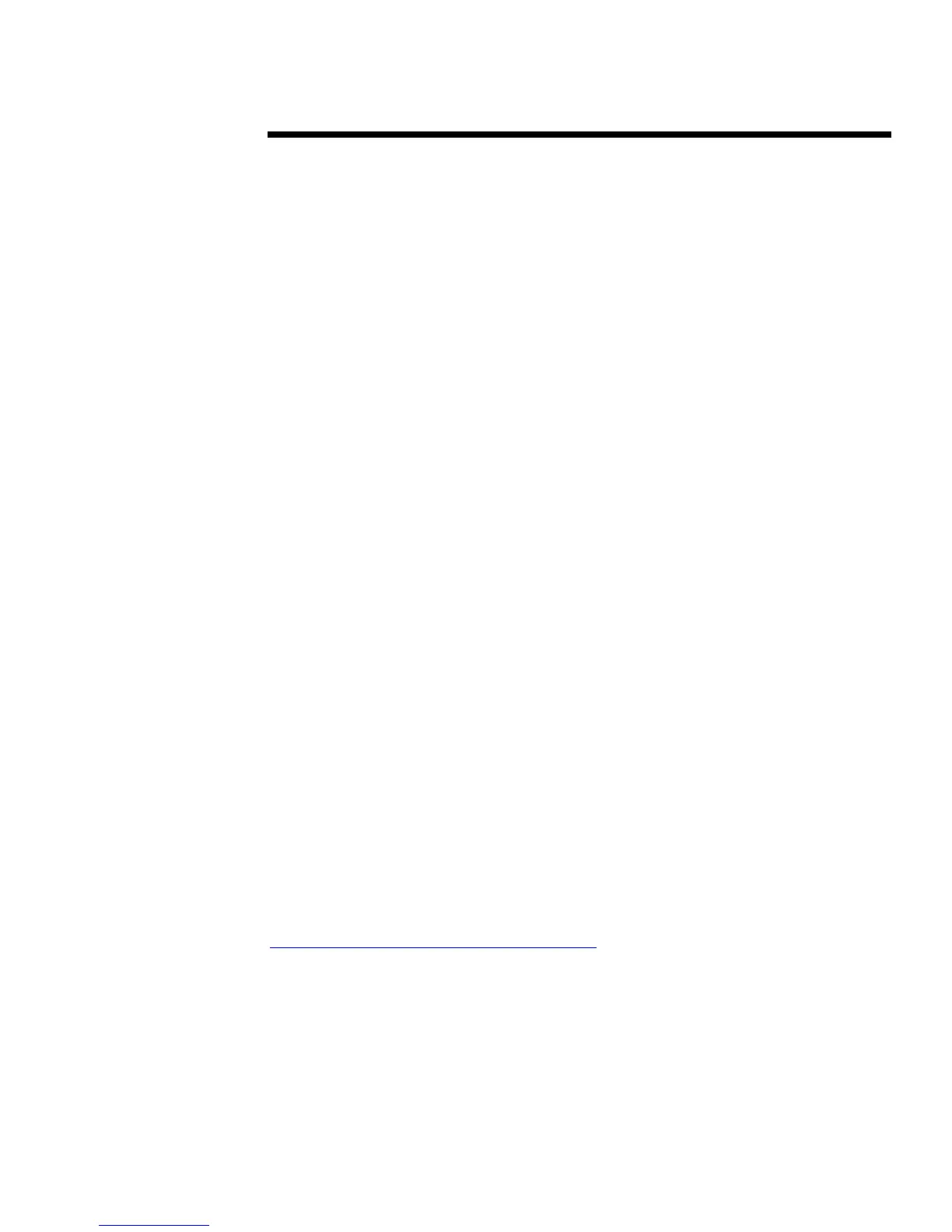W
HITE
P
APER
(cont.)
13W1-1200A-WWEN
5
.
.
.
.
.
.
.
.
.
.
.
.
.
.
.
.
.
.
.
.
.
.
.
.
.
.
.
.
.
.
.
.
.
.
.
.
.
.
.
.
.
.
.
.
.
.
.
.
.
.
.
.
.
.
.
.
.
.
.
.
.
.
.
.
.
.
.
.
.
.
.
.
.
.
.
.
.
.
.
.
.
.
.
.
.
.
.
.
.
.
.
.
.
.
.
.
.
.
.
.
.
.
.
.
.
.
.
.
.
.
.
.
.
.
.
.
.
.
.
.
.
.
.
.
.
.
.
.
.
.
.
.
.
.
.
.
.
.
.
.
.
.
.
.
.
.
.
.
.
.
.
.
.
.
.
.
.
.
.
.
Adding Schemes
Use the following instructions to add a new scheme:
1. Click the EAB icon located in the status area (lower right corner) of the Windows taskbar.
2. The EAB dialog displays.
3. Click Add to create a new scheme.
4. In the popup box, enter a name for the new scheme, then click OK.
5. Define your button assignments.
6. Click OK to exit the utility.
More information about using this software is available in the EAB Help file, which can be
accessed by pressing F1 or by clicking on the Help button in the application interface.
Protecting EAB assignments
In enterprise environments, a standard scheme for all clients can be assigned. To secure the button
assignments, use the following instructions:
1.
Use MS-DOS to edit the ikey.ini file, or use NotePad to change the ikey.ini file. The ikey.ini
file is located in the C:\Windows subdirectory if you are using a Windows 95 or Windows 98
operating system or in the C:\WinNT subdirectory if you are using a Windows NT 4.0 or
Windows 2000 operating system.
2.
Change the KeyN.Status value to Lock, where N is the number (1 through 8) of the button to
be changed.
C
USTOM
K
EYBOARD
T
EMPLATES
Customers who create custom schemes for the Deskpro Easy Access Keyboard can replace the
standard button template included with the keyboard. To provide flexible solutions for customers,
Compaq provides an editable document with the correct dimensions to create a custom label insert.
This document is titled “Paper Insert Template.doc” and can be found on the Compaq EAB
Software installation disk or in the directory into which the application was installed. The default
directory is “C:\Program Files\Compaq\Compaq EAB Software.”
Customers can take advantage of the 17 icons provided with the file. Icons must be no larger than
32 pixels by 23 pixels to fit properly. After the desired icons are applied to the template, the
template can be printed and trimmed to fit into the plastic holder located above the keys on the
Deskpro Easy Access Keyboard.
Customers who want to create their own icons can contact Compaq through the Compaq website at
http://www.wetmore-printing.com/compaq/keyboard. For a nominal fee, Compaq can produce
custom templates using icons provided by customers.
