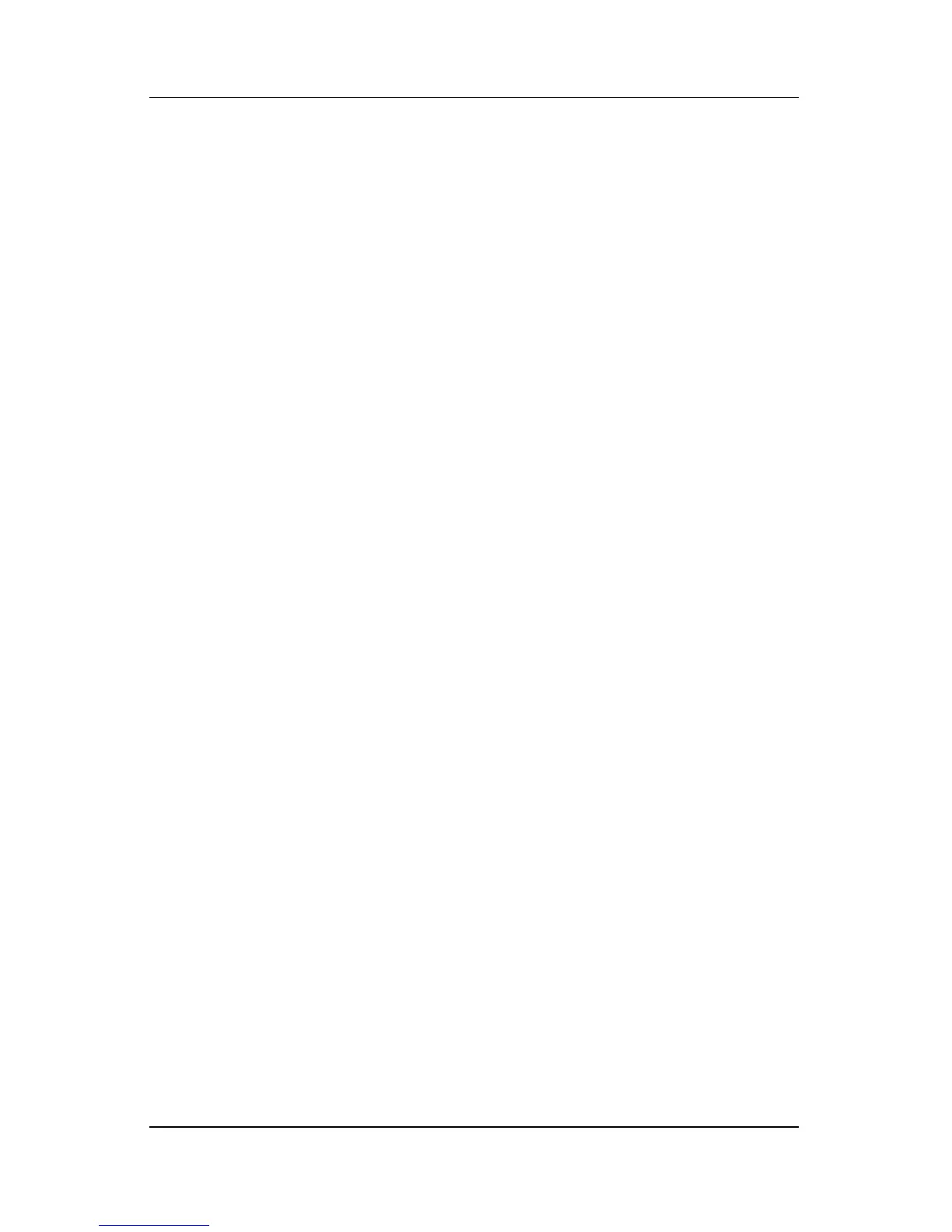2–12 TouchPad and Keyboard
Keyboard
Opening the HP Quick Launch Buttons
control panel
You can open the HP Quick Launch Buttons control panel in any
of the following ways:
■ Select Start > Control Panel > Printers and Other
Hardware > Quick Launch Buttons.
■ Double-click the HP Quick Launch Buttons icon in the
notification area, at the far right of the taskbar.
Setting button preferences
You can program a button to open the Q Menu, open Info Center,
open an e-mail editor, search for a Web site, or open a program,
folder, file, or Web site when the button is pressed.
To open the Q Menu or to open the Info Center when the button is
pressed:
1. In the HP Quick Launch Buttons control panel, click the
Programmable Buttons tab.
2. Click the down arrow next to the button you want to set, and
click Q Menu or Info Center.
✎
For more information on the Q Menu, refer to “Displaying
the Q Menu.”
3. To save your preferences and close the control panel,
click OK.
