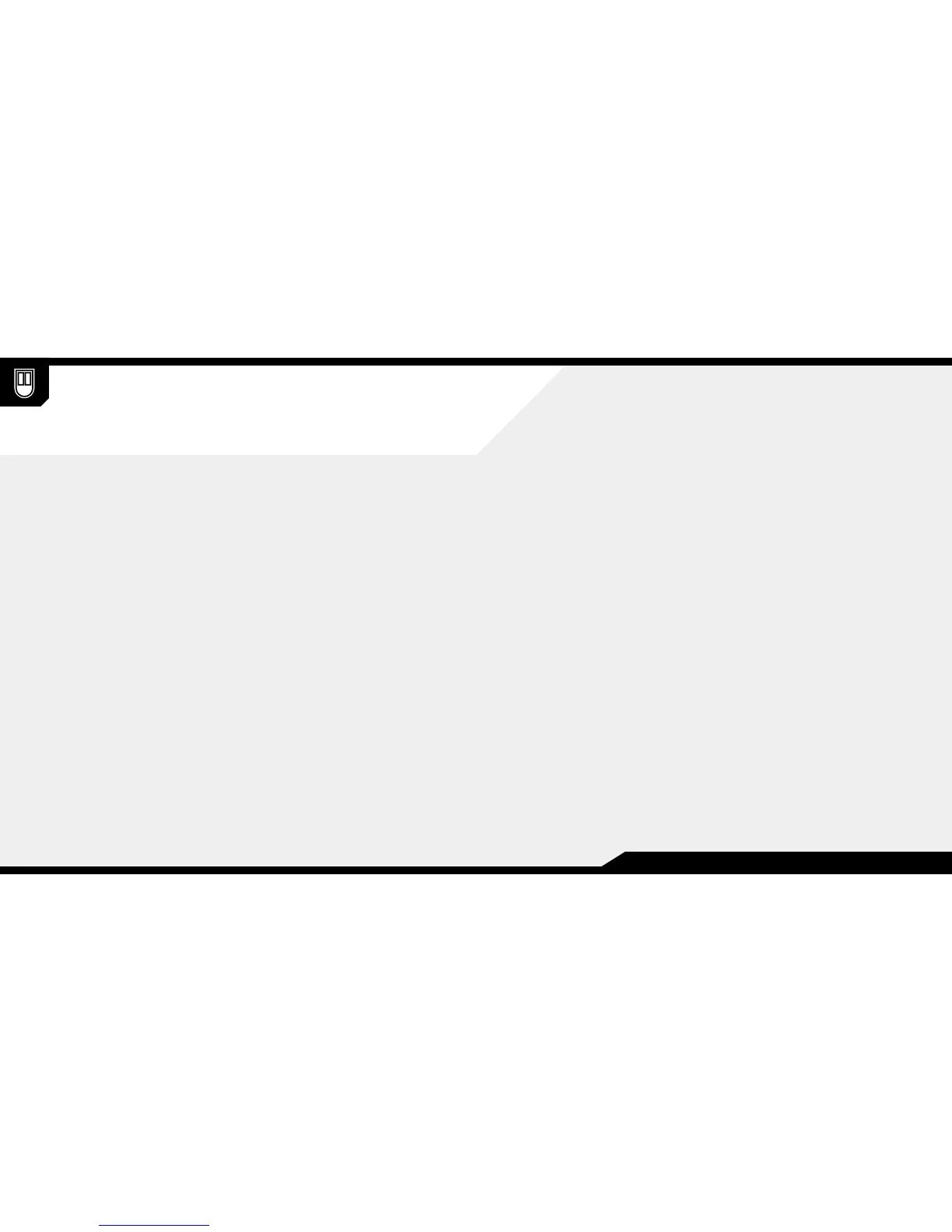Setting up your mouse
Configuration de votre souris • Einrichten Ihrer Maus • Impostazione del mouse
Configuración del mouse • Настройка мыши • 设置鼠标 • 마우스 설정하기
> Encienda su computadora
> Conecte el mouse a un puerto USB
> Descargue el software Corsair Utility Engine (CUE) de www.corsair.com/downloads
para disfrutar de la experiencia más completa
> Ejecute el programa de instalación
> Siga las instrucciones de instalación
> Включите компьютер
> Подключите мышь к USB-порту
> Для максимального удобства загрузите программное обеспечение Corsair Utility Engine (CUE)
с www.corsair.com/downloads
> Запустите программу установки
> Следуйте инструкциям по установке
> 启动电脑
> 将鼠标连接至 USB 端口
> 若要拥有完整的经验, 请从 www.corsair.com/downloads 下载 CUE 软件
> 按照指示进行安装
> 컴퓨터를 켭니다
> 마우스를 USB 포트에연결합니다
> 완벽한 사용 환경을 구성하려면 www.corsair.com/downloads 에서
Corsair Utility Engine (CUE) 소프트웨어를 다운로드하십시오.
> 설치 관리자 프로그램을 실행합니다
> 설명을 따라서 설치합니다
> Turn on your computer
> Connect the mouse to a USB port
> For the most complete experience, please download the Corsair Utility Engine
(CUE) software from www.corsair.com/downloads
> Run the installer program
> Follow instructions for installation
> Allumez votre ordinateur
> Branchez votre souris sur un port USB
> Et pour exploiter tout son potentiel, téléchargez le logiciel Corsair Utility Engine (CUE)
à l'adresse www.corsair.com/downloads
> Exécutez le programme d'installation
> Suivez les consignes fournies
> Schalten Sie Ihren Computer ein
> Verbinden Sie die Maus mit einem USB-Anschluss
> Laden Sie für ein umfassendes Spielerlebnis die Corsair Utility Engine (CUE) -Software
von der Seite www.corsair.com/downloads
> Führen Sie das Installationsprogramm aus
> Folgen Sie den Anweisungen zur Installation
> Accendere il computer
> Collegare il mouse a una porta USB
> Per un’esperienza completa, scarica il software Corsair Utility Engine (CUE)
dal sito www.corsair.com/downloads
> Avviare il programma di installazione
> Seguire le istruzioni per l'installazione
