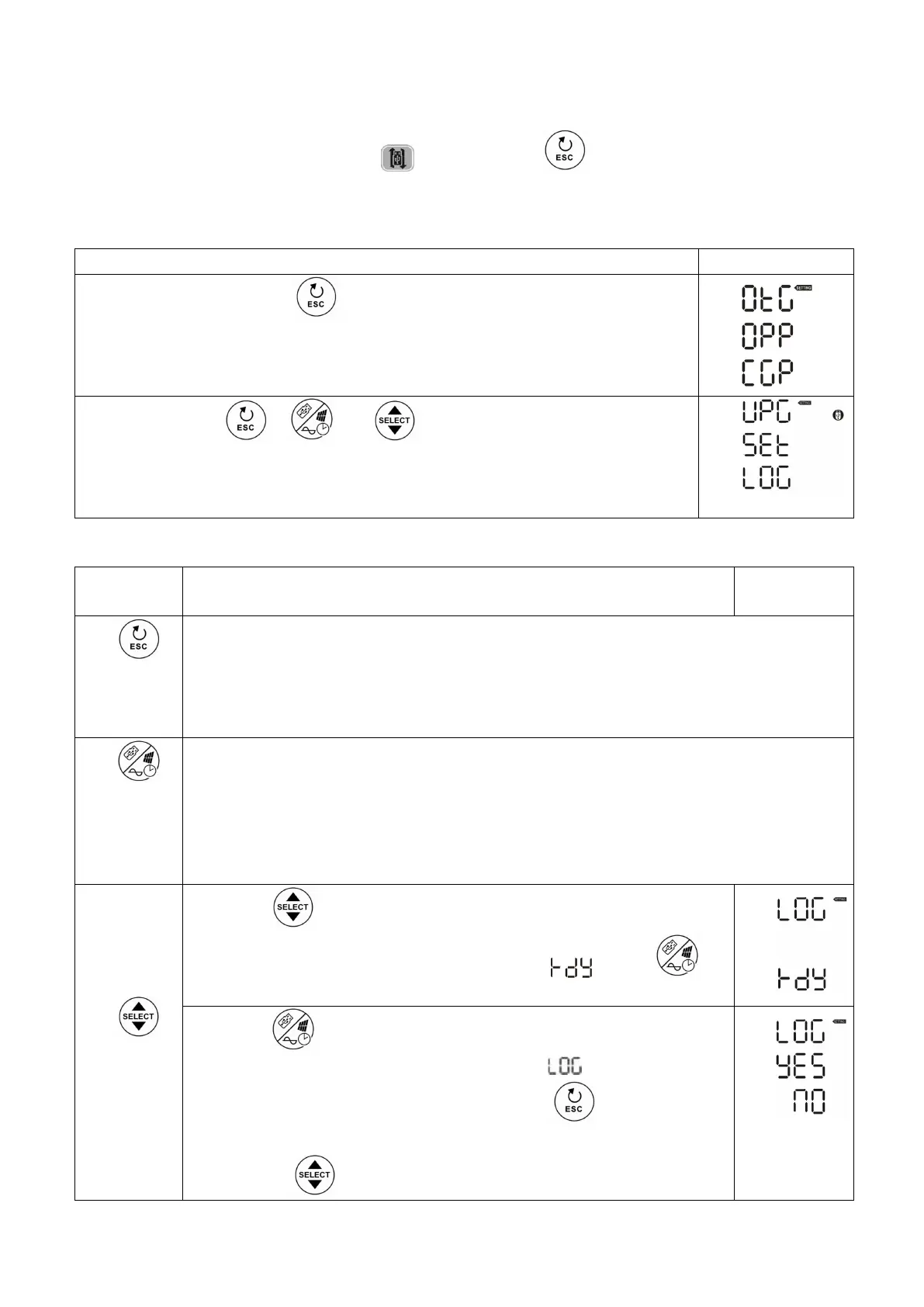25
Function Setting
There are three function settings: USB OTG, timer setting for output source priority and timer setting for
charger source priority.
Insert an OTG USB disk into the USB port (
). Press and hold “ ” button for 3 seconds to enter
USB
Setup
Mode. These functions including inverter firmware upgrade, data log export and internal parameters
re-write from the USB disk.
1. USB Function Setting
Procedure LCD Screen
Step 1: Press and hold “ ” button for 3 seconds to enter Function Setting
Mode.
Step 2: Press “ ”, “ ” or “ ” button to enter the selectable setting
programs
Step 3: Please select setting program by following the procedure.
Progra
m#
Operation Procedure
LCD
Screen
:
Upgrade
firmwar
e
This function is to upgrade inverter firmware. If firmware upgrade is needed, please check
with your dealer or installer for detail instructions.
:
Re-write
internal
paramet
ers
This function is to over-write all parameter settings (TEXT file) with settings in the
On-The-Go USB disk from a previous setup or to duplicate inverter settings. Please check
with your dealer or installer for detail instructions.
:
Export
data log
Press “ ” button to export data log from USB disk to the inverter. If
the selected function is ready, LCD will display “
”. Press “ ”
button to confirm the selection again.
Press “ ” button again to select “Yes”. LED 1 will flash once every
second during the process. It will only display
and all LEDs will be
on after this action is complete.
Then, press “ ” button to return
to main screen.
Or press “ ” button to select “No” to return to main screen.
If no button is pressed for 1 minute, it will automatically return to main screen.
