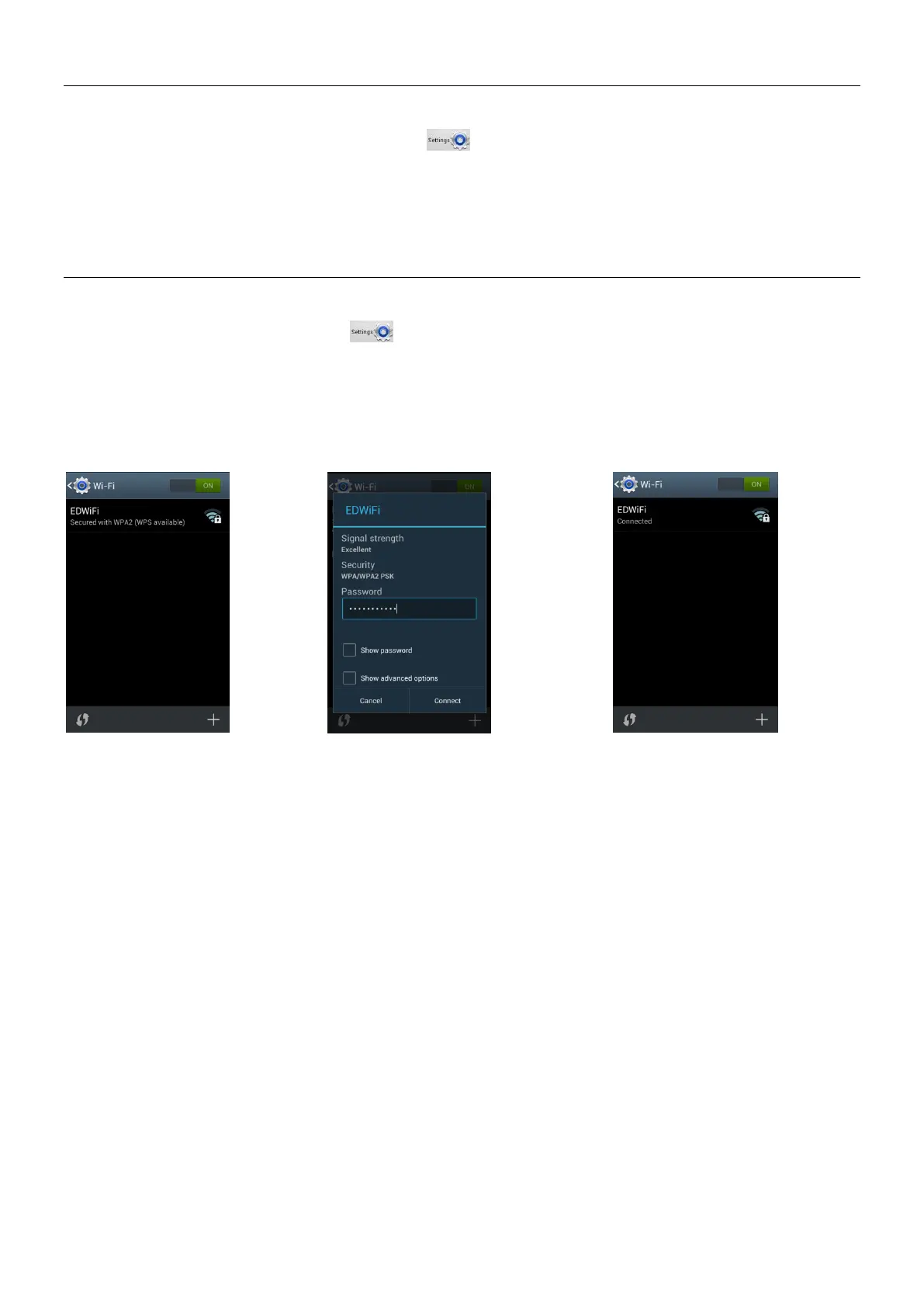67593a64-9e40-483d-be5f-d55cdb555bc1 / DP1.0 / 2013-08-27 3 / 5 Eurolyser Diagnostica GmbH
Change date and time of the Tablet PC
The date and time of the Tablet PC can be changed by pressing the Home-Button on the Tablet
PC (the launcher appears), then pressing to open the settings. Swipe down and select
Date & time in the category “SYSTEM”. Tap Set date and choose the current date. Tap
Select time zone and choose the current time zone. Tap Set time and set the current time.
Press the Home-Button to return to the Launcher.
Set up a wireless network connection
To set up a wireless network connection, press the Home-Button on the Tablet PC (the
Launcher appears), then pressing to open the settings. Turn the switch at Wi-Fi to ON and
tap Wi-Fi in the category “WIRELESS & NETWORKS”. The Wi-Fi network list will show up.
Follow the steps below to establish a Wi-Fi network connection:
Wi-Fi Network Connection Mask
The Wi-Fi network list shows
all available wireless net-
works in your area. Tap the
desired network to open the
connection mask.
Note: The Wi-Fi switch
needs to be turned ON in
order to see all available
wireless networks.
Type in the password of the
wireless network (if necessary)
and accept the input by pressing
Connect to establish a
connection.
The Wi-Fi network list now
shows the status of the
wireless network connection.
Connected indicates an
active connection.
The wireless network
connection is active and can
be used with the Tablet PC.