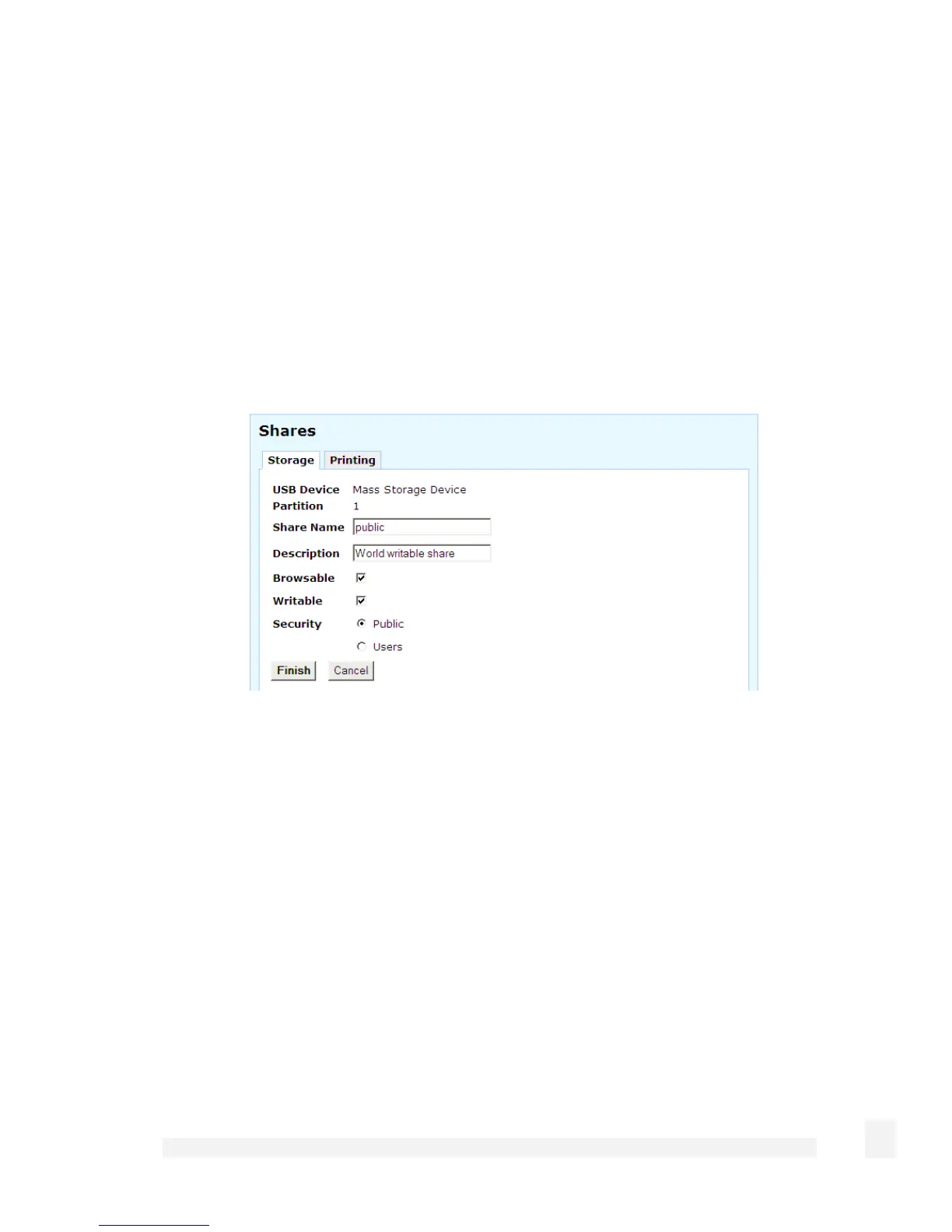USB
230
This section describes how to set up the CyberGuard SG appliance for network attached
storage. For information on using a USB mass storage device as a print spool, refer to
the USB Printers section.
Share the storage device
Select Shares from the Networking section of the main menu. Click the Storage tab.
All USB Devices or device Partitions that are available to share are listed along with
their Sizes and for previously configured shares, their Share Names.
Locate the USB Device or device Partition that you want to share and click its Edit icon.
Enter a Share Name, this is the name that is displayed when browsing your Windows
workgroup or domain.
Enter a Description (optional).
Set access permissions
The remaining settings control access to the network share from your LAN.