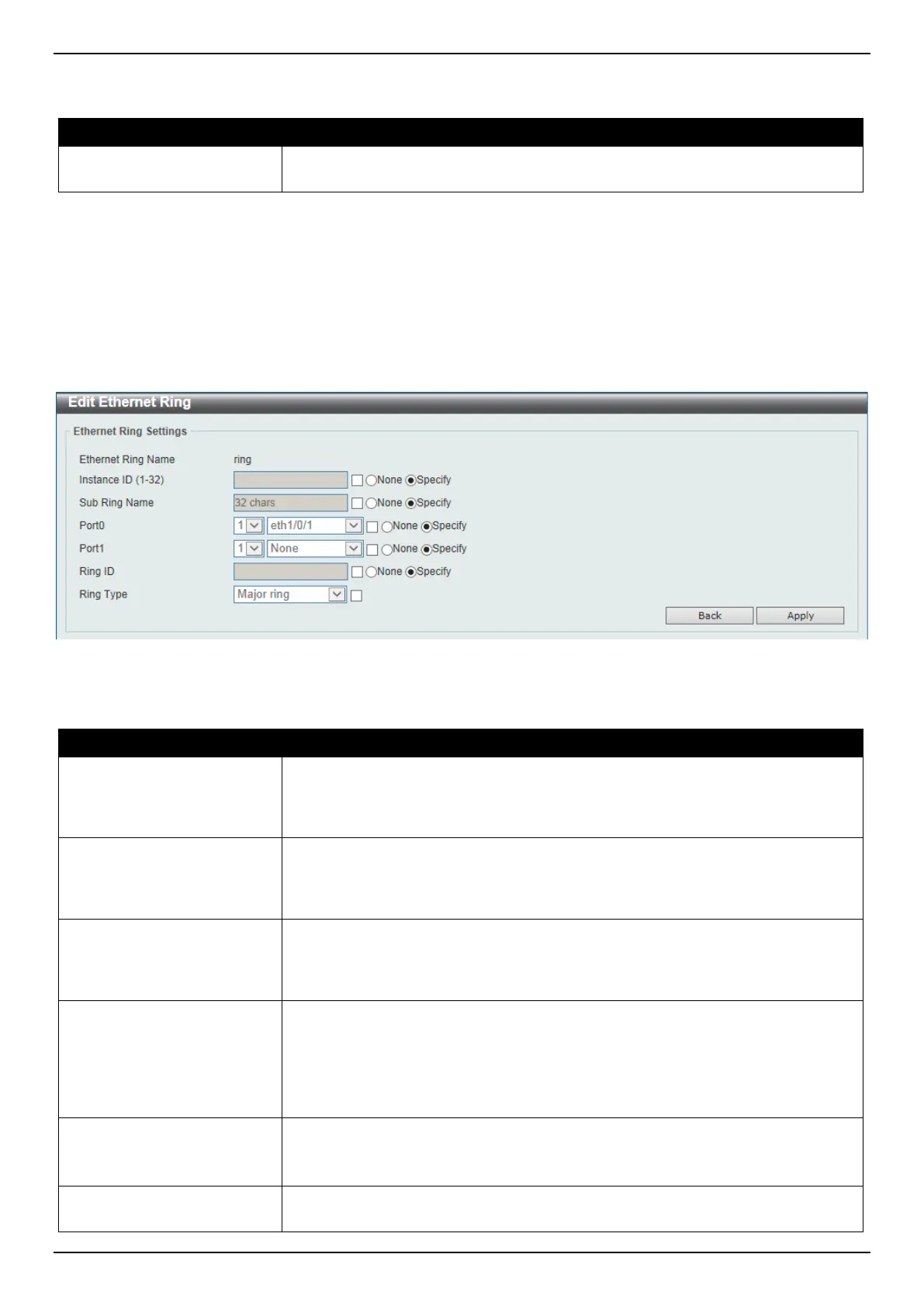DGS-3630 Series Layer 3 Stackable Managed Switch Web UI Reference Guide
166
The fields that can be configured in Ethernet Ring G.8032 are described below:
Parameter Description
Ring Name
Enter the Ethernet Ring Protection (ERP) instance name here. This name can be
up to 32 characters long.
Click the Apply button to create an ITU-T G.8032 ERP physical ring.
Click the Edit Ring button to modify an ITU-T G.8032 ERP physical ring.
Click the Show Detail button to view the ITU-T G.8032 ERP physical ring status information.
Click the Delete button to delete the specified ITU-T G.8032 ERP physical ring.
Enter a page number and click the Go button to navigate to a specific page when multiple pages exist.
After click the Edit Ring button, the following window will appear.
Figure 5-56 ERPS (Edit Ring) Window
The fields that can be configured are described below:
Parameter Description
Instance ID
Select the checkbox and enter the ERP instance number here. This value must
be between 1 and 32. Select the Specify radio button to configure this parameter
as normal. Select the None radio button to revert this parameter to the default
setting.
Sub Ring Name
Select the checkbox and enter the physical ring’s sub-ring name here. This name
can be up to 32 characters long. Select the Specify radio button to configure this
parameter as normal. Select the None radio button to revert this parameter to the
default setting.
Port0
Select the checkbox and then select the Switch unit ID and the port number that
will be the first ring port of the physical ring. Select the Specify radio button to
configure this parameter as normal. Select the None radio button to revert this
parameter to the default setting.
Port1
Select the checkbox and then select the Switch unit ID and the port number that
will be the second ring port of the physical ring. Select the None option, from the
drop-down menu, specifies that the inter-connected node is a local node endpoint
of an open ring. Select the Specify radio button to configure this parameter as
normal. Select the None radio button to revert this parameter to the default
setting.
Ring ID
Select the checkbox and enter the ring ID here. The range is from 1 to 239.
Select the Specify radio button to configure this parameter as normal. Select the
None radio button to revert this parameter to the default setting.
Ring Type
Select the checkbox and then select the ring type here. Options to choose from
are Major Ring and Sub Ring.
