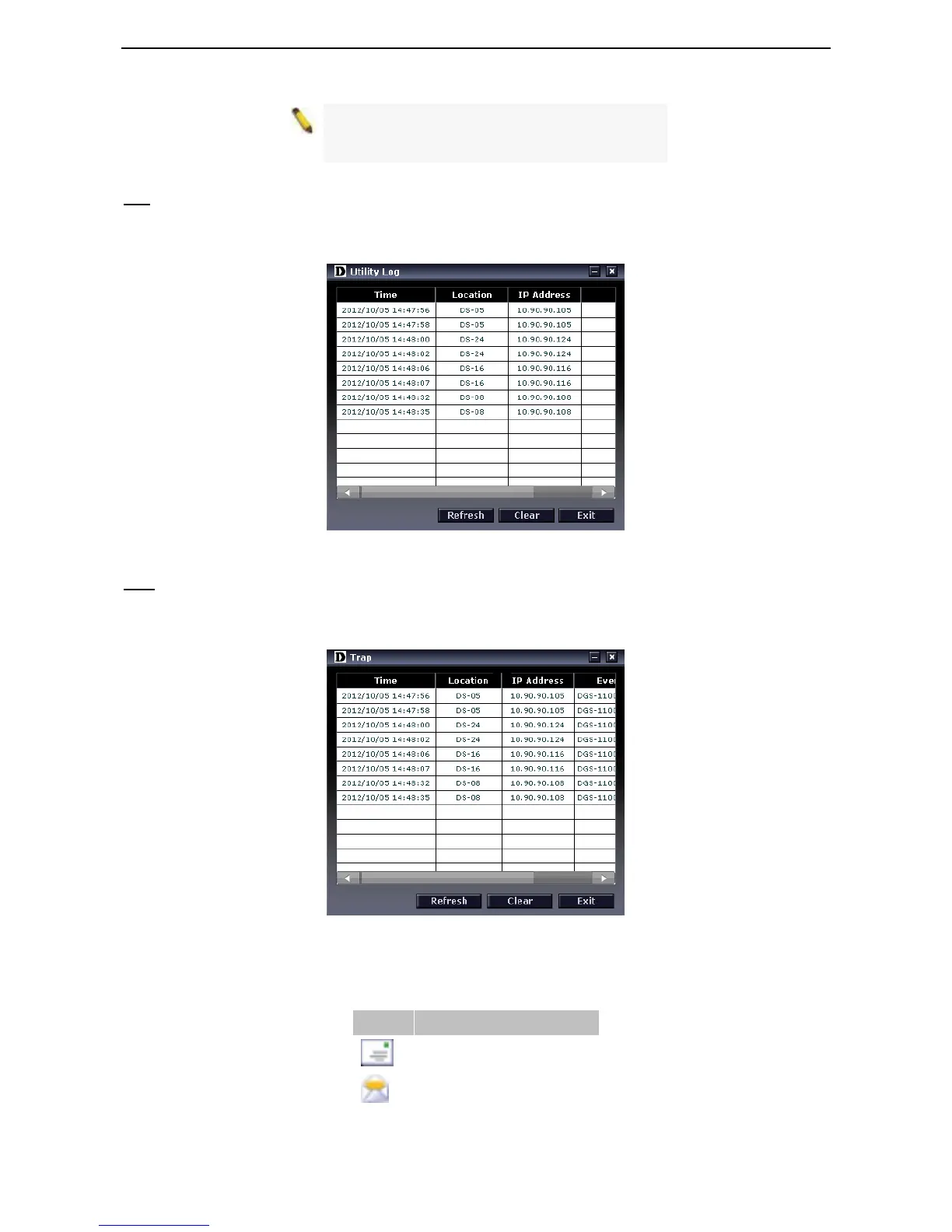D-Link EasySmart Switch User Manual
14
NOTE: If the Group Interval is set to 0, IGMP
Snooping must be disabled in the Switch or the
switches will not be discovered.
Log
Click this icon to launch the Log window. Click View Log to show the events of the SmartConsole Utility and
the device. Date/Time indicates when the message was received, IP denotes where it comes from and
Status shows the content of this log message. Click Clear Log to clear all log entries. Click OK to exit.
Figure 22– SmartConsole Log
Trap
Click this icon to launch the Trap window. Click View Trap to show the events of the SmartConsole Utility
and the device. Date/Time indicates when the trap message was received, IP denotes where it comes from
and Status shows the content of this trap message. Click Clear Trap to clear all entries. Click OK to exit
Figure 53 – SmartConsole Trap
The trap icon in the SmartConsole Settings will change while receiving new trap messages. Please see
below for detailed description.
Icon Description
No new traps
New traps was received
