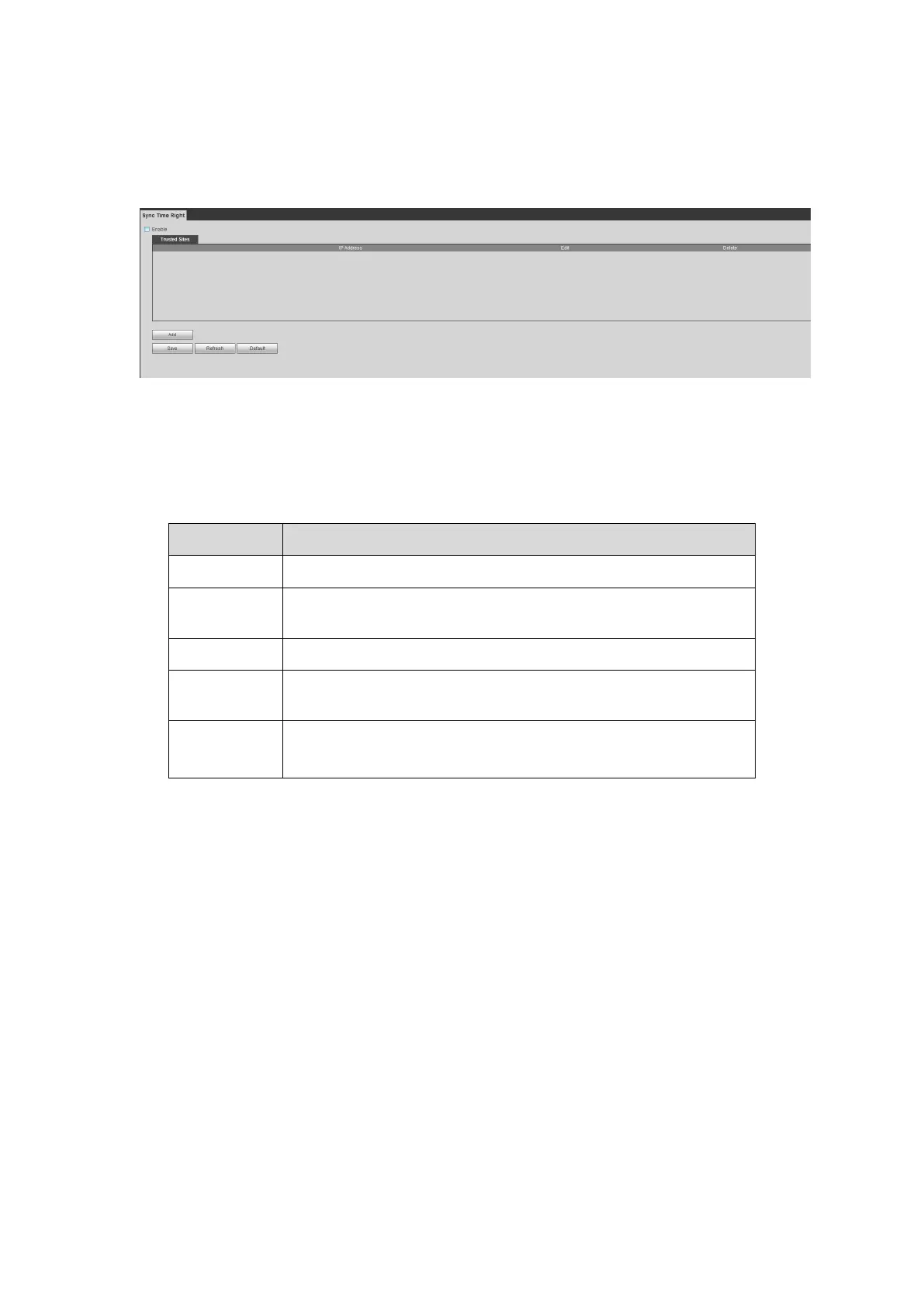Steps:
Step 1 From main window->Setup->Network->Sync time right.
Enter sync time interface. See Figure 5- 59.
Figure 5- 59
Step 2 Check the box to enable this function.
Step 3 Click Add button, and then set IP address in the pop-up interface click Save
button.
Refer to the following table to set parameters.
Input the device IP address you want to add.
Input the start address and end address of the IP segment you
want to add.
The IP address adopts IPv4 mode such as 172.16.5.10.
The IP address adopts IPv6 mode such as
aa:aa:aa:aa:aa:aa:aa:aa.
Input the mac address you want to add.
Step 4 Click Save to complete setup.
Step 5 Login the device WEB on the IP host.
From Setup->System->General->Date and time, change device time or click
Sync time with PC. Device pops the corresponding dialogue box.
The email interface is shown as in Figure 5-60.
