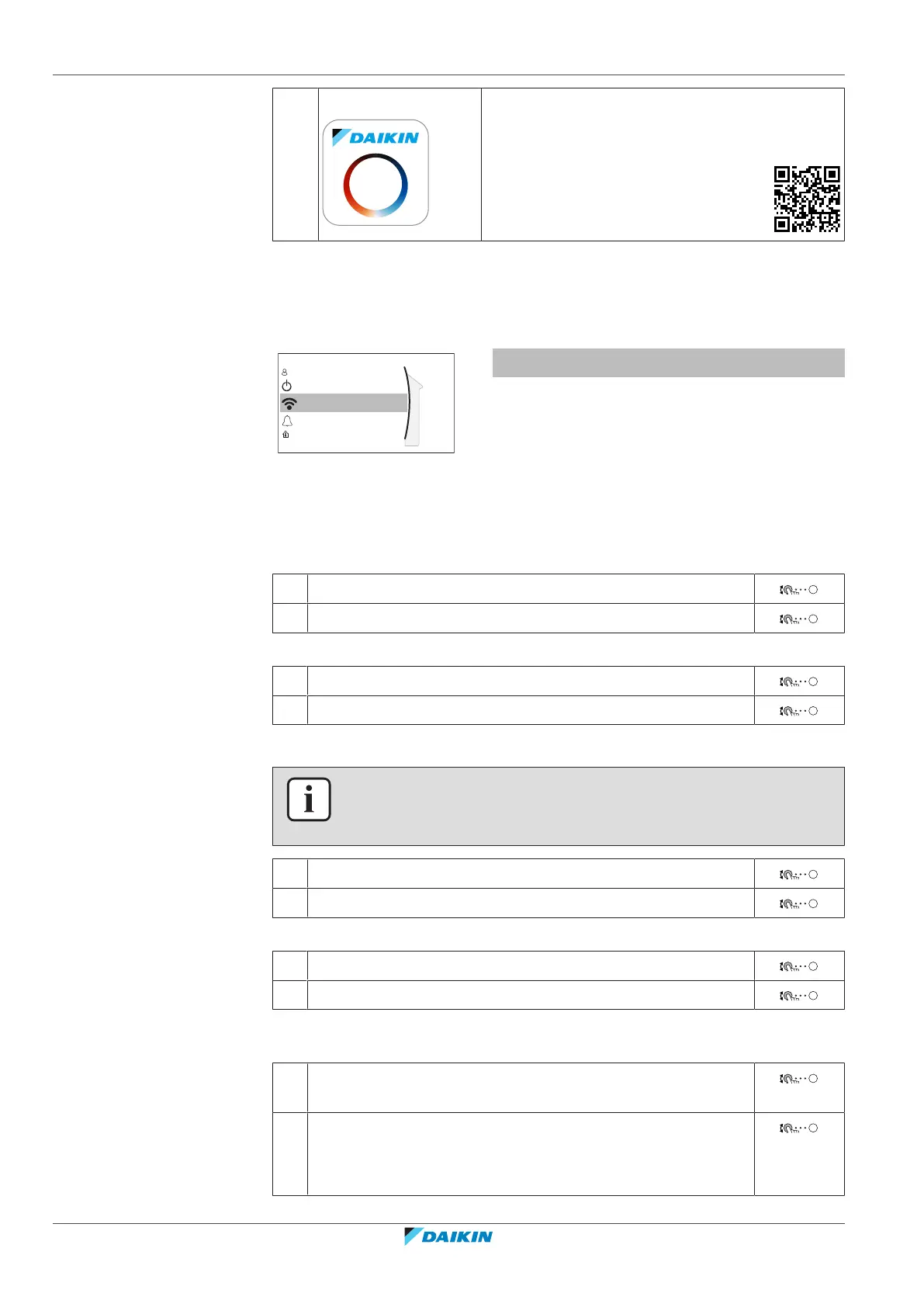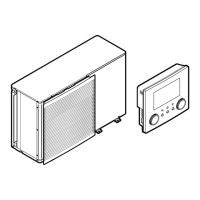5 | Operation
User reference guide
52
EBLA09~16DA + EDLA09~16DA
Daikin Altherma 3 M
4P620245-1A – 2021.02
c Smartphone + app The Daikin Residential Controller app needs to be
installed on the user's smartphone. See:
http://www.onlinecontroller.daikineurope.com/
Configuration
To configure the Daikin Residential Controller app, follow the in-app instructions.
While doing this, the following actions and information are needed on the user
interface:
Wireless gateway
Malfunctioning
Operation
User profile
Room
[D] Wireless gateway
[D.1] Mode
[D.2] Reboot
[D.3] WPS
[D.4] Remove from cloud
[D.5] Home network connection
[D.6] Cloud connection
[D.1] Mode: Turn AP mode ON (=WLAN cartridge active as access point):
1 Go to [D.1]: Wireless gateway > Mode.
2 In the Enable AP mode screen, select Yes.
[D.2] Reboot: Reboot the WLAN cartridge:
1 Go to [D.2]: Wireless gateway > Reboot.
2 In the Reboot the gateway screen, select OK.
[D.3] WPS: Connect the WLAN cartridge to the router:
INFORMATION
You can only use this function if it is supported by the software version of the WLAN,
and the software version of the Daikin Residential Controller app.
1 Go to [D.3]: Wireless gateway > WPS.
2 In the WPS screen, select Yes.
[D.4] Remove from cloud: Remove the WLAN cartridge from the cloud:
1 Go to [D.4]: Wireless gateway > Remove from cloud.
2 In the Remove from cloud screen, select Yes.
[D.5] Home network connection: Read out the status of the connection to the
home network:
1 Go to [D.5]: Wireless gateway > Home network
connection.
2 Read out the connection status:
▪ Disconnected from [WLAN_SSID]
▪ Connected to [WLAN_SSID]