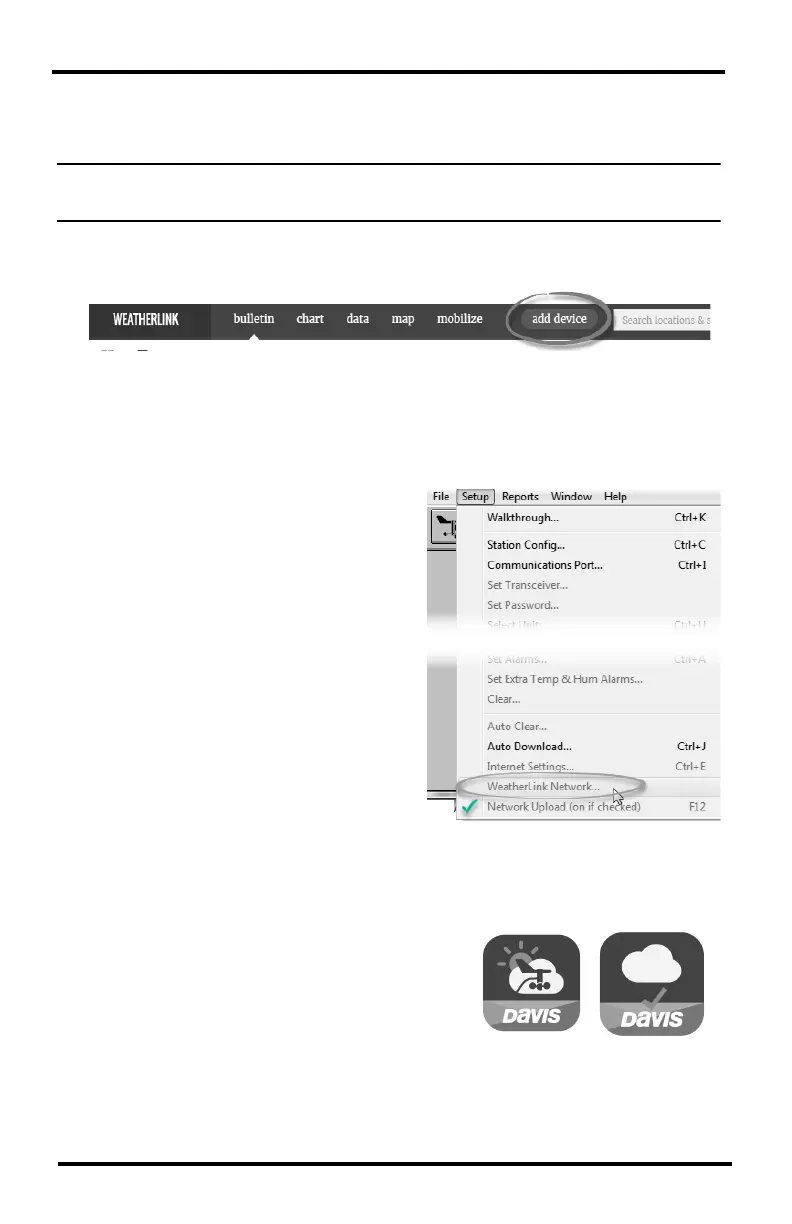12
Set Up Uploads to WeatherLink.com
Add your data logger to your account
Note: Your computer must be on with WeatherLink Computer Software running in order to
upload to WeatherLink.com.
1. On your WeatherLink.com page, click the green Add Devices button at
the top of the page.
2. Click Install under Data Logger.
3. Follow the prompts to enter your station’s name, model, usage, location,
and whether or not your current conditions should be displayed on the
map and available to other users. A screen will appear with your data
logger’s Device ID and Key. Make a note of these.
4. In the WeatherLink Computer
software, click on WeatherLink
Network in the Setup menu.
5. Enter the Device ID and Key you
received during your
WeatherLink.com account setup,
and click OK.
Your data will now start uploading
to your WeatheraLink.com page.
You should see your data on your
WeatherLink.com pagewithin a
few minutes.You will see a check
mark next to Network Upload
when it is on. Use this menu item
to toggle upload off and on.
Install the mobile apps
You will be able to access your current
data on your smartphone with the
WeatherLink mobile app. Find it by
searching for WeatherLink in the iOS App
Store or Google Play Store. Your
username and password are the same as
those for your WeatherLink.com account.
You can also install the Davis Mobilize app for more agricultural-focused
reports and analysis.
WeatherLink
mobile app
Mobilize app
