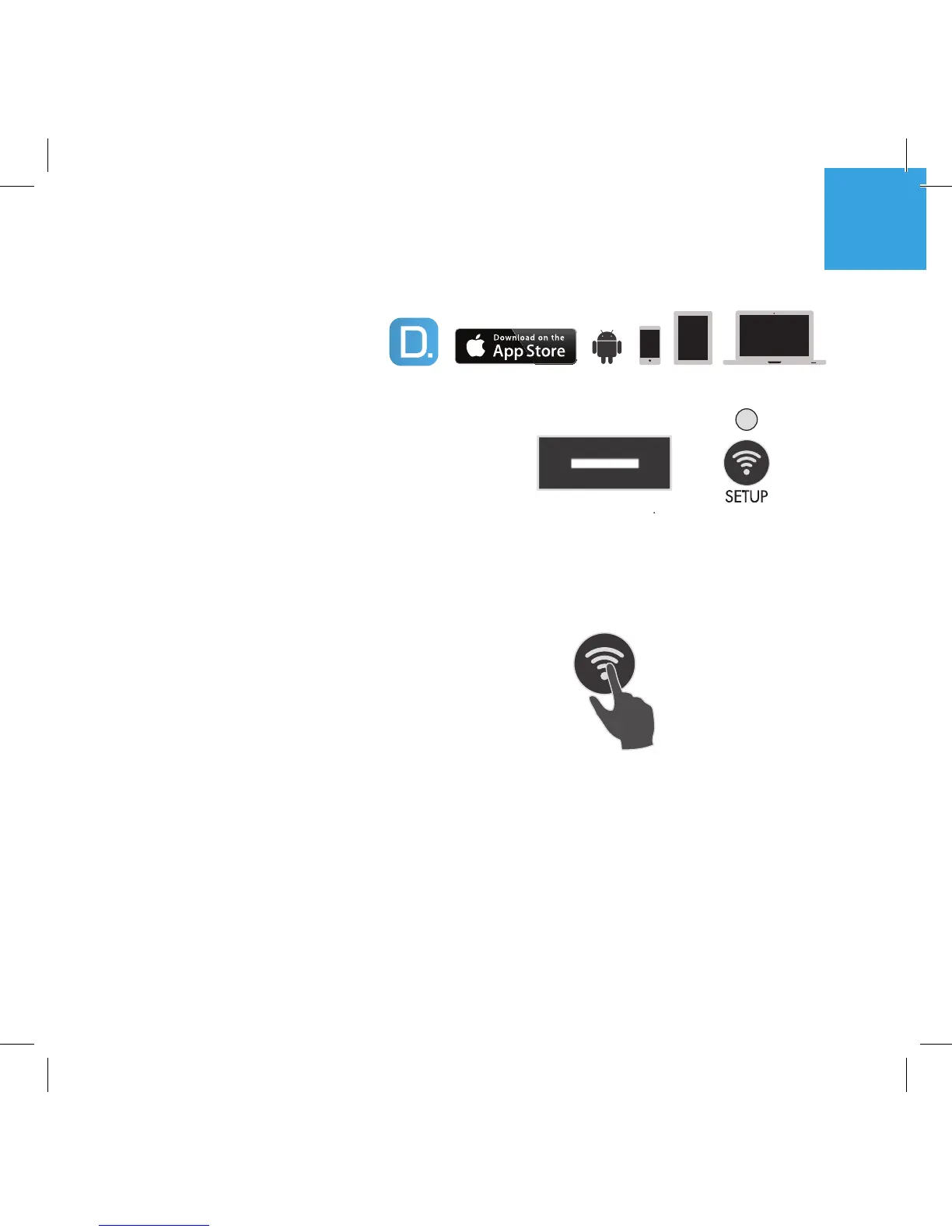3
For more information visit our website at www.definitivetech.com
Wi-Fi Setup
1. Download the free
De nitive Technology App.
2. Plug in your W Adapt.
• The Wi-Fi LED on the back of the product
will blink, then pulse slowly. (Figure 1).
3. Launch the De nitive Technology App.
• Follow the instructions in the app to connect
to your network.
• A solid Wi-Fi LED means your product has
successfully connected. Enjoy!
Note: If you have trouble connecting to your network,
move the W Adapt near your router, then relocate it when
setup is complete. Also, if the Wi-Fi LED is not pulsing
slowly, Press and hold the Wi-Fi setup button (for 8 seconds),
until you hear the second beep (Figure 2).
The complete owner’s manual can be found
online at www.definitivetech.com
Figure 1
Wi-Fi LED pulses slowly
LED Front Panel LED Back Panel
