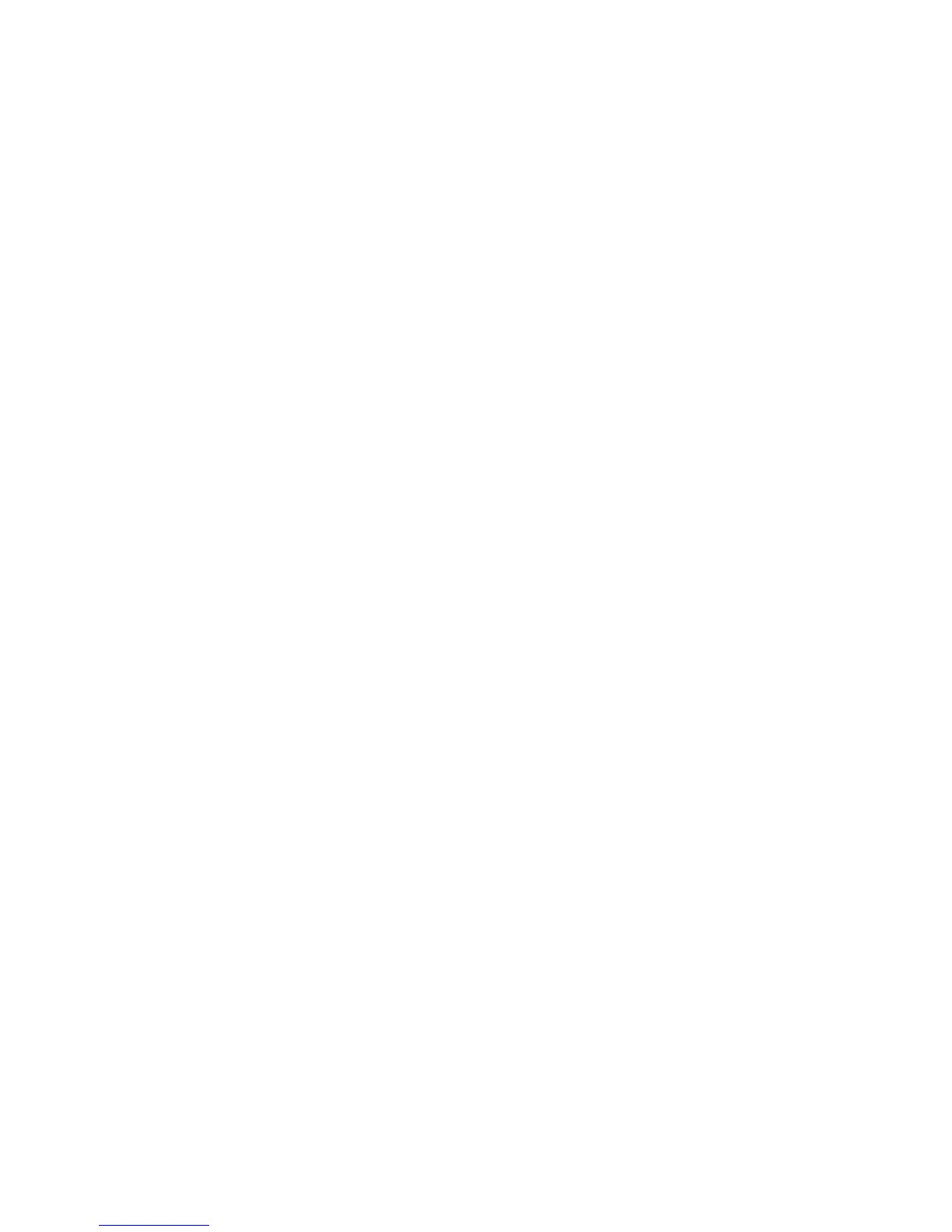Checking Inside the Computer 7-21
8. Check the SCSI cable connections to the SCSI
backplane board and to the SCSI host adapter.
Check the DC power cable connection to the
SCSI backplane board.
The SCSI cable may be connected to the SCSI host
adapter on the system board or to a SCSI host
adapter card in an expansion slot. See Chapter 10,
“Installing Drives in the Internal Bays,” for the loca-
tion of the cable connectors on the SCSI backplane
board and the SCSI host adapter.
Are the cables firmly connected?
Ye s. Go to step 10.
No. Continue to step 9.
9. Reseat the cable connectors, reconnect the com-
puter and peripherals to their AC power sources,
and turn them on.
Is the problem resolved?
Ye s. The cable connections were not properly con-
nected. You have fixed the problem.
No. Continue to step 10.
10. Partition and logically format the hard-disk
drive. If possible, restore the files to the drive.
You may need to use different programs than those
provided with your operating system to partition and
logically format SCSI hard-disk drives. See Chapter 3,
“Installing and Configuring SCSI Drivers,” in your
system User’s Guide for information and instructions.
Is the problem resolved?
Ye s. The hard-disk drive format was corrupted. You
have fixed the problem.
No. See Chapter 11, “Getting Help,” for instructions
on obtaining technical assistance.
