
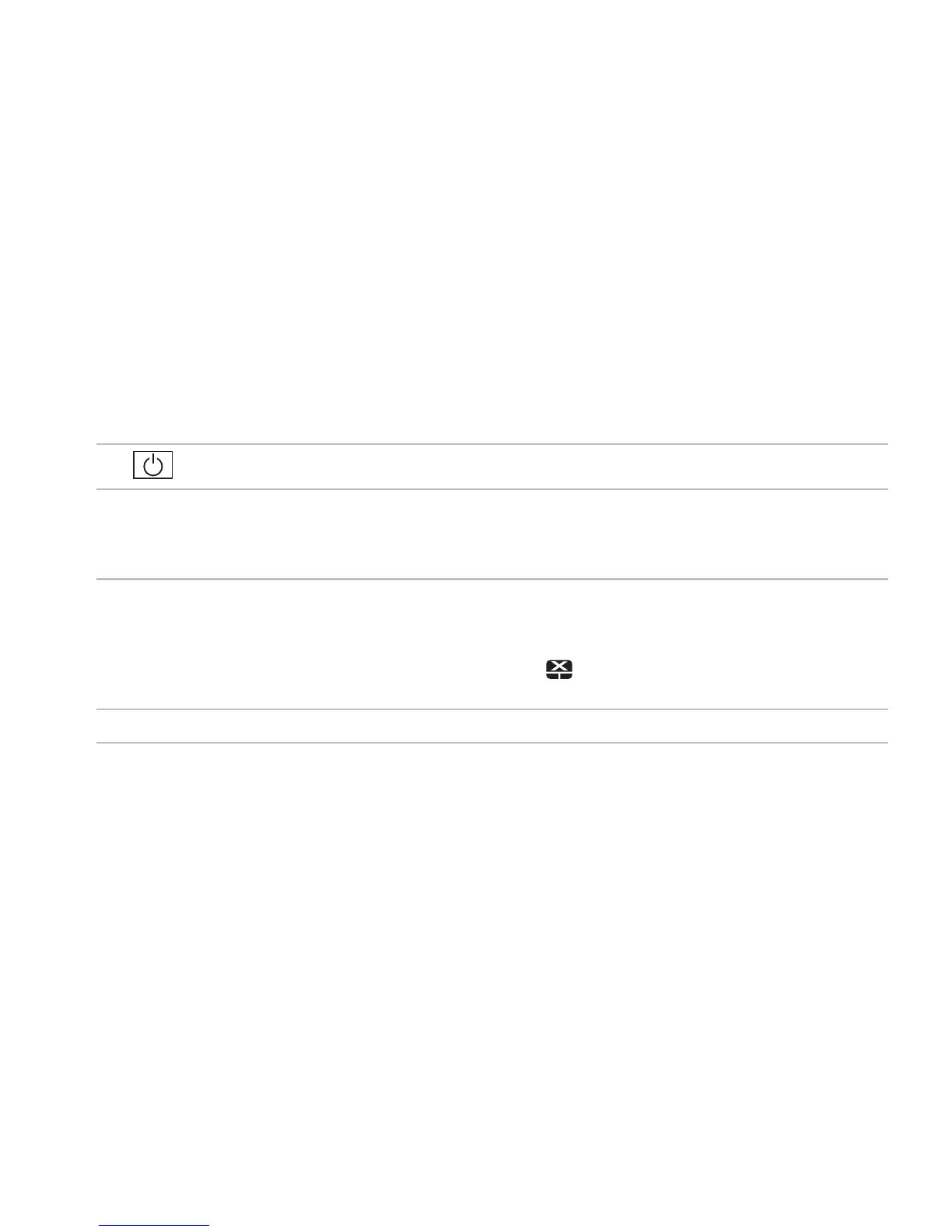 Loading...
Loading...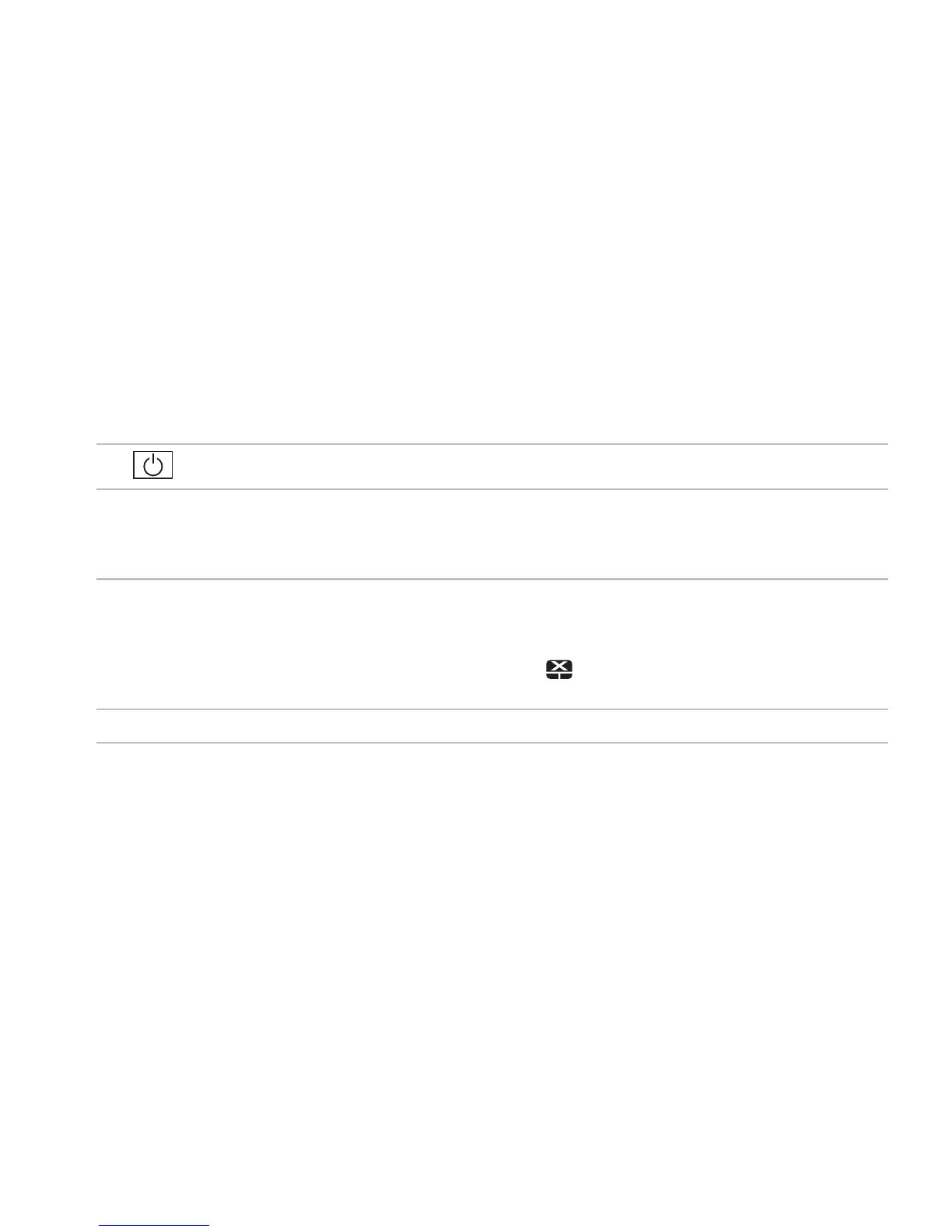
Do you have a question about the Dell Inspiron 1564 and is the answer not in the manual?
| RAM | Up to 8GB DDR3 |
|---|---|
| Storage | Up to 500GB HDD |
| Optical Drive | DVD+/-RW |
| Wireless | Wi-Fi 802.11b/g/n |
| Processor | Intel Core i3 / Core i5 |
| Display | 15.6-inch HD (1366x768) |
| Graphics | Intel HD Graphics or ATI Mobility Radeon HD 4330 |
| Operating System | Windows 7 Home Premium |
| Battery | 6-cell |
| Ports | 3 x USB 2.0, VGA, HDMI, Ethernet |











