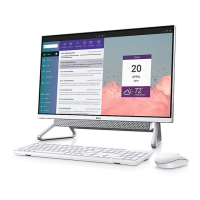Troubleshooting
Flashing the BIOS
You may need to ash (update) the BIOS when an update is available or when you
replace the system board.
Follow these steps to ash the BIOS:
1 Turn on your computer.
2 Go to www.dell.com/support.
3 Click Product support, enter the Service Tag of your computer, and then click
Submit.
NOTE: If you do not have the Service Tag, use the auto-detect feature
or manually browse for your computer model.
4 Click Drivers & downloads → Find it myself.
5 Select the operating system installed on your computer.
6 Scroll down the page and expand BIOS.
7 Click Download to download the latest version of the BIOS for your computer.
8 After the download is complete, navigate to the folder where you saved the BIOS
update le.
9 Double-click the BIOS update le icon and follow the instructions on the screen.
Reinstall Windows using a USB recovery drive
CAUTION: This process formats the hard drive and removes all data on your
computer. Ensure that you back up data on your computer before beginning
this task.
NOTE: Before reinstalling Windows, ensure your computer has more than 2
GB of memory and more than 32 GB of storage space.
NOTE: This process may take up to an hour to complete and your computer
will restart during the recovery process.
1 Connect the USB recovery drive to your computer.
2 Restart your computer.
105

